For any city builder, let alone Cities Skyline 2, rotating buildings, parks, and objects is essential to getting everything lined up just right to make use of the limited space available to you.
So, how do you rotate buildings, objects, and other items in-game to make the perfect city?
How do you rotate buildings in Cities Skylines 2?

Rotating a building or object on Cities Skylines 2 is pretty simple.
All you need to do is select the building or object you want in the taskbar at the bottom of the screen. Once the object has loaded, hold down the right-click mouse button. You can then scroll left or right to rotate the build you want in any direction.
If you are connecting an object or building to a road, the object should snap into place to match the road so that NPCs can access it. You can still rotate it however using the right-click to turn in a different direction.
With that, you should have everything you need to line up buildings any way you desire to nit-pick your way to the perfect city.


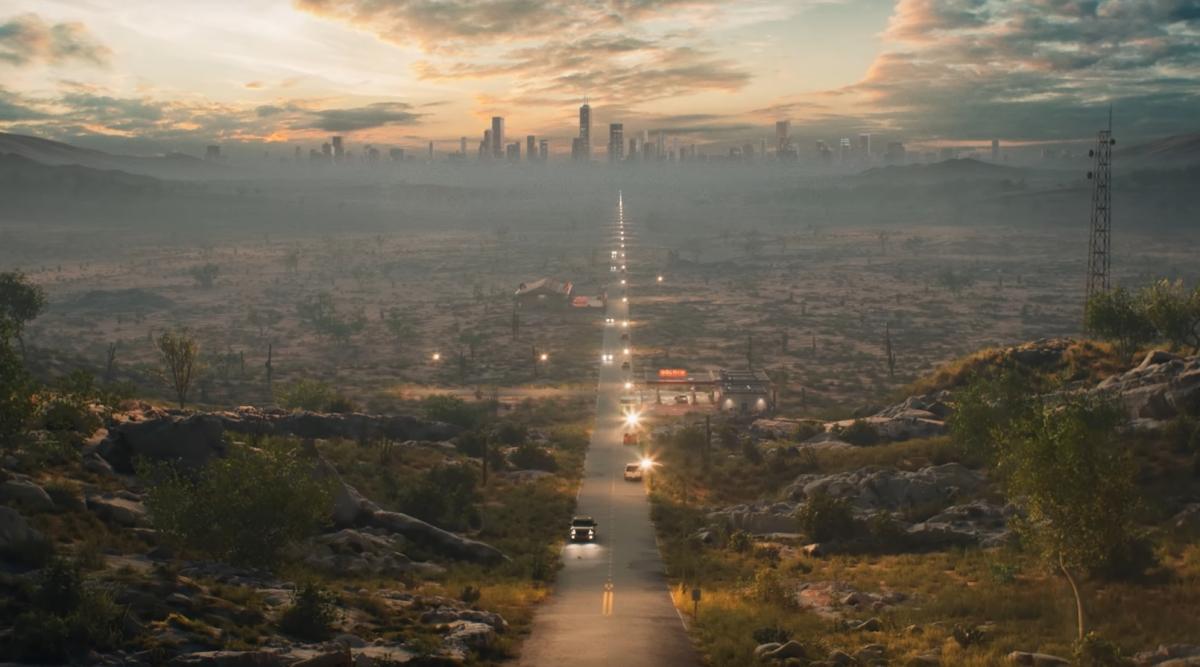









Published: Oct 25, 2023 07:29 am