Looking to do some tinkering with your Ark: Survival Ascended experience, but can’t locate the Game.ini file? Whatever it is that you’d like to scale, worry not—I’ve got just the information you need.
For those who are unaware, you can change values for factors like breeding speed, override levels, boost your FPS output by changing map settings, and perform other customization using Ark: Survival Ascended’s Game.ini file. And it’s not that hard to find the file either.
Here’s where you should look for Ark: Survival Ascended’s Game.ini file.
Where is the Game.ini file for Ark: Survival Ascended located?
Ascended is currently only available via Steam, so I’m assuming you have the platform installed. Now, follow these steps to get to the Game.ini file:
- Open your Steam Library and then click on Ark: Survival Ascended to open the game page.
- Next, click on the gear icon to open the settings for Ascended.
- Select Manage and then Browse local files. A File Explorer window should pop up right after.
- Now, click on the ShooterGame folder and then navigate to Saved > Config > Windows. Scroll through the list to find the configuration file named Game.
- This is the Game.ini file you are looking for; you can open it and tweak the factor values in the text file to change your experience in Ark: Survival Ascended as you like.
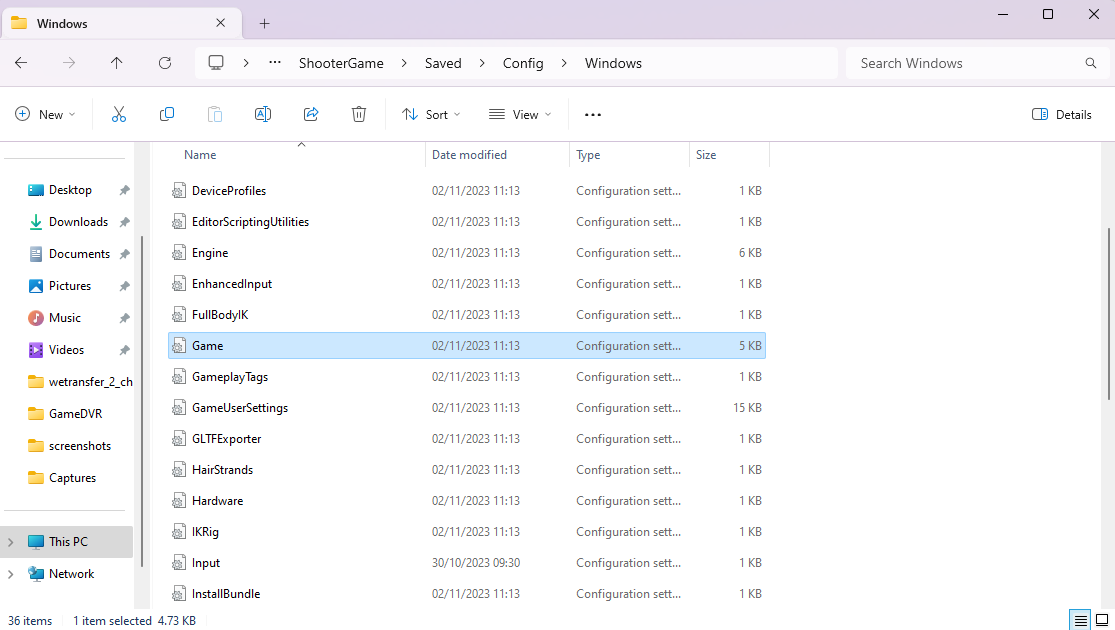
If you are looking for the GameUserSettings.ini file instead, note that it should be present in the same folder as Game.ini. GameUserSettings contains editable user settings, which you can use to change difficulty, voice chat settings, and other account-specific variables.
How to fix Game.ini file not showing for Ark: Survival Ascended?
If you can’t find the Game.ini file in the specified folder, don’t worry; it’s just a minor problem which we can solve. Make sure you exit the game and the server you are connected to before you look for the Game.ini file—the file won’t generate if you don’t exit the server.
Try this user-suggested workaround: type “cheat doexit” in the server console (command line appears after running the server batch file) and run it. This should end the server and generate the Game.ini file for Ark: Survival Ascended.
If you don’t want to go through the headache of tweaking a text file, you can always use the Tilde button to open the console and change any setting with commands as you like.

