Wondering how to change your name from that annoying default “Anon” username in MW3? This guide will show you how to change your display name in MW3 for multiplayer and zombies.
It’s possible to change your name in MW3 and other CoD entries through Call of Duty HQ, but doing so has its own limitations that may make you think twice about the name you’re about to give yourself.
MW3: Change display name guide
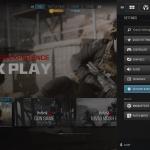
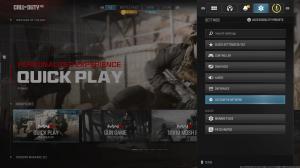
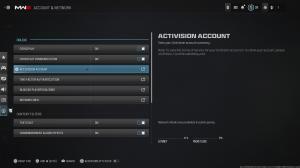
You can easily change your name as soon as you launch Call of Duty HQ or in MW3‘s main menu. Open the menu pop-up screen with the party, notifications, settings, and rank tabs. Navigate to settings and open Account & Network. Scroll down and select Activision Account. Your name displays here. This will appear as either the username tied to your main account or your Battle.net username.
Change your display name inside the text box in the new pop-up window and hit confirm. This will change it instantly and restart the game. You’ll be send back to the Call of Duty HQ menu with your new name ready for multiplayer and zombies.
You can only change your name once every six months so make sure you’re certain about your new name before you confirm the change. You need to have had an activate Battle.net account for six months to change your name. You’ll be stuck with either your username tied to your console or a random username from Battle.net (typically starting with “Anon”).
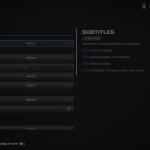
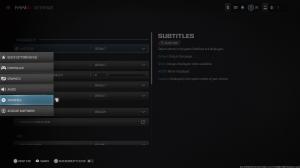
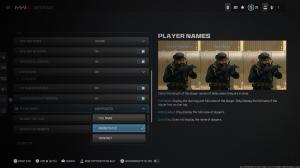
You can also remove clan tags and numbers from your teammates’ display names that are visible inside a match. Go to Interface in the settings and scroll down to Player Names. Select Abbreviated to remove your teammates’ clan tags and display numbers. You can remove names completely to immerse yourself further, but I found this too confusing and often shot my teammates.
You can’t completely remove the display numbers from your account, as they’re needed to send friend requests to players on other platforms.



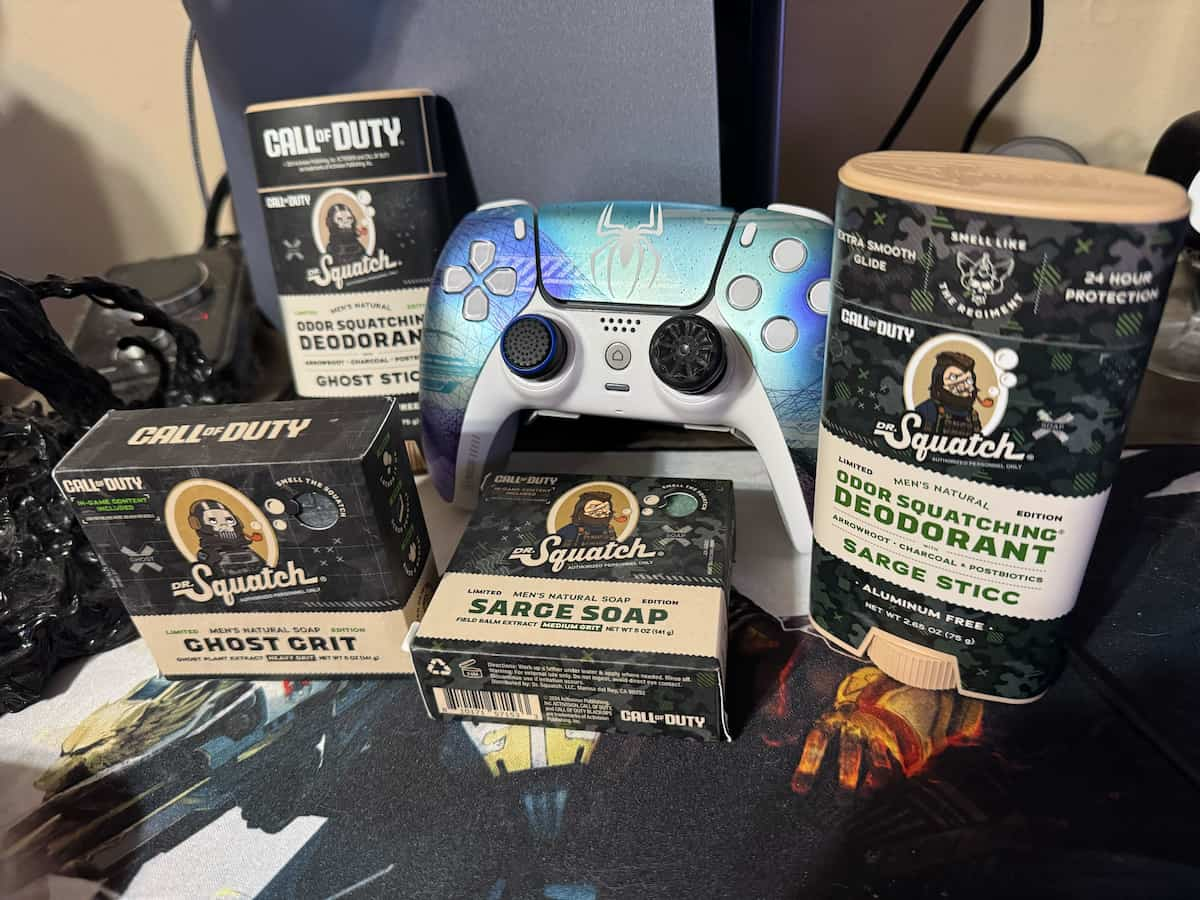









Published: Nov 25, 2023 04:30 am