Avatar: Frontiers of Pandora is a true next-generation game, and while it’s exciting to see how far games can go in 2023, it can also be a little daunting for PC gamers who haven’t upgraded their rig in a couple of years.
There are tons of resources that can help you determine whether you need to upgrade a part (or four) to play Avatar: Frontiers of Pandora, both in the Settings menu and on Ubisoft’s official page. Of these resources, the VRAM tracker is perhaps the most important, but it’s also the most unintuitive. This guide will explain exactly what the VRAM usage tracker does in Avatar: Frontiers of Pandora, and why keeping it within a certain threshold is so important.
What is VRAM?
First and foremost, it’s important to know that VRAM is not the same thing as RAM. The two function similarly, but are responsible for totally different things. RAM dictates how many different things your PC can do at the same time, while VRAM dictates how many different things your PC can show at the same time. VRAM is less about the level of detail, and more about the amount of detail. One very realistic tree might need a stronger GPU than five semi-realistic trees, but the five trees will almost certainly require more VRAM. In a sense, your GPU’s power controls the quality, while VRAM determines the quantity (though higher graphics settings also increase VRAM usage).
The more objects that need to be rendered in a game, the higher the VRAM requirement will be—especially when those objects are highly detailed. Since Avatar: Frontiers of Pandora is set in, well, Pandora, it has an almost unprecedented amount of high-detail foliage that needs to be rendered, making it very demanding of your VRAM.
How to use the VRAM tracker in Avatar: Frontiers of Pandora
The VRAM tracker simply tracks the amount of VRAM currently in use. This number will always vary, because just like RAM, VRAM usage fluctuates. If you check the VRAM tracker while outside in a dense, lush area of the jungle, the tracker will be significantly higher than if you are inside the Resistance HQ, where the walls are plain metal and decorations are minimal.
The VRAM tracker automatically detects how much VRAM your GPU has, and that is where the number at the end of the tracker comes from. It is recommended to have a minimum of 8GB of VRAM to play Avatar: Frontiers of Pandora. That said, I’ve been playing it on my Acer Nitro 5 laptop, which only has 4GB of VRAM, but I wouldn’t suggest doing this. You really should have at least 8GB for the best experience.
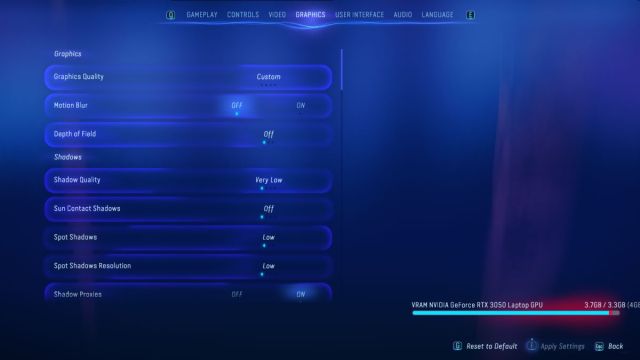
You’ll notice, however, that there aren’t just two numbers on the VRAM tracker. The number at the far left shows how much VRAM is currently being used by the game, while the number on the far right is the total amount of VRAM that your GPU has—but there is another number in between the two. This middle number is the recommended maximum VRAM usage, and it will usually be just about 1GB below your total VRAM.
Why is it better to not use all of your GPU’s VRAM?
You don’t need to worry about breaking anything—using more than the recommended maximum amount of VRAM will not damage your GPU in any way. In fact, it most likely won’t even have too significant of an effect on your frame-rate. When a game needs more VRAM than your GPU can offer, objects will begin to only partially render, and will be missing details or outer meshes. This can make normally highly-detailed games look smooth or blocky, like early Tomb Raider.
The reason the game suggests using around 1GB less than your maximum VRAM is because VRAM usage always fluctuates. As you fly through the jungles of Pandora, the number of objects needing to be rendered is constantly changing, so unless you just so happened to check the VRAM tracker at the exact moment that the most possible objects were being rendered, you will always need to count on the game needing more VRAM than what you currently see. I like to think of whatever number I see displayed as, “this number plus or minus 0.5GB of VRAM.”
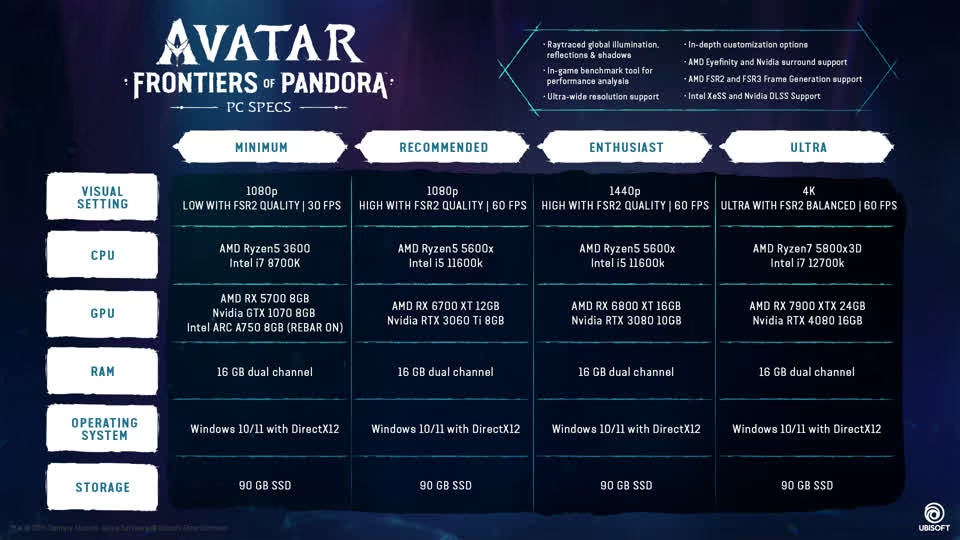
How to lower VRAM usage in Avatar: Frontiers of Pandora
If you are getting dangerously close to exceeding your GPU’s VRAM limit, your first clue will be getting teleported back to 2001. If you are running the game on High settings but your PC can’t support that VRAM requirement, it will actually end up looking significantly worse than if you running the game on Low settings and staying within your VRAM limit. This makes it very important that you don’t try to push your GPU too far—you can end up with a game that performs worse and looks worse, while lowering Graphics settings back into the range that your PC can handle will improve performance and visual fidelity.
Lowering VRAM usage is very simple in Avatar: Frontiers of Pandora—just turn your Graphics settings down. In particular, Extra Streaming Distance and Scatter Density have a huge impact on VRAM consumption, as both of these settings cause entirely new objects to be rendered when they are set higher. It is also very important that you make sure you have downloaded your GPU’s latest drivers—especially for brand-new games, as having the latest drivers will make a massive difference in how well your GPU can handle things. Think of it as a difference between whether or not your GPU has been briefed on how to efficiently render objects in any given game. Without the latest drivers, your poor PC is going in totally blind.




Published: Dec 6, 2023 07:45 am