The Day Before has been surrounded by uncertainty and controversy since it was announced back in 2021. After some delays, MMO fans started to wonder if the game was even real, but one thing we know for sure is the game’s file size.
This post-apocalyptic MMO promises an open world where humans have to survive and fight against zombies on the US East Coast after a pandemic. It will offer not only PvE but players will also be able to fight each other in order to survive and attempt to rebuild society. All that is sure to take up some space on your PC, but just how big is The Day Before really?
What is The Day Before file size?

The Day Before requires 55GB of free space, as listed on the game’s Steam page under the system requirements tab. It isn’t as big as some other MMOs, but you have to take into consideration that it’s a fresh new game, and with future updates and possible add-ons, the file size will certainly increase.
For comparison, World of Warcraft (WoW) needs 128GB of available space, but it once asked for 70GB, and players have reported different WoW folder sizes. The same goes for other popular MMOs such as The Elder Scrolls Online, Destiny 2, and Final Fantasy XIV. The Elder Scrolls Online currently asks for 95GB, while Destiny 2 requires 105 GB, and Final Fantasy XIV needs 80 GB of free space.
Most MMOs launch expansions as a way to increase the amount of content in the game, which will increase the amount of free disk space needed. Free updates with new features, items, or events can also increase the base game’s file size.
How do I know how much space I have free?
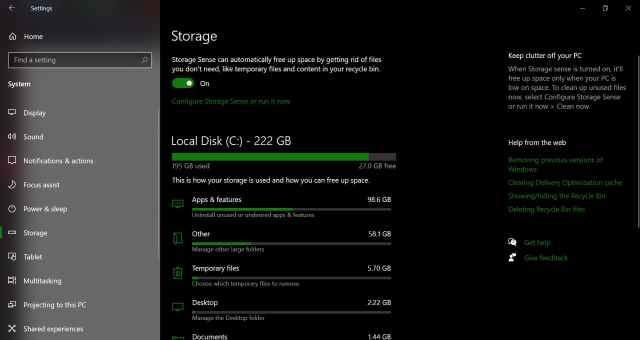
There are several ways you can check how much free space you have on your PC or laptop. The most simple way is to open the Settings menu, open System, and open the Storage tab. You’ll get a detailed view of how much space is being used and how much space you have free on your Local Disk.
If you have other storage drives, you can click on the “View storage usage on other drives” option in the “More storage settings” area under the Local Disk storage details. It will show you all the storage options you have, plus how much space is being used in each of the drives. You can then click on the one you want to know the details, and it will show you.



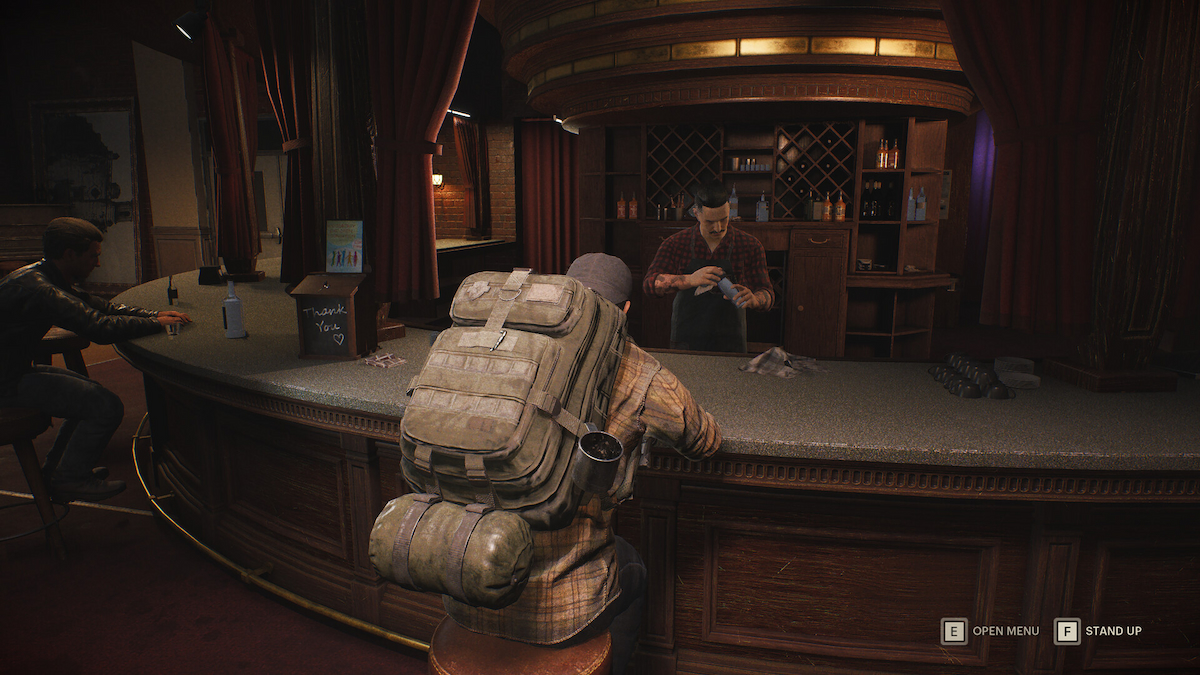



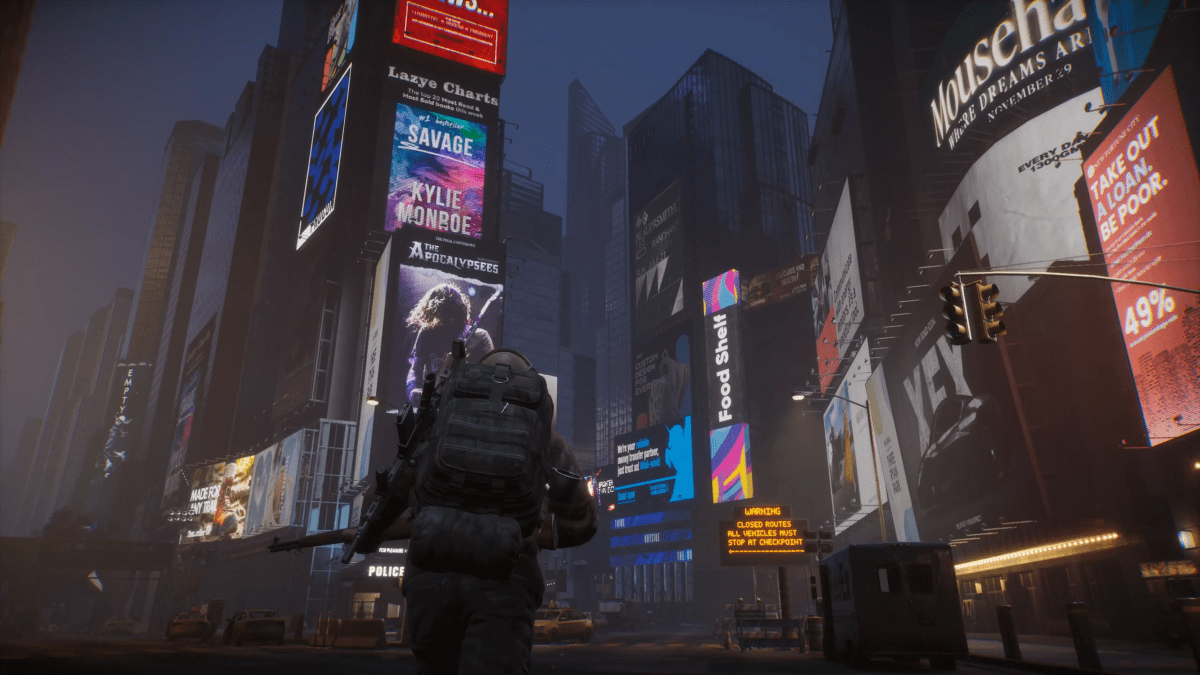


Published: Dec 7, 2023 10:59 am