The Day Before launched into early access on Dec. 7, and promises to let players explore a post-apocalyptic world infested with zombies. But to join the experience, you’ll have to connect to servers first, and that’s an endeavor of its own.
After launching The Day Before and creating a new character (or choosing an existing one), you’ll also have to select a server. But, after reaching this point, many players are finding that they can’t proceed any further, and are being met with the “Unable to connect to server” error. Here’s how to fix it.
The Day Before connection problems: How to fix ‘Unable to connect to server’ error
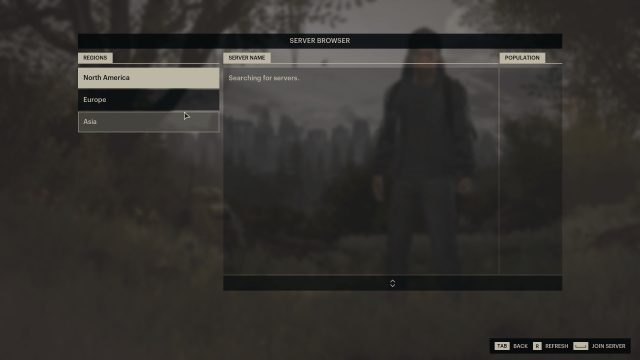
First, look at the state of servers. If there’s a widespread issue, there’s nothing you can do but wait for the developer to fix it. You might be informed of the issues and fixes through Steam’s community or The Day Before’s official X account.
Shortly after launch in early December, the servers are likely to experience issues, as they could be overloaded by lots of players trying to log in at once. This can happen more often over the weekends and during the holiday season. If you encounter this error at peak connection times, there’s a good chance it’s due to a server overload or dysfunction.
If you experience the “Unable to connect to server” error but see that there aren’t server outages at the moment, it might also be due to your own connection. In that case, you can try a few fixes:
- Reboot your connection.
- Change your DNS address.
- To do so, enter Windows Settings.
- Click Network and Internet.
- Click Change adapter options.
- Right-click the connection you want to change (WiFi or Ethernet).
- Select Properties.
- Select Internet Protocol Version 4 (TCP/IPv4), and then Properties.
- Enter a new DNS address. You can find free, public addresses on Google Public DNC, for example.
If the issue is still not resolved, you might need to wait it out.



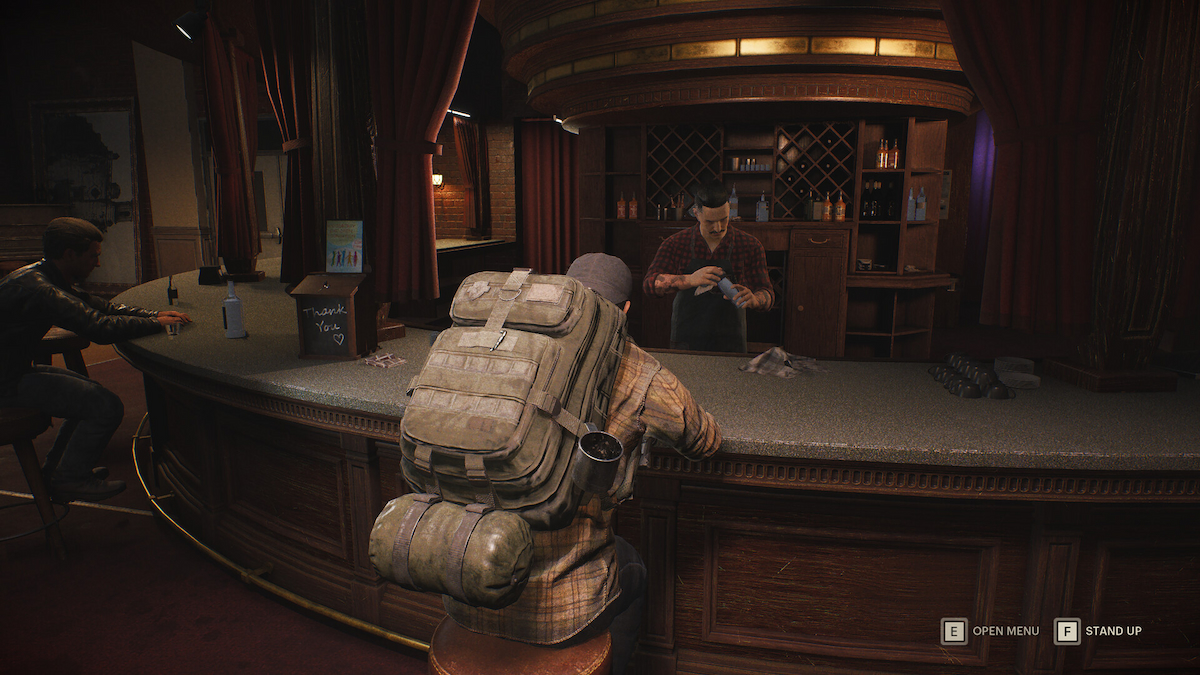


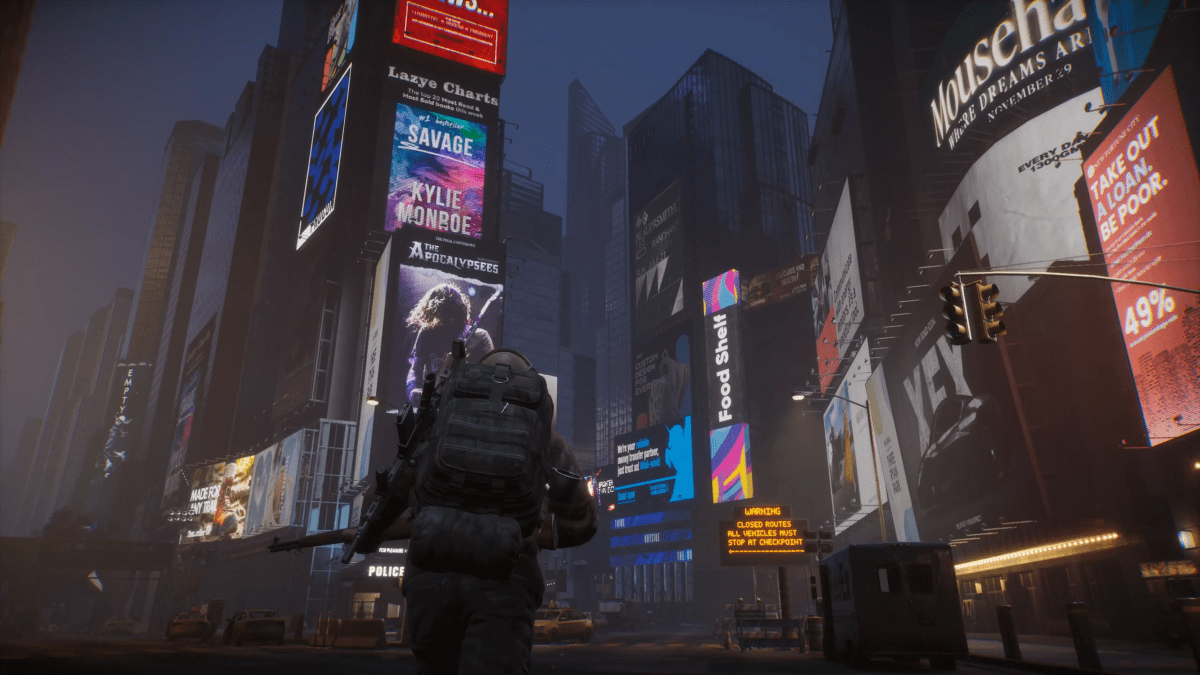




Published: Dec 8, 2023 07:22 am