THE FINALS players have hit the ground running since the game’s release in late 2023 but many have reported graphics issues, with stuttering and delay on particular maps or during the game’s dynamic weather events.
If you’re noticing issues occurring regularly, particularly on the map of Monaco, you’re not alone—and there are a couple of things you can try on your end to fix the problem. Do note: These fixes are for players affected by the issue on Steam or PC.
Best fixes for stuttering issues in THE FINALS
Reduce your quality settings
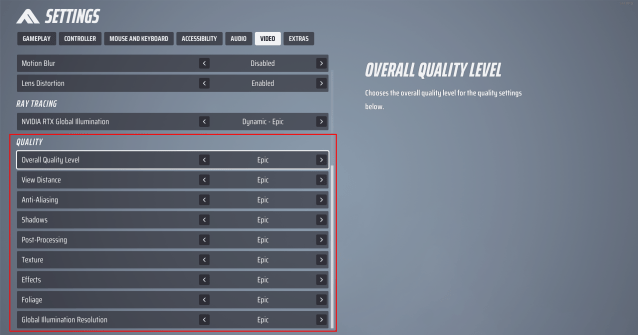
It goes without saying, but if you’re encountering graphics issues in any game, it’s worth dropping the quality level in your settings menu. It’s no different for THE FINALS, so I’d definitely be heading to your video settings and dropping the quality of the game down a touch.
View Distance, Shadows, Post-Processing, Texture, and Effects are the main settings you should adjust first, but it’s recommended to drop down one or two settings across the board to reduce the load on your GPU.
If this doesn’t fix the problem, or you’re already running the game on its lowest settings, it may be an old graphics driver that’s playing up.
Use Fullscreen Windowed instead of Fullscreen
Players, particularly on the game’s subreddit, have noted switching to Fullscreen Windowed instead of running the game on full screen has solved their problems. Again, head to your settings menu and change your Window Mode to Fullscreen Windowed.
While this fix worked for many players, others reported it was temporary and the stutters returned after a short time. Use this fix in conjunction with the graphics settings adjustments above.
Check your graphics drivers and ensure they are updated
Close THE FINALS, then open your graphics settings by right-clicking on the desktop and opening your GPU’s control panel or accompanying application. For any other NVIDIA users, it’s the NVIDIA Control Panel or GeForce Experience. AMD users will need to navigate to their AMD Radeon Settings.
From there, check for any GPU driver updates before restarting THE FINALS. While you wait for the GPU, it’s best to check the rest of your system for any essential updates too, like Windows or even BIOS upgrades that improve performance.
Launch THE FINALS with DirectX 11
It might be worth trying to run THE FINALS with DirectX 11 instead, which can be done by adjusting the game’s launch settings.
- Go to your Steam Library.
- Right-click on THE FINALS and select Properties.
- Under the General tab, enter -dx11 into the launch options box at the bottom of the window.
This will launch THE FINALS with DirectX 11 enabled and may run much smoother, especially on older devices.

