Unable to load into Palworld because of a black screen error? While many players have reported the problem, there’s an easy fix to get rid of it.
Available on PC and Xbox, Palworld offers an enticing open world full of Pokémon-like “pals,” as well as endless survival and crafting opportunities. If the black screen error is preventing you from experiencing the game, I’m here to help you resolve it for good.
Palworld black screen error explained: How to fix it

Video games are never immune to errors, and as annoying as it can be, the black screen issue isn’t unheard of in online games. In the case of Palworld, the black screen issue is probably happening due to a settings optimization problem on the developer’s side. Luckily, there’s a user-suggested fix, but only if you’re playing the game on PC via Steam or Xbox.
Fixing Palworld’s black screen error on Steam
As suggested by a user called Tanner in Palworld’s Discord server, go to Palworld’s install folder and locate the launcher. Now, here’s what you have to do:
- Right-click on the Palworld launcher icon and select Properties.
- Click the Compatibility tab and check the boxes beside Disable full-screen optimizations and Run as administrator.
- Save and close.
Launch Palworld after this and check if the issue persists.
Fixing Palworld’s black screen error on Xbox Game Pass for PC
If you downloaded the game via the Xbox app (Game Pass) on PC, you have to do the same thing: Locate the launcher and check the boxes as stated above. You can find the launcher by doing the following:
- Click the three dots on Palworld’s play page in the Xbox app, and then select Manage.
- Here, select the Files tab, then click on Browse.
- Click Palworld, then choose Content.
Palworld’s launcher is called gamelaunchhelper (although that might change with future updates). Right-click it and follow the steps mentioned for the Steam version.
Further troubleshooting steps
If this doesn’t solve the issue, try the following:
- Palworld is still in early access, so look out for hotfixes or updates, and install them as soon as possible to avoid the black screen and other errors.
- Make sure your system’s graphics drivers and software (OS) are up to date.
- Exit background apps. Some background apps may interrupt the game and cause a black screen error.
- Try verifying the integrity of files or repairing corrupt files. On Steam, you can do so by right-clicking Palworld in your library, navigating to the Installed Files tab and then selecting the Verify integrity of files option. In the Xbox app, click the three dots on Palworld’s play page, select Manage, and then under General, click Verify and repair.
Check if the issue persists after trying these fixes.
Luckily, I haven’t come across any reports of players facing the black screen error for Palworld on Xbox consoles. If you do encounter the problem, I recommend you reinstall the game or wait for a fix from the developer. The workarounds mentioned above aren’t applicable to consoles.







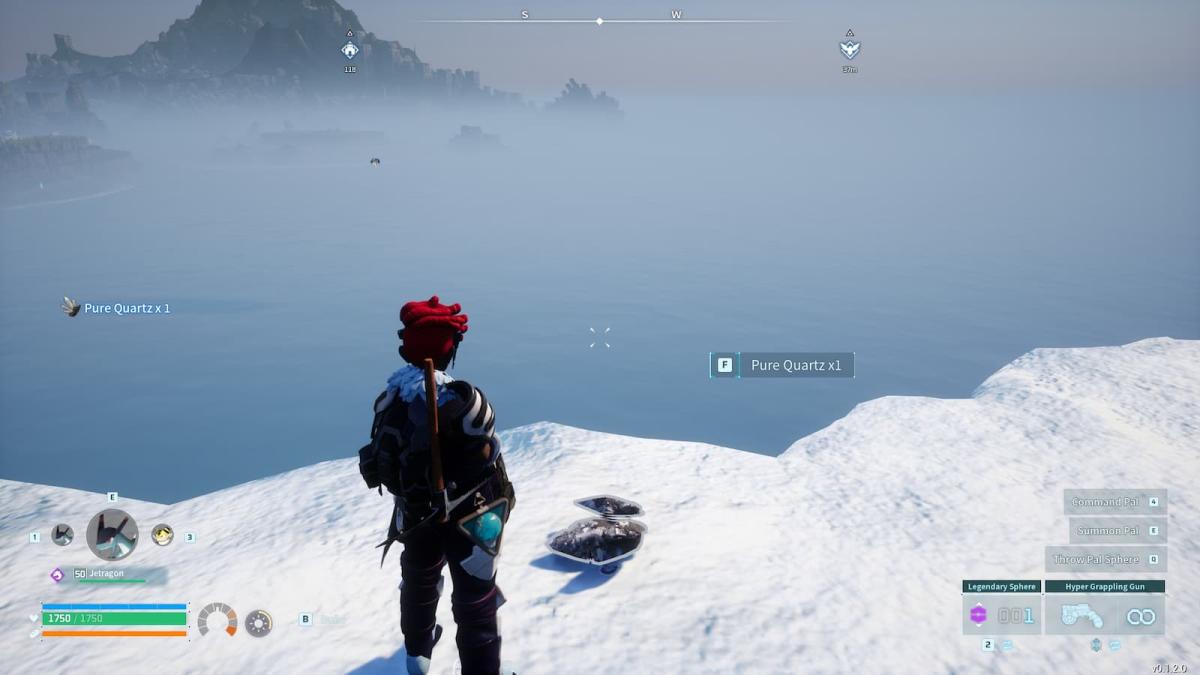
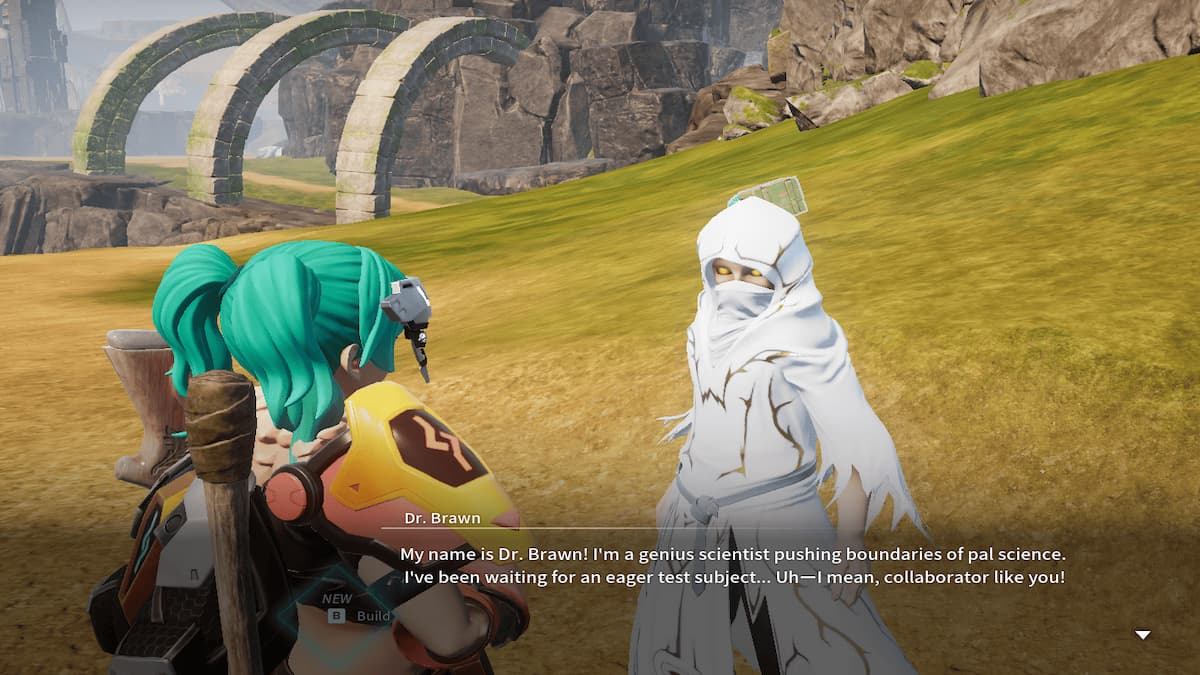



Published: Jan 19, 2024 06:21 am