Modern Warfare 3 has a wide range of tools to cover many different ways of playing Call of Duty. One such way revolves around disabling and denying those pesky enemy devices that players leave around doorways and important objectives.
You can shoot these devices with your weapon, but they often need a few bullets to destroy and give away your position. How about employing a Field Upgrade instead? That’s where the DDoS comes in handy.
What is DDoS in MW3 and what does it do?
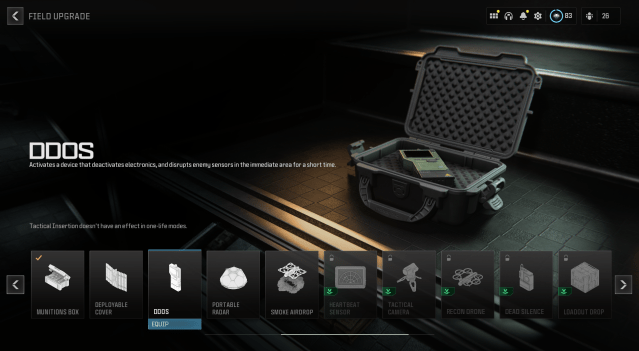
In MW3, DDoS refers to the Field Upgrade that is unlocked at level 38. When activated, the DDoS deactivates and disables electronic devices and players for a short period.
Unless using the Engineer Vest, DDoS has a very slow recharge rate, so you’ll need to play objectives or chain a few kills together if you want to use it again quickly. As its intended use is around single objectives like a Hardpoint or a Domination flag, earning enough points to use DDoS again quickly is quite easy if you focus on capturing objectives with your team.
How to complete DDOS challenges in MW3
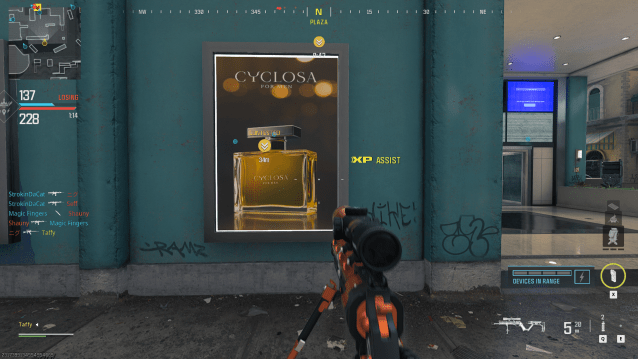
Certain daily or weekly challenges, like MW3 season one’s The Boys: Supe Siege, require you to disable enemies or destroy electronic devices with the DDoS. To complete these challenges, simply use the DDoS Field Upgrade whenever you are near an objective or can see an enemy device.
I recommend the Engineer Vest for those opting to use the DDoS Field Upgrade. Its recharge time is heavily reduced, meaning you’ll be able to activate and use the DDoS many times during a match. I also recommend sticking to objective-heavy game modes, like Domination and Hardpoint, as enemies will drop an array of devices around the objective to defend it.
From ammo boxes to Trophy Systems and claymores, the DDoS instantly disables or destroys any enemy device in the area. Watch your “Devices in Range” bar which can be seen next to the Field Upgrade on the right of your screen. The number of enemy devices in range (up to four) will be displayed by the blue bar. If the bar is red, it means an enemy player is nearby and will be affected by the DDoS.



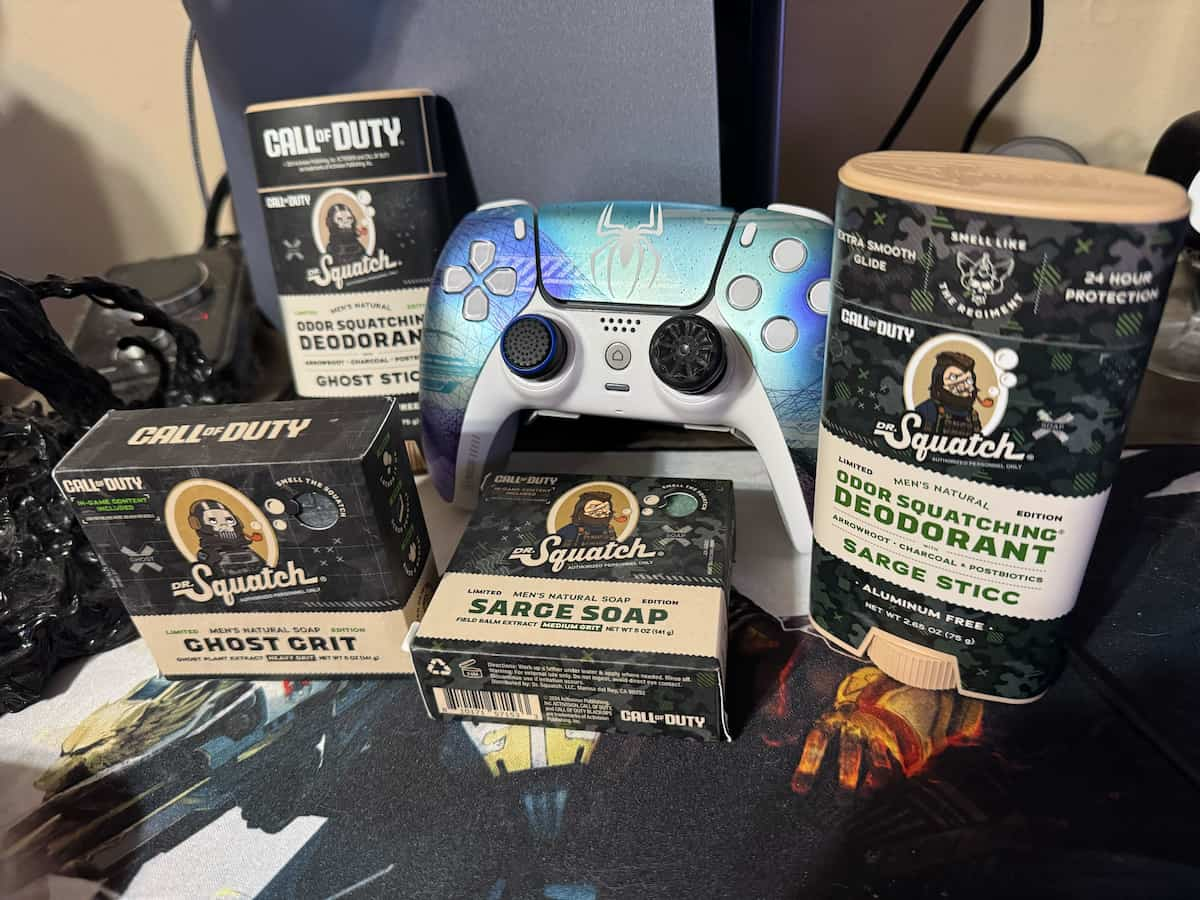








Published: Feb 4, 2024 01:08 am