Sometimes, a wallpaper you select in Wallpaper Engine won’t show up on your desktop screen(s). Your screen either doesn’t change or the wallpaper isn’t even recognized in Wallpaper Engine. Both scenarios have the same result, and you need to find a way to make your wallpaper appear.
While there could be several different causes for this issue, there are a couple of key fixes that have been highlighted by the Wallpaper Engine developers themselves. Below, you can see what those fixes are so you can get back to seeing the wallpapers you picked out for your desktop.
Fixing wallpapers not changing in Wallpaper Engine
There are four fixes I’ll lay out below, all of which have the chance of solving your issue. I also recommend visiting the Wallpaper Engine Help website, which has a plethora of troubleshooting guides along with FAQs about the app.
Disable your anti-virus
Perhaps the most common reason why wallpapers aren’t showing up in Wallpaper Engine is because of certain anti-virus settings. If you have Windows Defender enabled as your sole anti-virus protection, though, you don’t need to worry about anything. For those with third-party anti-virus software, you need to ensure it doesn’t block Wallpaper Engine. If you don’t force it to block the app, your wallpapers won’t appear.
You need to ensure your software doesn’t block the following executables (per Wallpaper Engine Help):
- wallpaper_engine/wallpaper32.exe
- wallpaper_engine/wallpaper64.exe
- wallpaper_engine/launcher.exe
- wallpaper_engine/bin/webwallpaper32.exe
- wallpaper_engine/bin/ui32.exe
Disable Windows High-Contrast Mode
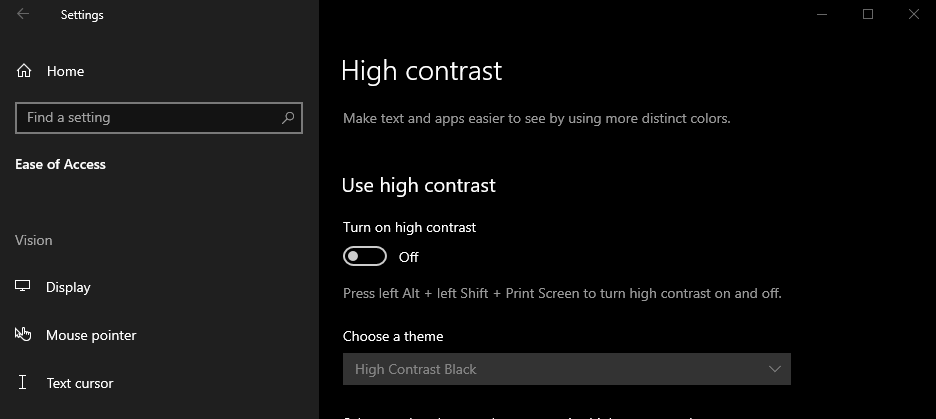
Another common reason why wallpapers don’t appear, specifically for Windows devices, is because you have High-Contrast Mode enabled through your PC’s settings. I recommend turning off High-Contrast Mode altogether as Windows forcibly blocks any Wallpaper Engine wallpapers from appearing if it’s enabled.
You can disable High-Contrast Mode by typing “High contrast” into the Windows taskbar search function. From here, select “Turn high contrast on and off” and then turn off High Contrast in the box that appears in the settings menu.
Force close Wallpaper Engine and Steam
A more rudimentary fix to the issue of wallpapers not appearing is to simply restart the app and Steam. You can do so by opening up Task Manager and finding the Wallpaper Engine and Steam tasks. Right-click on the task, select “End Task,” and then you can open it again. You want to force close Wallpaper Engine first and Steam second to have the best effect.
Uninstall and reinstall Wallpaper Engine
My final fix is not a great option, but it’s one you have to try if all else fails. A simple uninstall and reinstall of the app could be the solution to all of your problems. To uninstall the app, go into Steam, find your library, right-click on Wallpaper Engine, select “Manage,” and then press “Uninstall.” You can then reinstall the game by clicking on the app’s name in your library and viewing its page on the right.
If all of those fixes fail to solve your issue, then you can try to reach out to Wallpaper Engine via its Contact Page. For those who manage to get their wallpapers back up and running, check out our previous guide on the best Wallpaper Engine wallpapers for dual monitors.


