Planet Zoo lets you customize almost everything, but it can be a little confusing if you aren’t familiar with the controls. I’m here to help you learn how to rotate objects in Planet Zoo.
Planet Zoo: How to rotate objects
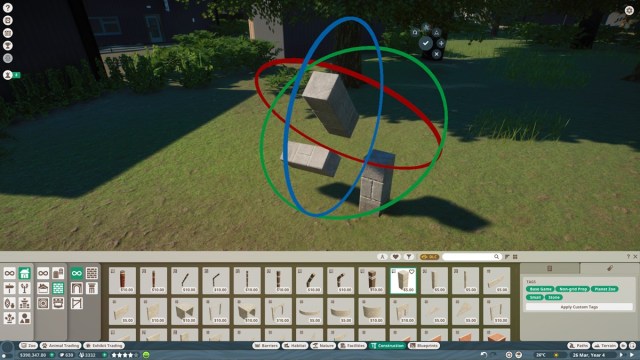
To rotate objects in Planet Zoo by 90 degrees, select the object and press the Z key on your keyboard. While this is very practical, you can use more advanced options. And I’m here to show you how.
To rotate an object in Planet Zoo without restrictions, do the following:
- Select the object you want to rotate (left-click).
- Once the object is highlighted, press the X key on your keyboard or select the Advanced Move/Rotate option from the menu in the top right corner— this lets you move objects around, even in thin air.
- Press the X key AGAIN to change the Advanced Move into Advanced Rotate.
- Use the three rings to rotate the object around however you want.
- Click on the tick when you are happy with the position.




If you are playing the Planet Zoo Console Edition, you can do the same method by connecting a mouse and keyboard to your system. Yes, the console version actually works with these peripherals.
Bonus: How to duplicate and select multiple objects in Planet Zoo



As fun as it is to move and rotate objects around, moving each separately can be a pain. Fortunately, there are two tools to speed things up.
To duplicate an object, select the object and press Ctrl + D or Right Click + D. This duplicates the object you selected without having to rotate or adjust it.
If you want to do this with more than one object, press the I key on the keyboard, and you can create a selection box. Any object the box touches will be selected. Once selected, feel free to use the above methods to duplicate or rotate groups of objects.


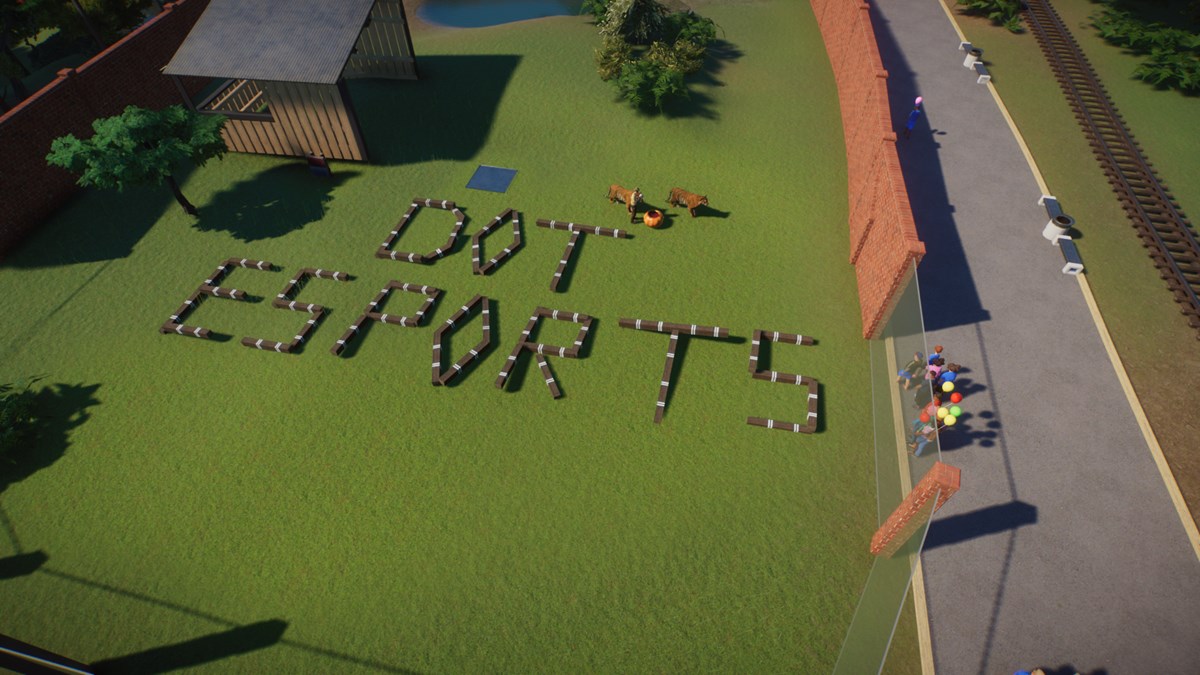



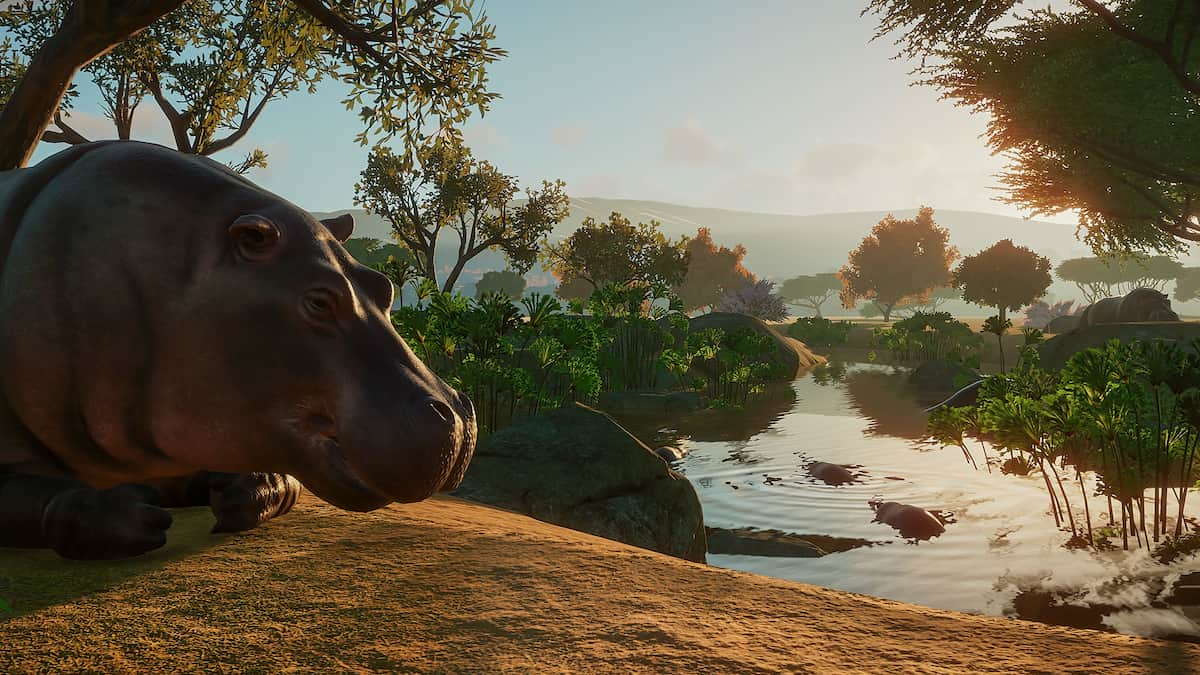


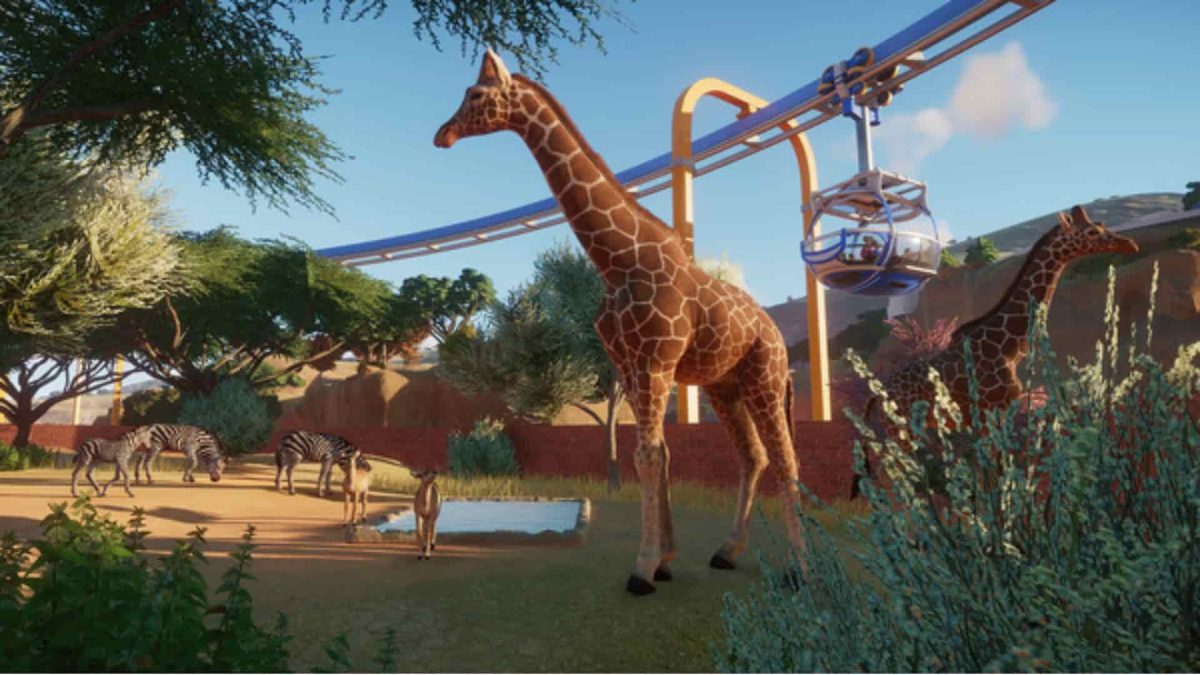
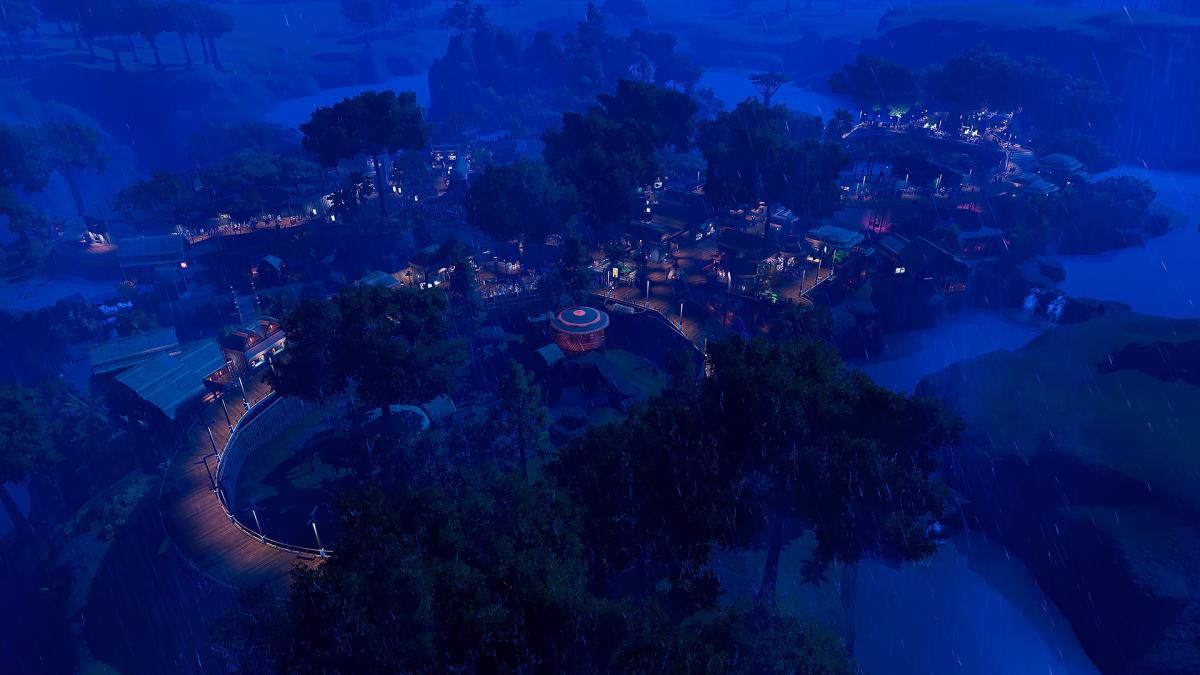
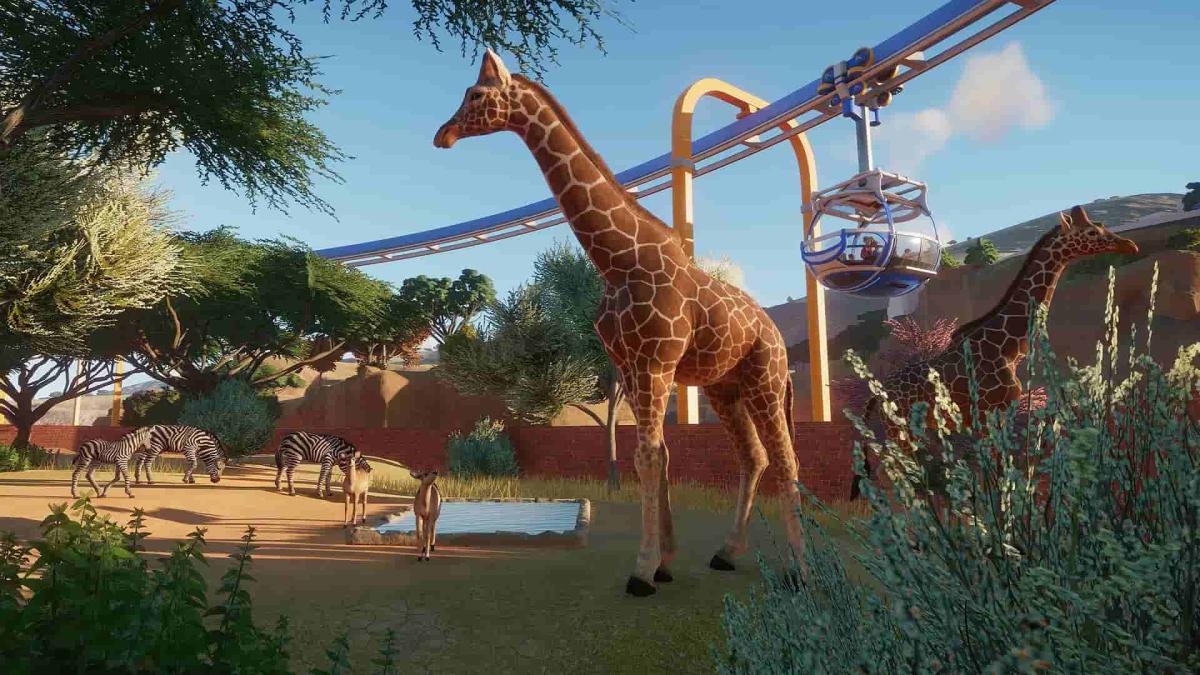
Published: Mar 28, 2024 06:58 am