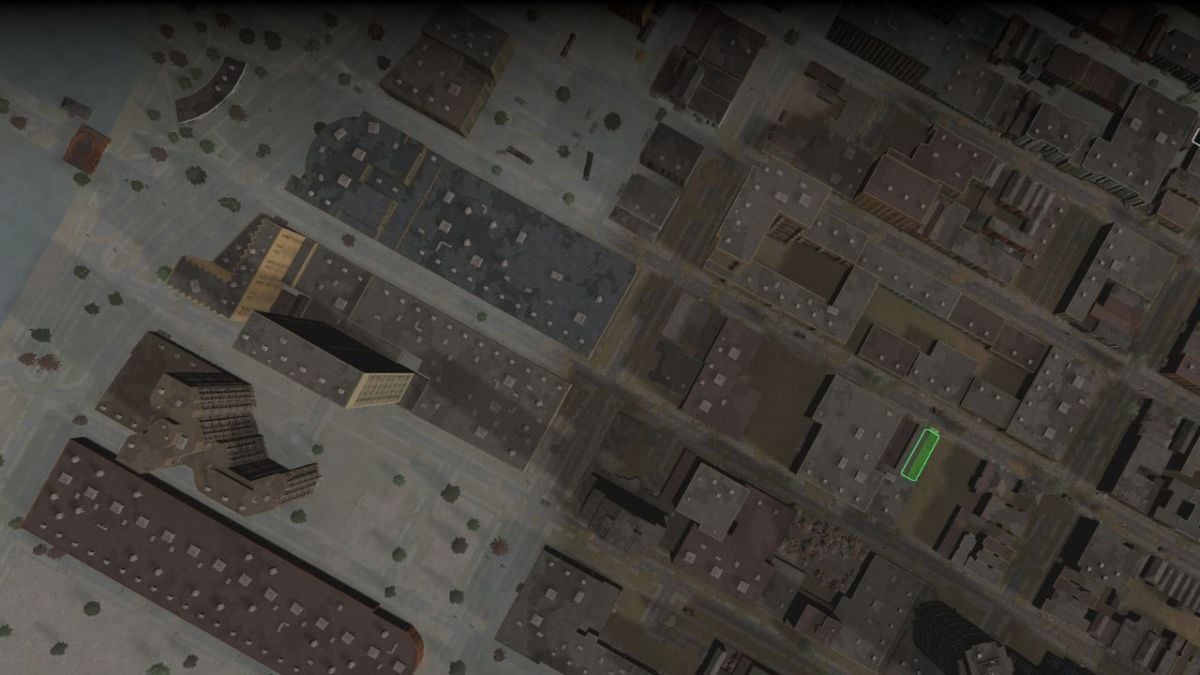You can play Infection Free Zone on mobile, but not directly. First, you must purchase the game on Steam, then use Steam Link on your mobile device to play remotely from your PC. Even then, you’ll need to adjust the touch controls to make it function correctly.
Requirements to play Infection Free Zone on mobile via Steam Link
Since you’ll be playing Infection Free Zone remotely, there are certain requirements you need to meet to play it on mobile. You must have:
- A copy of Infection Free Zone on your Steam account.
- A computer that can run Infection Free Zone or a Steam Deck.
- An iOS or Android device with Steam Link installed (Google Play, App Store).
- A stable internet connection.
How to play Infection Free Zone on mobile devices using Steam Link
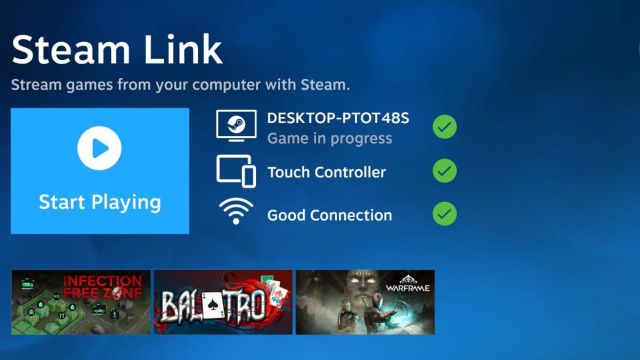
With all the requirements above met, follow the steps below to run Infection Free Zone via Steam Link:
- Open Steam on your PC or Steam Deck. You must leave this device on at all times.
- Connect to a power supply to avoid battery drain if you’re using a Steam Deck.
- On your mobile device, open Steam Link and search for computers running Steam.
- Connect to your host device.
- Enter the Steam Link PIN on your Steam device.
- After the network test, touch the blue Start Playing button on Steam Link. It will start connecting to your PC.
- You’ll see Steam in Big Picture mode on your mobile device. Touch Infection Free Zone and it will start running.
Now, you’re controlling your PC with Infection Free Zone directly from your mobile device. Both devices need to stay on and connected to the internet while you’re playing. However, they can be on different networks, allowing you to play the game from various locations. You can leave your PC on at home, go out, and connect to it from any other network your mobile device can access.
Best touch controls layout and settings for Infection Free Zone
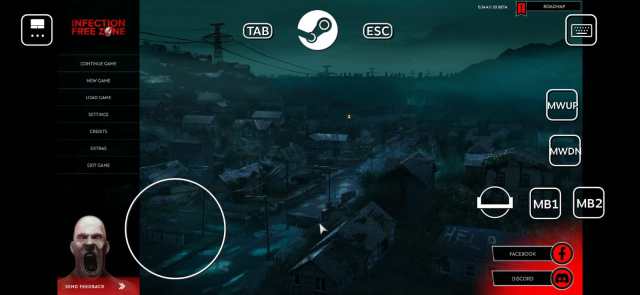
We’re not done yet. The controller layout that Steam Link provides for Infection Free Zone doesn’t even allow you to navigate beyond the main menu. With the right settings, though, you may even be able to run console commands there. Here’s how to modify the touch controls layout while running the game via Steam Link:
- Start by touching the top left button, which opens the touch control settings.
- In the right column, tap the arrows until you select Mouse Trackpad. Click on Gesture List to review the available commands.
- In the left column, tap Layout Controls, then Edit Layout.
- Remove unnecessary buttons by dragging the D-Pad and the F, R, E, Space buttons to the top left of the screen.
- Touch the top left button again to return to the layout options.
- Position the following buttons on your preferred area of the screen, repeating step 5 after placing each one:
- MB1 (Mouse left-click)
- MB2 (Mouse right-click)
- MWUP (Mouse wheel up to zoom in)
- MWDN (Mouse wheel down to zoom out)
- Space
- Mouse
- After arranging the controls, tap X on the control settings window to close it and return to the game. You might find it necessary to add extra buttons depending on your gameplay needs.
Will Infection Free Zone officially release on mobile devices?
The release of Infection Free Zone on Android and iOS has not been announced, suggesting it may not be in the developers’ immediate plans. The game is currently in early access on PC via Steam, indicating it is not yet finished even on its primary platform. If the developers decide to work on a mobile port—which has not been confirmed—it would likely happen months after the full PC version is developed and released, as such adaptations generally take time. According to the developers, Infection Free Zone is expected to remain in early access on Steam for about one year, so a mobile version is unlikely to appear before 2025..