In competitive FPS games like Arena Breakout: Infinite, every frame matters, making stuttering caused by frame drops an unacceptable problem. While stuttering and lags are common in video games, especially when they aren’t polished enough, working around the cause should help you fix the hiccups in no time.
If you’re a frustrated Arena Breakout: Infinite player struggling with stuttering issues, fret not—we have just the workarounds you need.
How to fix stuttering issues in Arena Breakout: Infinite
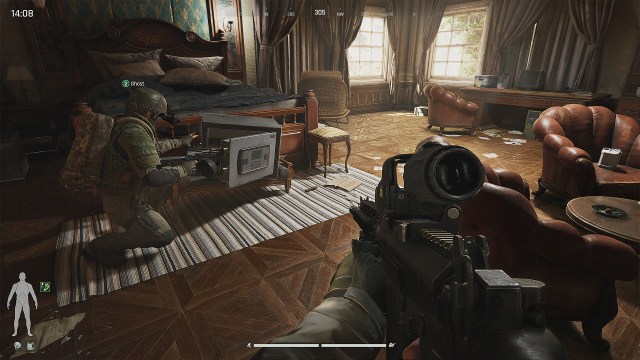
While in their pre-release phase, video games are usually susceptible to performance issues. Arena Breakout: Infinite is currently in its beta phase on PC, and although it seems to be running quite well for some players, many are unable to play it due to game-breaking stutters.
Thankfully, although the cause is likely internal, the community has managed to dig out a few working fixes for those nasty frame drops—try them out.
Restart the game
While rebooting in the middle of a match seems like a pain, many players have managed to fix the stuttering problem with a quick restart. Try it to see if it fixes the problem for good.
Check graphics settings
Make sure you set the graphics in Arena Breakout: Infinite while keeping in mind what your rig can handle. If you think the frame drops are too much, try setting all graphical aspects to low and make sure V-Sync is disabled. Also, choose a Resolution Sampling Type—DLSS for NVIDIA cards and FSR for AMD cards—to enjoy better visuals without compromising on frames.
Close background programs
Close unnecessary programs to block them from hogging resources used to fuel Arena Breakout: Infinite. Third-party apps like Discord, Spotify, and others may accelerate stuttering issues, if not cause it.
Reduce mouse polling rate
Some players have reported being able to tackle the stuttering issue by reducing their mouse polling rate. If you are facing frame drops while using your mouse, lower its polling rate (you can find the option in the settings customization software offered by the mouse manufacturer) and check if it solves the problem.
Verify integrity of files
Close the game. Open your Steam Library, right-click on Arena Breakout: Infinite, select Properties, click on the Installed files tab, and then select Verify integrity of game files. Let the process complete, and then try opening the game again.












Published: May 9, 2024 02:30 am