You won’t be able to win in a realistic shooter like Bodycam without tight and clear comms, but an issue has reportedly arisen where players are hearing themselves echo back after talking in the game.
There doesn’t seem to be a remedy for this issue in the game yet, but there is a method you can try outside of the game to reduce or remove the echo effect. Here’s how to turn off mic monitoring in Bodycam.
Can you turn off mic monitoring in Bodycam?
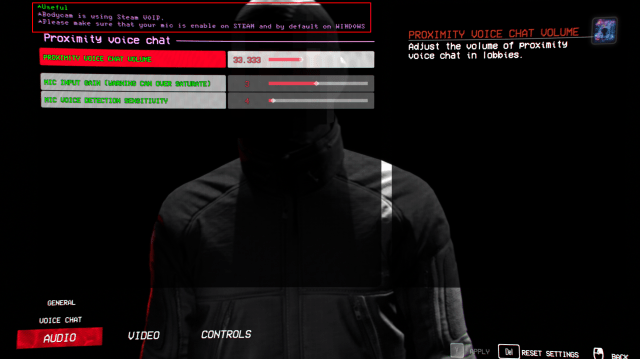
There is no in-game setting to disable the mic monitoring effect in Bodycam. The only voice chat settings that can be adjusted in the game include the volume of those in proximity chat and a couple of mic sensitivity settings that change the effect of your mic while playing.
However, devs have informed players by the message above the settings that Bodycam takes its microphone settings straight from Steam’s VOIP controls, which is where you can make further changes to your setup.
Disabling mic monitoring in Steam for Bodycam
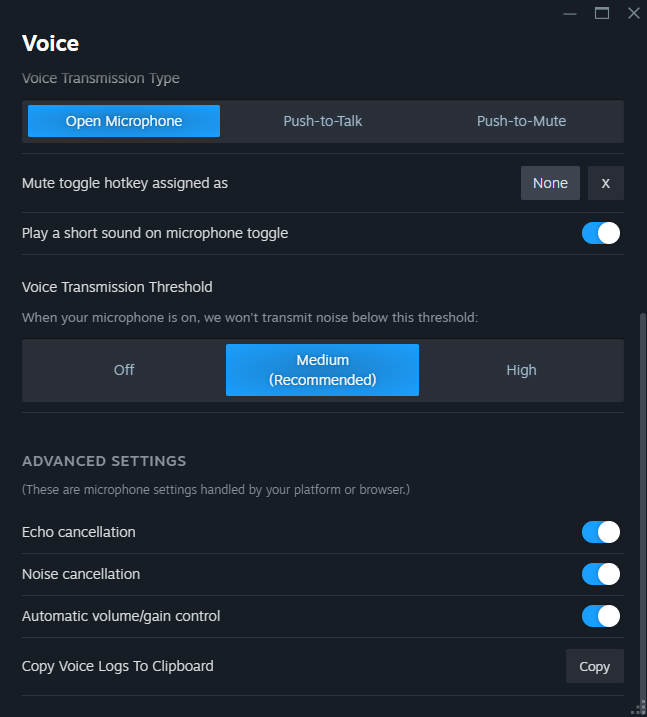
While there doesn’t seem to be a direct setting affecting mic monitoring in the Steam menu, some players have recommended fixing the issue by switching to Push-to-Talk in the settings. To do this:
- Open Steam.
- In the menu at the very top of the screen, select Steam, then Settings.
- Select the Voice tab.
- Under Voice Transmission Type, select Push-to-Talk.
- Below this setting, click None, then assign a key or button of your choice to your Push-to-Talk.
You will be able to do this while playing Bodycam if needed if you have Steam Overlay enabled. Press Shift and Tab simultaneously to open the overlay, then repeat the settings above. Otherwise, you’ll need to head to the desktop and run Steam from there.

