Dead by Daylight finally has cross-progression, allowing you to share your in-game progress across multiple platforms. If you want to know how to set it up, you’re in the right place.
While DBD’s cross-platform progression has some limitations (particularly for Switch users), it allows you to share characters, Iridescent Shards, items, and more across various platforms. So, if you’re playing on PS5 in your living room but get booted out so someone can watch TV, you can pick up where you left off on PC—but you need to set it up first. Here’s how to enable cross-progression in DBD.
How to set up cross-progression in DBD
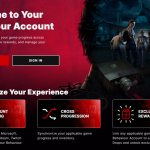
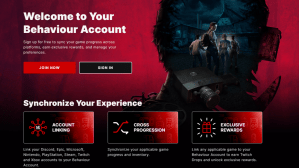
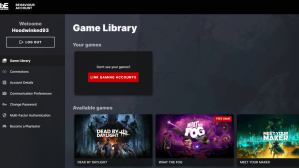
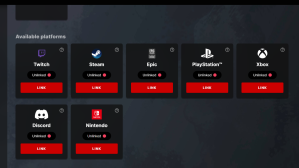
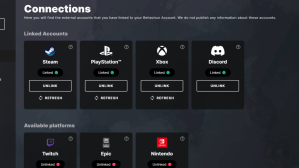
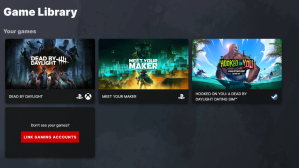
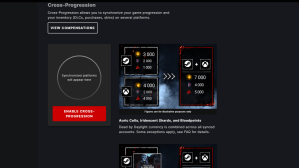
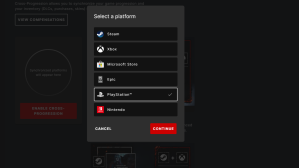
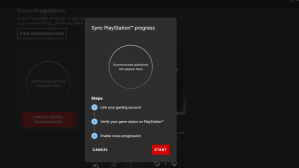
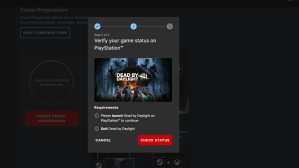
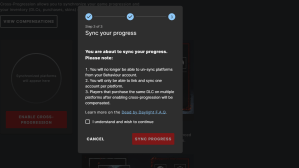
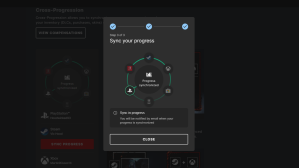
Enabling cross-progression in DBD is a long and fiddly process, and you need a Behaviour Interactive account to do it. Here’s a step-by-step guide on how to set up cross-platform progression.
- Go to the Behaviour Interactive account website.
- Sign in to your Behaviour account or create one by selecting the Join Now button. You must be 18 or over to make a Behaviour account.
- Once you log in or create an account, you will land on the Game Library page.
- Under Your Games, there is a Link Gaming Accounts button. Select this.
- It takes you to the Connections page.
- Scroll down a bit and you will see an Available Platforms section, with icons for Twitch, PlayStation, Xbox, Epic, and more.
- Select the Link button under the platform you want to enable cross-progression for.
- This is important. You get a pop-up warning you that once you link an account to your Behaviour account, you won’t be able to link a different one in future. If you’re happy with this, select Confirm.
- You then need to sign into the account of the platforms you want to link to.
- The platform should then appear in the Linked Accounts section.
- Below the platforms in this section, select the Sync button on each to ensure the game data is linked to your Behaviour account.
- Go back to Game Library (the option is on the left sidebar).
- Under Your Games, you should see a DBD listing. Select the Discover More button on it.
- Scroll down to the Cross-Progression section and select Enable Cross-Progression. Select the platform you want to allow cross-progression for.
- This part has three steps: Linking your game account (which you’ve done), verifying your game status on the platform, then actually enabling cross-progression.
- When it comes to the link screen, just hit continue as we already linked the accounts you needed.
- To verify the game status, boot up DBD on the platform you’re syncing (get to the main campfire screen), quit the game, then select Check Status.
- You get get some information on how syncing works.
- The final section is Sync Your Progress, where you need to need to confirm you understand what syncing means. Tick that you understand and select Sync Your Progress.
- The next screen will say your sync is in progress. You know it’s finished when you receive an email. It took literally a few seconds for the email to come in for me.
- And that’s it.
It’s a long and annoying process, frankly, and you need to repeat steps 15 to 21 for every platform you want to enable cross-progression for. Once it’s done, you can seamlessly play DBD on all the platforms you own it on.




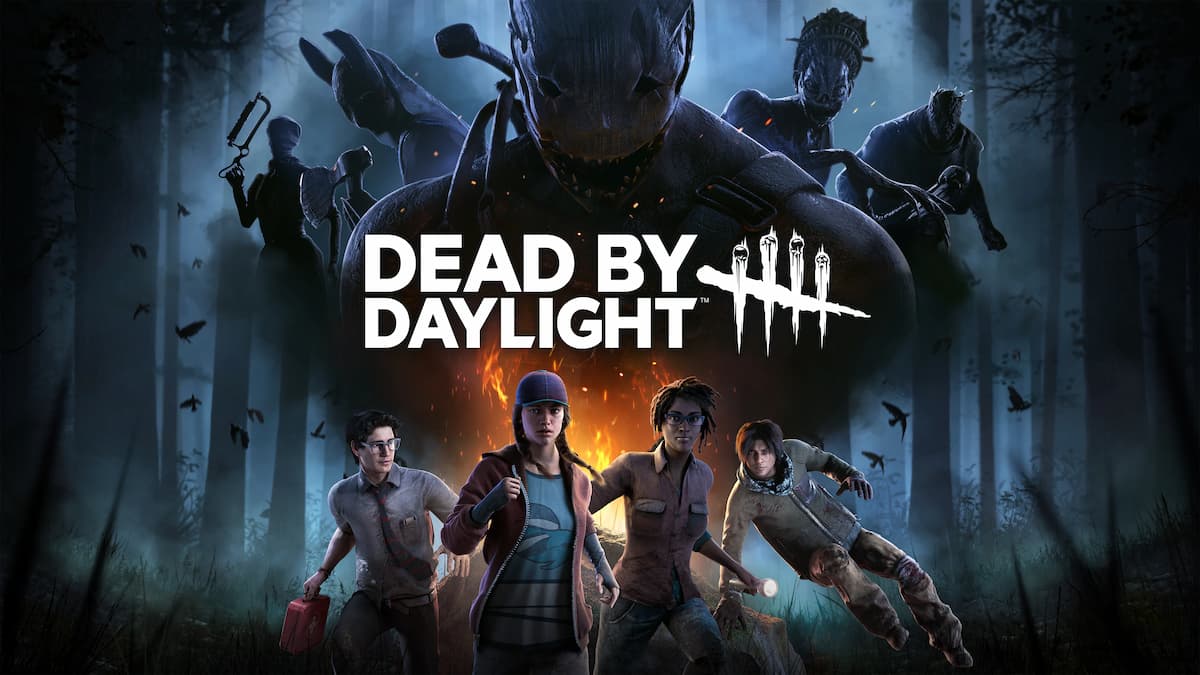







Published: Jul 25, 2024 07:09 am