Choosing a skin to use in Minecraft may prove to be relatively more challenging since there a ton of options. Most players tend to have a couple of skins in the rotation that swap around based on their mood, but there are also players who become one with their skins.
With close to six million subscribers, Wilbur Soot is a popular content creator within the Minecraft community. Unlike most content creators who prefer flashy and easy-to-notice skins, Wilbur Soots’ skins look almost formal. His sleek-looking skins can be the perfect candidate if you also enjoy subtle skins.
There are three skins that Wilbur Soots uses, and all of them feature his character in a different format.
If you’d like to use one of Wilbur Soots’ skins, you can start by saving one of the PNG files.



After saving the PNG file for the skin you’d like to try out, launch the Java edition of Minecraft. You won’t be able to use custom skins in the Bedrock version, meaning it may be a decent time to make the switch to the Java edition if you want to use custom skins.
- Launch Minecraft and click on the Skins tab
- Choose “New Skin”
- Select “New Skin” and click on “Browse”
- A file explorer will come up, and you’ll need to find the skin file you installed previously
Once you import your skin to the game, you’ll be able to use it when you login. You can use the method above for all the skins that share the same file format. A quick Google search will let you jump into a world of options, and you can also check out videos on YouTube that rank the best skins, which tend to explain how you can get them in their descriptions.







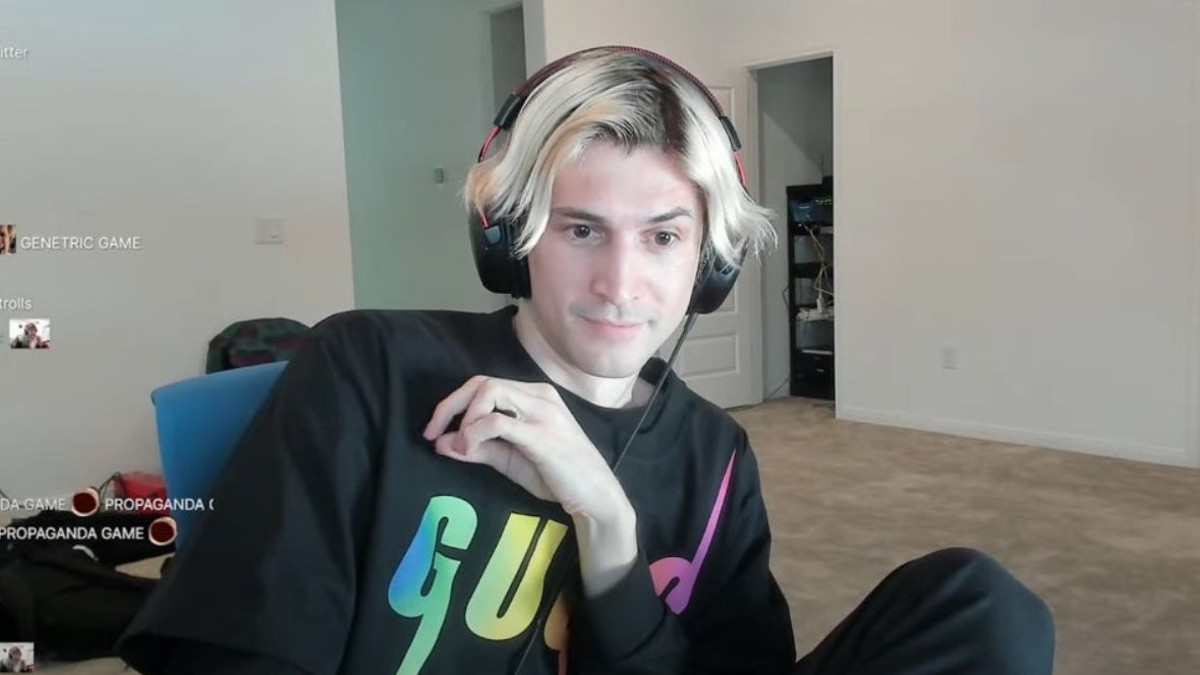


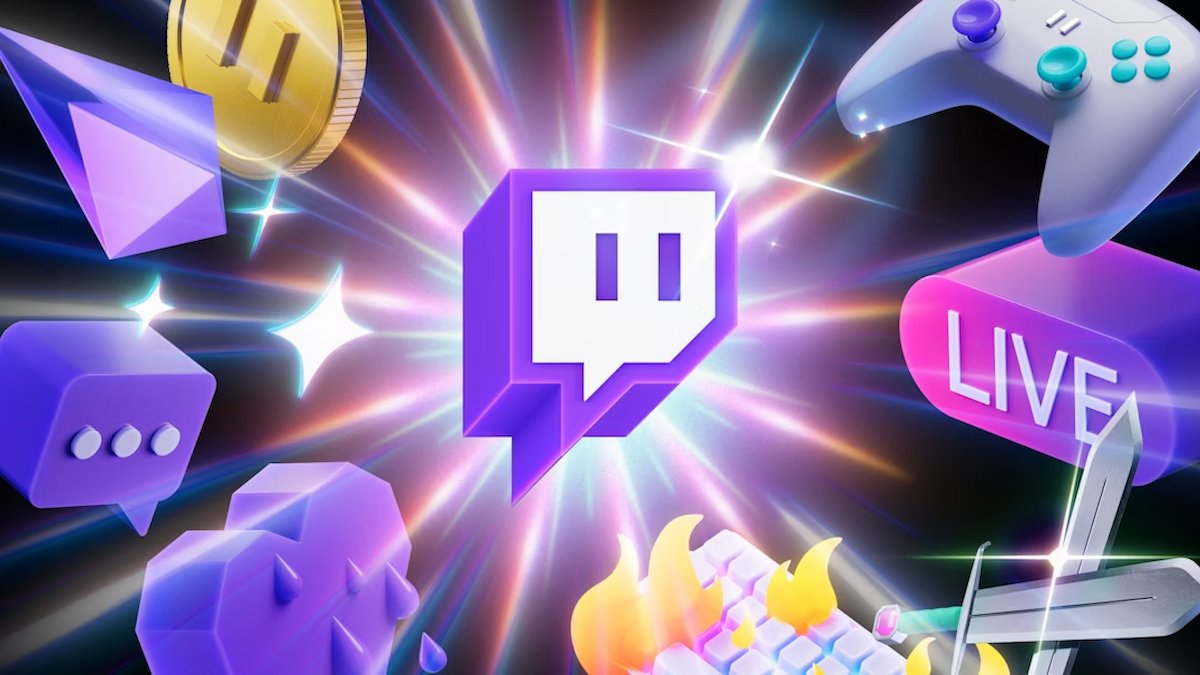

Published: Oct 18, 2021 12:28 pm