Many players use shaders and mods to take their Minecraft experience to the next level. Shaders often make Minecraft look better by upgrading visuals like reflections, textures, and various effects.
The Wild Update—patch 1.19—for Minecraft finally went live and players from all around the world are updating their games to experience the new deep dark biome. With new mobs and environments to discover, most players will likely want their shaders to accompany their journey.
To install and use shaders in Minecraft 1.19, you’ll need them to be updated for the patch or Backward compatible. Outdated mods and shaders can cause your game to crash; bugs can also appear and cause issues. If you’ve found yourself some up-to-date shaders, you can install them by following the steps below and start using them in Minecraft right away.
- Download the Iris Installer, the Universal JAR version
- Download a shader or a mod of your choice
- Open the Iris Installer and choose Minecraft 1.19 and “Iris+Sodium” as your edition
- You’ll then be asked to locate your Minecraft folder, which can be found under “AppData\Roaming” section on your main drive
- Choose install and the installer will automatically close once it does its magic
- Open Minecraft’s official game launcher and choose the Iris and Sodium version
- Launch the game and locate your shader’s files through the Shaders Packs section
Related: The best Minecraft seeds on Gamepur
Once you’re done with all the procedures, you can continue to add supported shaders or mods by repeating the last step.




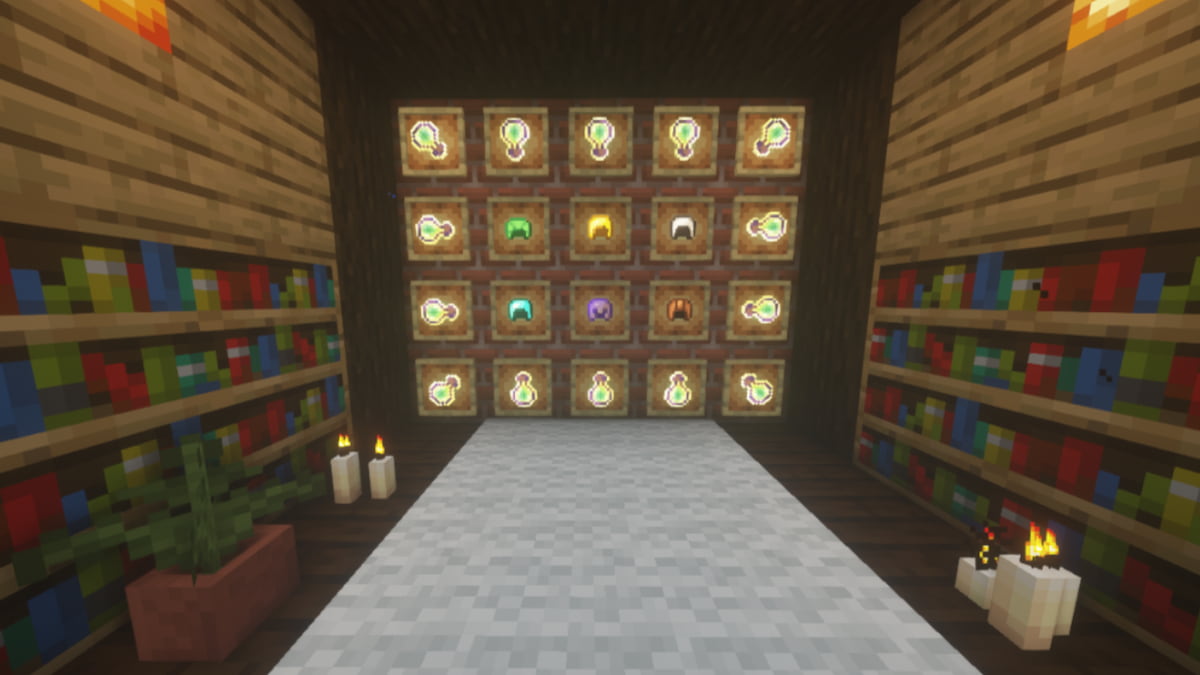

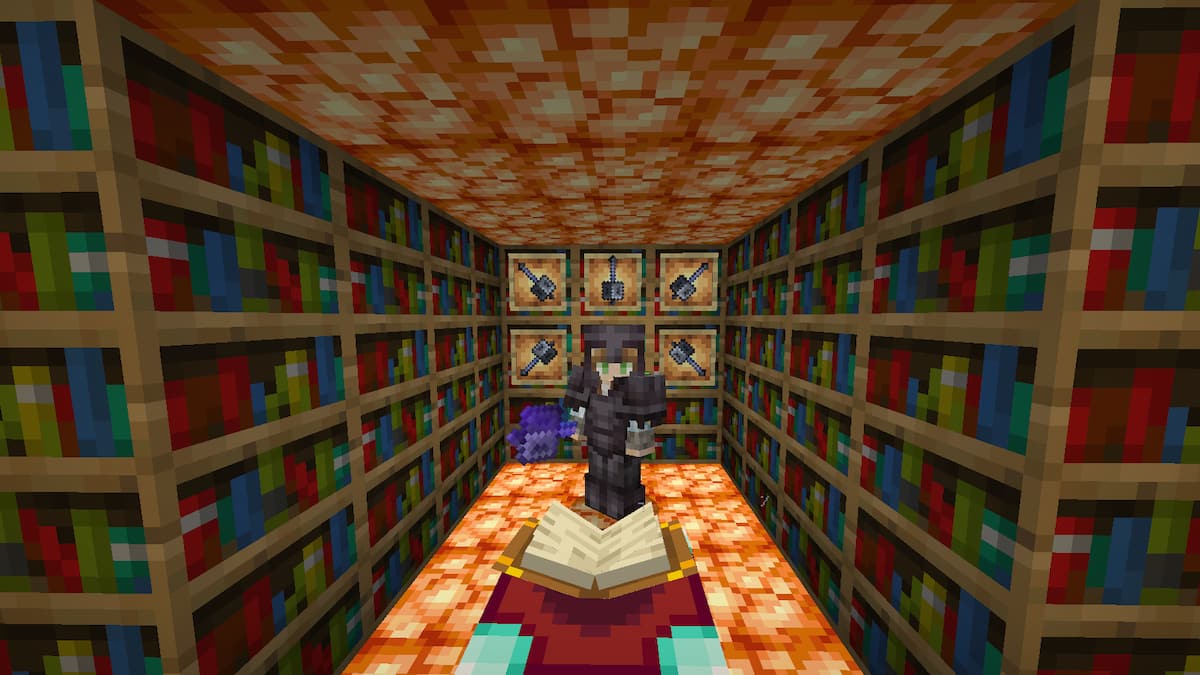
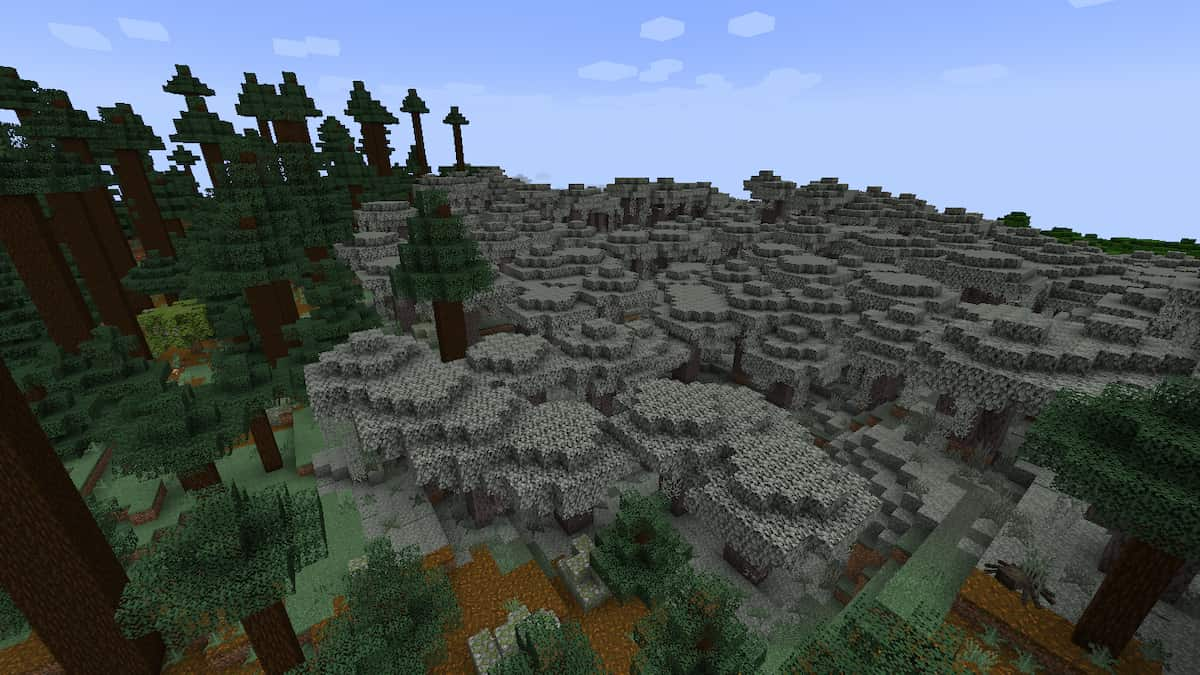
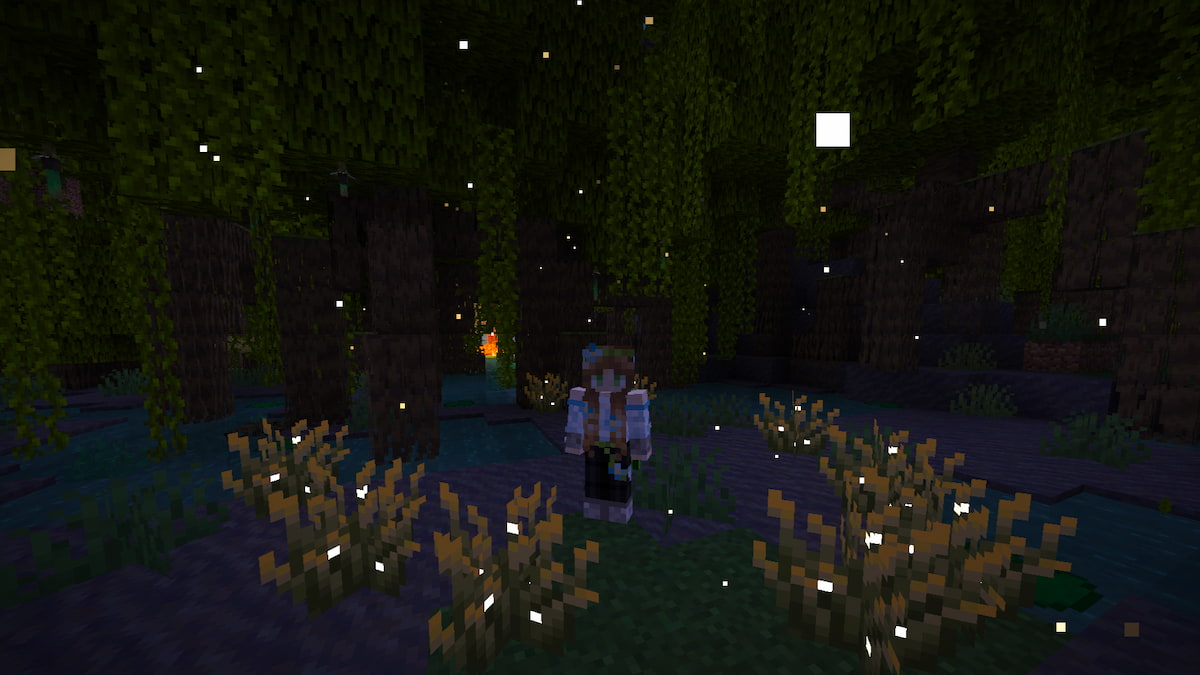
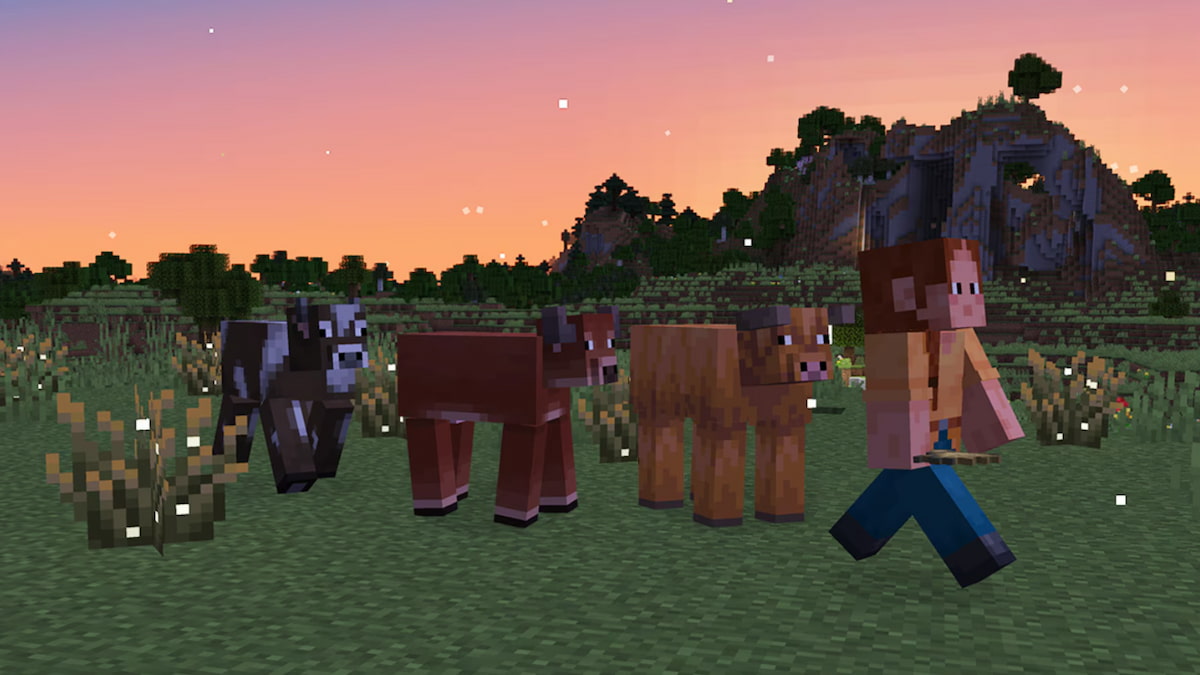


Published: Jun 8, 2022 05:10 pm