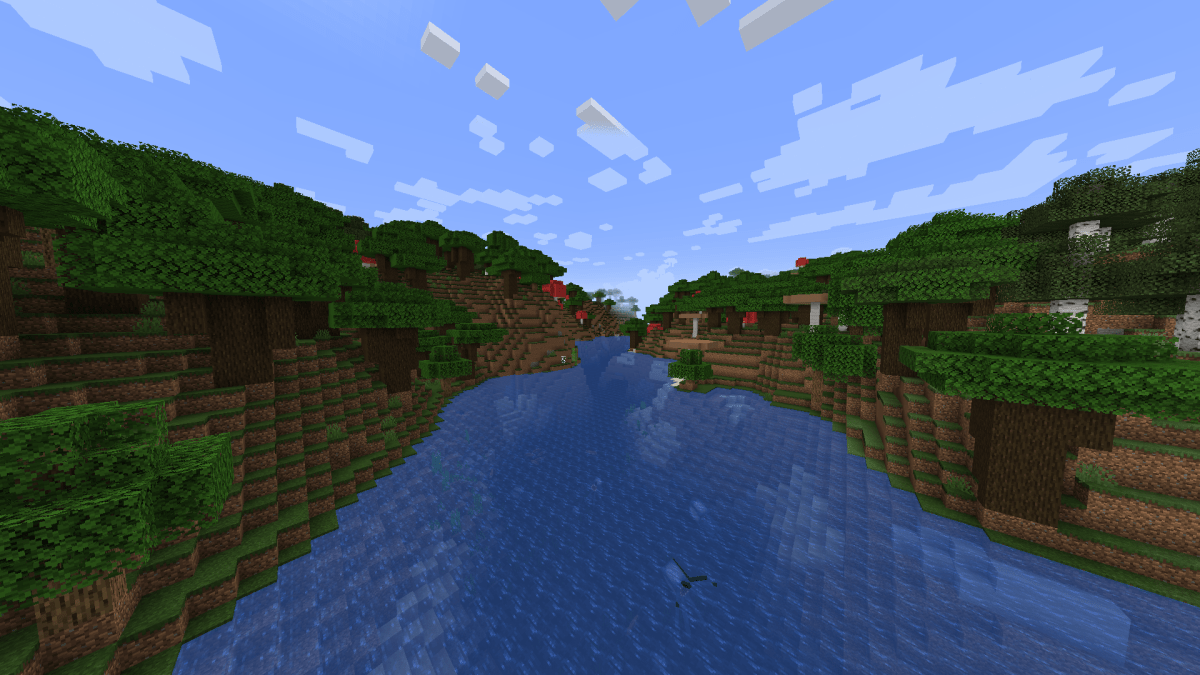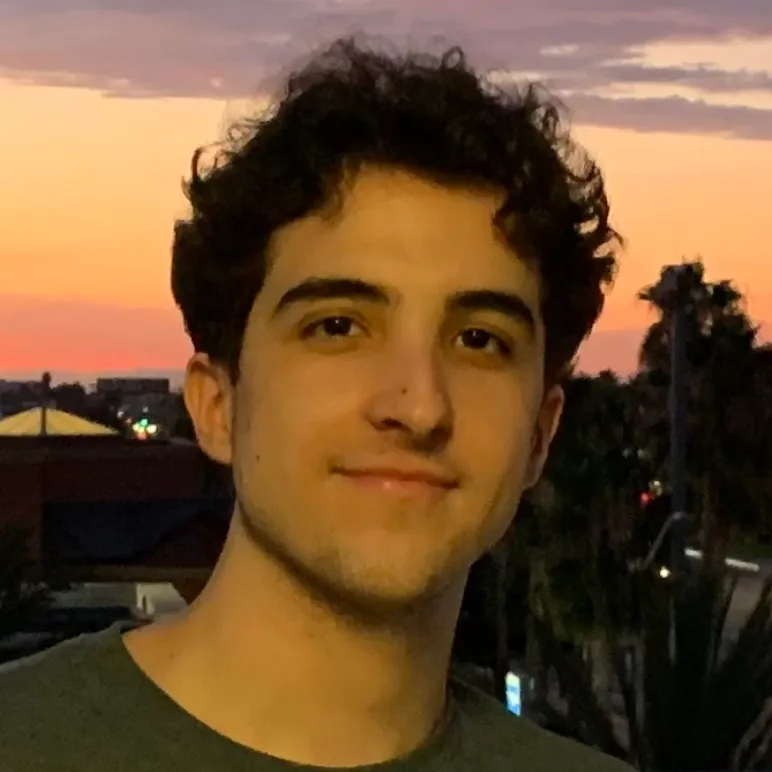Minecraft has been a fan-favorite for nearly two decades now. Whether you’re an avid player or someone who comes back every few months to play a new mod pack, the coveted Mojang title has been proclaimed by many as the greatest video game ever created.
Aside from one of gaming’s most iconic crafting systems, expansive caves with an addictive mining system, and a nearly endless world to explore, another great hallmark of Minecraft is its seed system.
Related: 5 best shovel enchantments in Minecraft
A seed in Minecraft is a line of numbers that each world creates upon generation. Minecraft seeds allow you to share your coolest worlds with your friends or spice up your own fun with some unique locales provided by others in the community.
If you’re interested in finding the seed for a server in Minecraft, here’s everything you need to know.
How to find the seed of a server in Minecraft
Fetching the seed for a world in Minecraft is straightforward. Just press T to open the chat window (this is the default bind) at the bottom-left of your client, then type “/seed,” and press Enter to view the seed of the world you’re currently in.
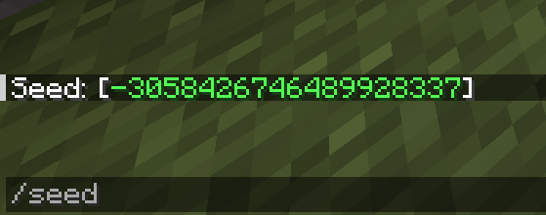
If you’re looking to acquire the seed of a live server in Minecraft, the process is exactly the same as in a single-player world. Although, operators of the server you’re trying to find the seed on can disable your ability to use the “/seed” command, so you may find that you cannot view the seed of certain servers you play on.
To create a new world using your newly acquired seed, head to the “Singleplayer” section of Minecraft and hit “Create New World.” From there, tap the “World” tab at the top of the screen, and you’ll see an empty bar in which you can enter any seed of your choosing.
Be aware that if you’re using a seed of a world that has structures disabled, you may want to also turn the “Generate Structures” setting off to avoid changing any specific parts of the world’s generation you were interested in exploring.
Once you’re done inputting the seed and changing any other settings for your new world, head back to the “Game” tab and click “Create New World” in the bottom left to generate a world using your specific seed.
Related: The best Minecraft PC servers from Gamepur