Star Wars Jedi: Survivor has finally arrived, and most PC players are wondering what are the best settings for this game to run smoothly on PC. The game features a range of graphics options that you can adjust to get the best performance on your device.
Jedi: Survivor was available for preload, but players faced various issues while getting into it. Several PC players reported constant crashes after launching the game, while others were facing HDR broken errors. Naturally, I was worried like every other player, even though my PC had the minimum requirements for the game.
Related: What are the minimum PC requirements for Star Wars Jedi: Survivor?
While the game has persistent stuttering issues, there are a few changes you can make to fix these problems. Similarly, Jedi Survivor also comes with performance and quality modes that give you more options to play the game smoothly on your device.
Here are the best PC performance settings for Star Wars Jedi: Survivor.
Best PC performance settings for Star Wars Jedi: Survivor
Star Wars Jedi: Survivor is one of the most picturesque games of this year, and playing it on maximum graphics is a visual treat. However, if you have an older device, it is best to go with low graphics settings. While the picture quality and resolution might not look as good, you’ll get good FPS while playing Jedi Survivor on low graphics settings.
Low Graphics settings
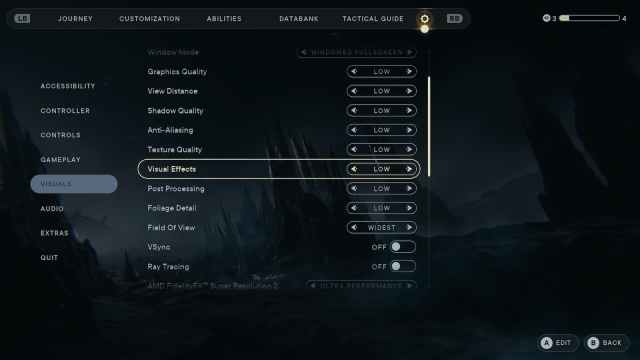
- Window Mode: Windowed Fullscreen
- Graphics Quality: Low
- View Distance: Low
- Shadow Quality: Low
- Anti-Aliasing: Low
- Texture Quality: Low
- Visual Effects: Low
- Post Processing: Low
- Foliage Detail: Low
- VSync: Off
- Ray Tracing: Off
- AMD Fidelity FX Super Resolution 2: Performance
- Motion Blur: Off
- Film Grain: Off
- Chromatic Aberration: Off
- Camera Shake: 0%
- Ambient Camera Sway: 0%
Related: How to fix Star Wars Jedi: Survivor stuttering issues
Optimized settings
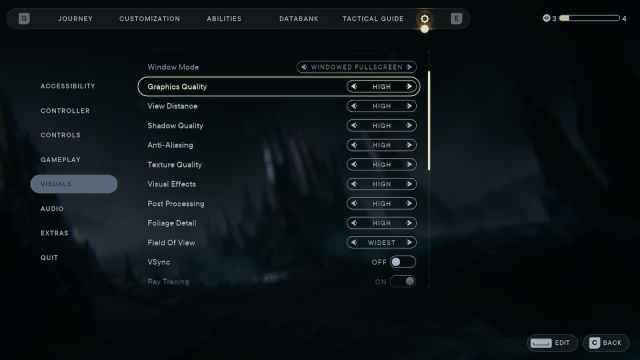
PCs with NVIDIA 30 and 40 series graphics cards can easily run Jedi: Survivor on high and epic graphics. Framerate might reduce a bit, but the visual quality is brilliant on the following high graphics settings.
- Window Mode: Windowed Fullscreen
- Graphics Quality: High
- View Distance: High
- Shadow Quality: High
- Anti-Aliasing: High
- Texture Quality: High
- Visual Effects: High
- Post Processing: High
- Foliage Detail: High
- VSync: Off
- Ray Tracing: On
- AMD Fidelity FX Super Resolution 2: Performance
- Motion Blur: Off
- Film Grain: Off
- Chromatic Aberration: Off
- Camera Shake: 0%
- Ambient Camera Sway: 0%
4K Graphics settings
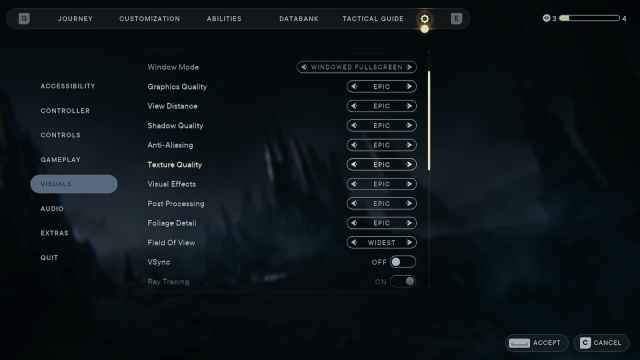
- Window Mode: Fullscreen
- Graphics Quality: Epic
- View Distance: Epic
- Shadow Quality: Epic
- Anti-Aliasing: Epic
- Texture Quality: Epic
- Visual Effects: Epic
- Post Processing: Epic
- Foliage Detail: Epic
- VSync: Off
- Ray Tracing: On
- AMD Fidelity FX Super Resolution 2: Quality
- Motion Blur: On
- Film Grain: On
- Chromatic Aberration: On
- Camera Shake: 100%
- Ambient Camera Sway: 100%







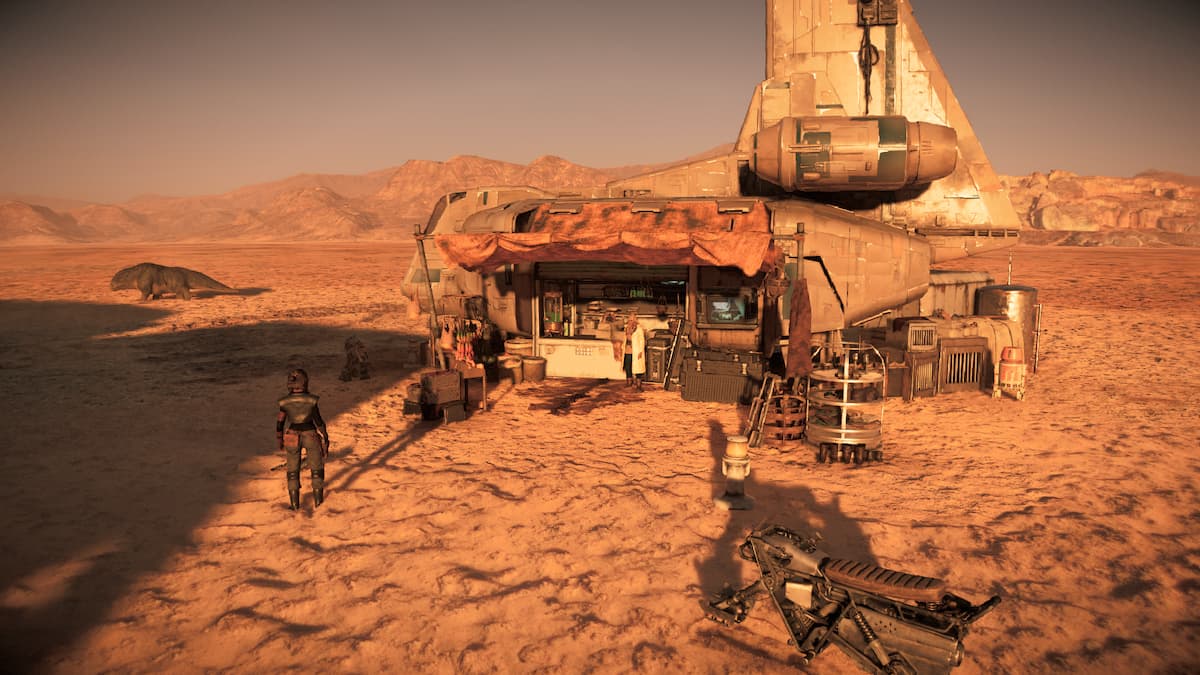



Published: Apr 28, 2023 11:27 pm