Whenever Diablo 4 gets an update, there are bound to be error codes. One of the more prevalent ones is “error code 75,” which can occur across all platforms. It’s difficult to avoid this error, and it might be a common sight for a lot of players.
Error code 75 has been an issue in Diablo 4 since its release and will likely continue to occur with every new patch. Thankfully for fans, it’s easy to fix compared to other issues in the game and doesn’t take too long to complete. Here’s what you need to know about how you can fix error code 75 in Diablo 4, and why you might be experiencing this error.
Table of contents
How to fix error code 75 in Diablo 4

Error code 75 in Diablo 4 occurs when you try to run the game using an outdated client. A message appears saying there’s a problem authenticating the account. The most common fix for error code 75 merely requires you to update Diablo 4. You’ll have to stop whatever you’re doing, shut down all connections to the game, and reboot it, with the update hopefully going through to your machine. This is why error code 75 happens on every platform: not every machine automatically accepts any new update.
For those who have set their downloads or updates to run automatically, you can simply restart your console or PC, which should lead to seeing an available update. If you don’t see any new updates—or if they’re not actually downloading at all yet—you can also try manually searching for updates on the client beforehand.
How to manually update Diablo 4 on Battle.net
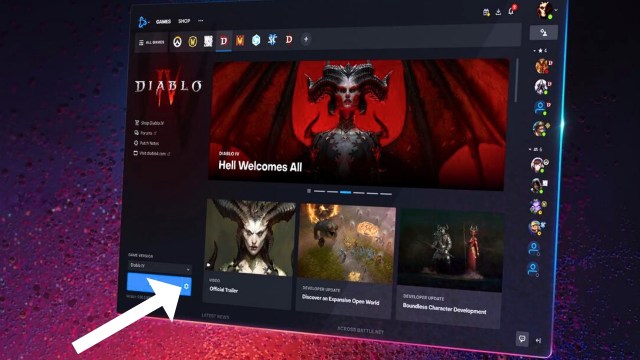
If you’re on PC, you can manually search for updates on Battle.net with the following steps:
- Launch Battle.net
- Select and open Diablo 4
- Navigate your cursor to the Cog button, which is located next to the Play button at the bottom left
- Click on “Check for Updates” from the drop-down menu
- Install any new update
The easiest way to ensure you don’t get error code 75 on PC is by setting Battle.net to automatically keep Diablo 4 updated, which should always keep your game client version in line with the latest updates from Blizzard. If you don’t know whether there’s been an update and can’t access your Battle.net account, you could check official Blizzard channels, such as the latest Diablo 4 notes and Blizzard Forums.
How to manually update Diablo 4 on Steam
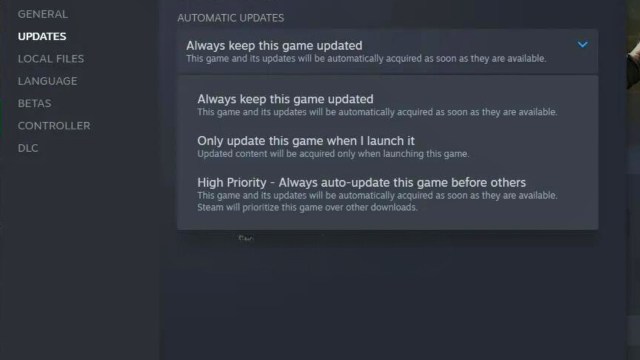
If you’re enjoying Diablo 4 on Steam, you can follow these steps:
- Open the Steam app and navigate to Diablo 4 in your Library
- Select the gear icon and then Properties
- Under the Updates tab, ensure Diablo 4 is set to update automatically
- You can choose the option to always keep the game the game updated, which means it will update the game whenever there’s a new update, or only when you launch the game, which means whenever you launch Diablo 4, and there’s an update, you’ll need to download it before you can play
How to manually update Diablo 4 on PlayStation
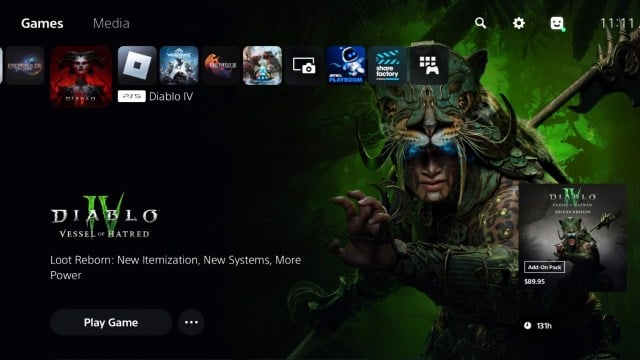
On PlayStation, you can follow these steps to update Diablo 4:
- Navigate to Diablo 4 from your games page
- Press the options button on your controller
- Select “check for updates”
- If there’s an update, it will automatically download it for you
How to manually update Diablo 4 on Xbox
Finally, if you’re playing Diablo 4 on Xbox, you can check whether there’s an update by following these steps:
- Head to My Games and Apps from the home screen
- Navigate to Manage
- Select the Updates option and search for updates
- If there are updates, you can select which game you’d like to update, and from there, the update will automatically download
Once Diablo 4 is updated, you’ll be on the latest version of the client and shouldn’t encounter any further “error 75” issues. But this error may occur again when new patches are released, requiring you to follow the same process.
















Published: Jan 22, 2025 04:20 pm