There’s nothing worse than encountering an error in Modern Warfare 2 and Warzone 2, especially the ‘Hueneme Negev’ error code that pops up when you’re attempting to join a lobby. The message reads, ‘Unable to connect to host. HUENEME – NEGEV.’ There are many potential causes for this error. However, with some trial and error, you can find a solution.
MW2 and Warzone Hueneme Negev error solutions
Check server status
The first thing you should do is check to see if there are any known server issues on either of the following websites:
If there are, it means there’s a server issue and there’s nothing you can do about it. You’ll just have to wait until it’s resolved. Once it is, the Hueneme Negev error code will stop popping up.
Reboot MW2 and Warzone
A simple restart can often fix minor issues, so try restarting. It’s less of an investment than rebooting your device or internet connection, and can sometimes do the trick.
Reboot your console or PC
If restarting the game doesn’t solve the problem, it’s a good idea to reboot your console or PC. This step can help clear out any minor issues or temporary glitches that might cause the error.
Reset your modem
Try unplugging the modem from the power for a few seconds and then plugging it back in. This action can refresh the connection, potentially resolving issues stemming from your side.
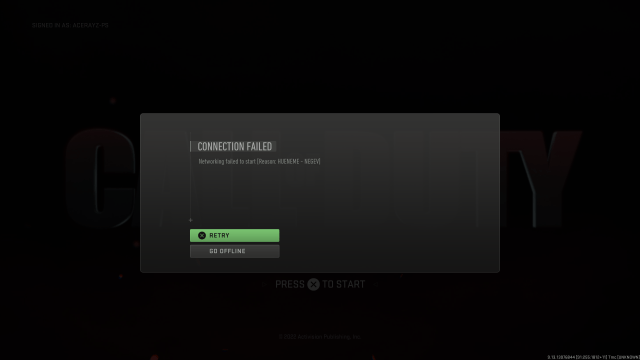
Verify MW2 and Warzone game files (PC users only)
If you’re on PC you can also verify your game files to make sure they’re not corrupted. You can do it on Steam or Battle.net by following the steps below:
Steam
- Open Steam and log in
- Find Call of Duty: MW2 and Warzone 2 in your game list and right-click on it
- Click on Properties, then go to Local Files
- Click Check Game Files.
- Close Steam when it’s done and reopen
Battle.net
- Open Battle.net on your computer
- Click on Call of Duty: MW2 and Warzone 2.
- Click on the gear icon and choose Scan and Repair.
- Start the scan and wait.
- Close Battle.net after and reopen.

