Discord is many gamers’ sole means of communication, so it can be frustrating when you can’t access the application. You might have encountered the “Sorry, you have been blocked” error message, but don’t worry—we have a few fixes that will get you back on Discord in no time.
Why are you getting the “Sorry, you have been blocked” error on Discord?
The full error message that states “Sorry, you have been blocked. You are unable to access discord.com.” It also comes with an explanation as to why you are blocked:
“This website is using a security service to protect itself from online attacks. The action you just performed triggered the security solution. There are several actions that could trigger this block including submitting a certain word or phrase, a SQL command or malformed data.”
You may be reading this thinking you’ve done absolutely nothing out of the ordinary to get blocked. That’s most likely true, and the issue instead lies with Discord. If you are certain that you didn’t do anything along the lines of the description above, then we have some fixes ready for you.
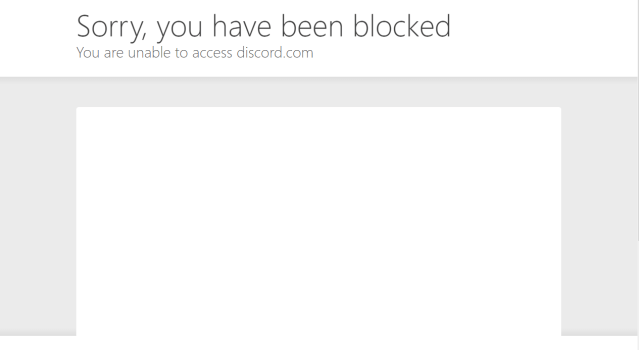
How to fix “Sorry, you have been blocked” error on Discord
Enter Discord via the mobile app
The easiest solution that requires next to no effort is to use the mobile app to regain access to Discord. Download the app if you haven’t already and log in. That’s all you have to do. Discord should then recognize your activity and unblock the desktop and browser versions of the app.
Restart Discord
Another relatively easy fix is to close Discord and then restart it. As much of a meme as it is, restarting software is often the first solution suggested for a reason. If a simple exit and relaunch doesn’t work, you can double down by ending all active Discord tasks in Task Manager:
- Press Ctrl + Alt + Del and open Task Manager
- Look for any running Discord tasks
- Right-click on them and select End task
When you open Discord again, it should be back to normal. If the error keeps persisting, there’s one last radical fix we have for you.
Uninstall Discord
The most efficient method to fix the “Sorry, you have been blocked” error on Discord is to simply uninstall the program. Don’t worry, we don’t mean forever, you can reinstall it immediately after.
Here’s how to uninstall and reinstall Discord on your PC:
- Open the Start Menu and click on Settings
- Select Apps and find Discord on the list
- Right-click and select Uninstall
- Once that is done, download Discord from their official site
- Run the Discord installer and wait for it to complete
Your brand new Discord app should be running as usual now. Your login data is saved, so using this method won’t have any consequences besides the minute or so of time you’ll need to do it.
If none of our proposed solutions worked for you, then you may have to contact Discord Support for help.


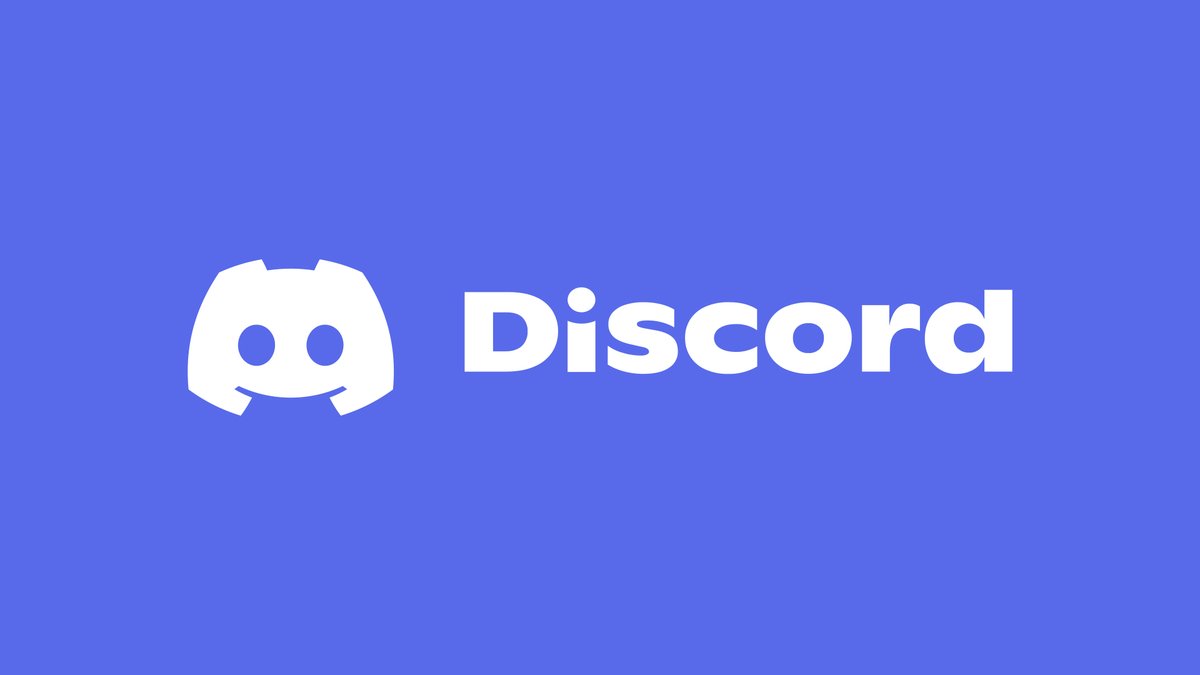









Published: Sep 29, 2023 07:50 am