Time was, you’d pop a disc into your console and play a game. Not anymore. If you want to get the most out of Assassin’s Creed Mirage, you’ll want to know how to make it look gorgeous and run as smoothly as possible.
Should you choose Performance or Quality mode in Assassin’s Creed Mirage?
You may want to opt for quality mode to get the most juice out of the visuals, but unfortunately, the character models look like they’ve been pulled straight from a PS4, so just stick with performance mode. I played the prologue on Quality mode but had a much better time once I switched to performance. The higher framerate means parkour and combat are buttery smooth, and Baghdad still looked fantastic. It didn’t make any of the characters look worse, either. Unless you have a 4K TV, I doubt you’ll notice a difference, so go for performance mode.
Should you choose the Iconic or default filter in Assassin’s Creed Mirage?
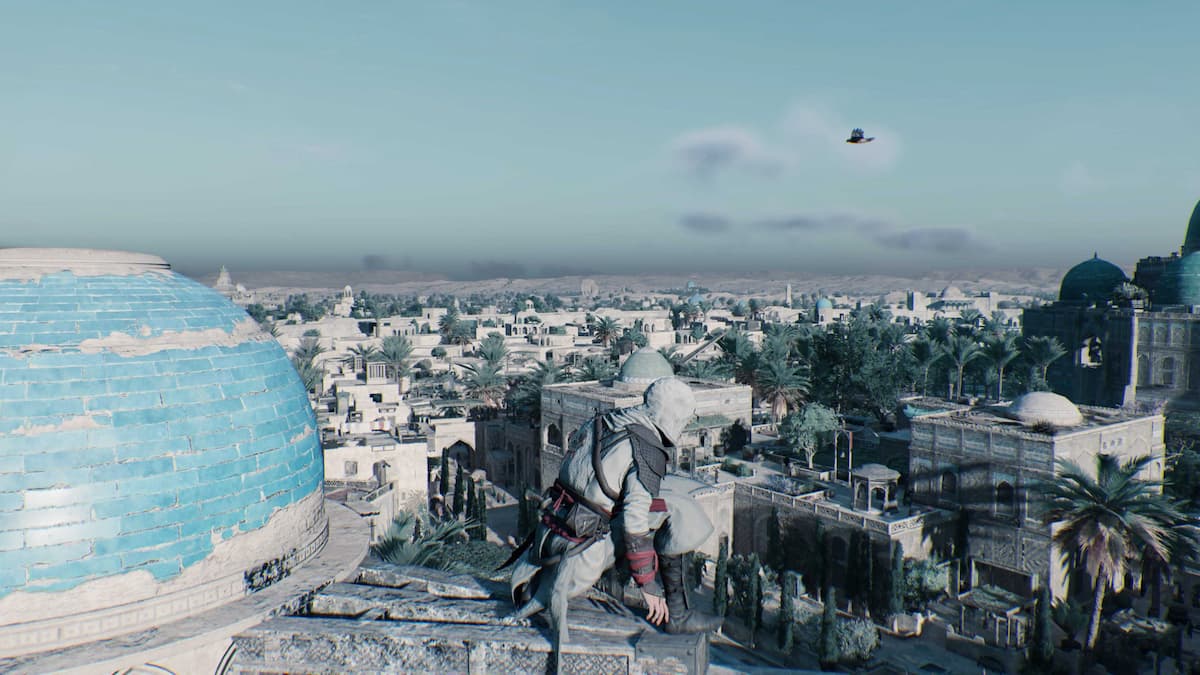
Assassin’s Creed Mirage is a return to series fundamentals, and like Ghosts of Tsushima, there’s an option for you to add a color filter to your playthrough. I’d advise leaving it off, though. Baghdad is a gorgeous, colorful, vibrant city, and Ubisoft Bordeaux has done a fantastic job at bringing it to life. The blue retro filter washes it out dreadfully and makes it look cold. It’s also not really how the entire original game looked, it’s just how some specific parts did.
Assassin’s Creed Mirage accessibility options
I’d advise making the subtitles and map icons bigger. This is down to personal preference, and if you have 20/20 vision, then bully for you. But for those of you with milk bottle glasses like me, make use of these accessibility options to make everything more readable from your sofa. There’s also a colorblind mode which can make the UI more readable if you struggle with certain shades.
Note: I played on PS5, so these settings are best for that console.










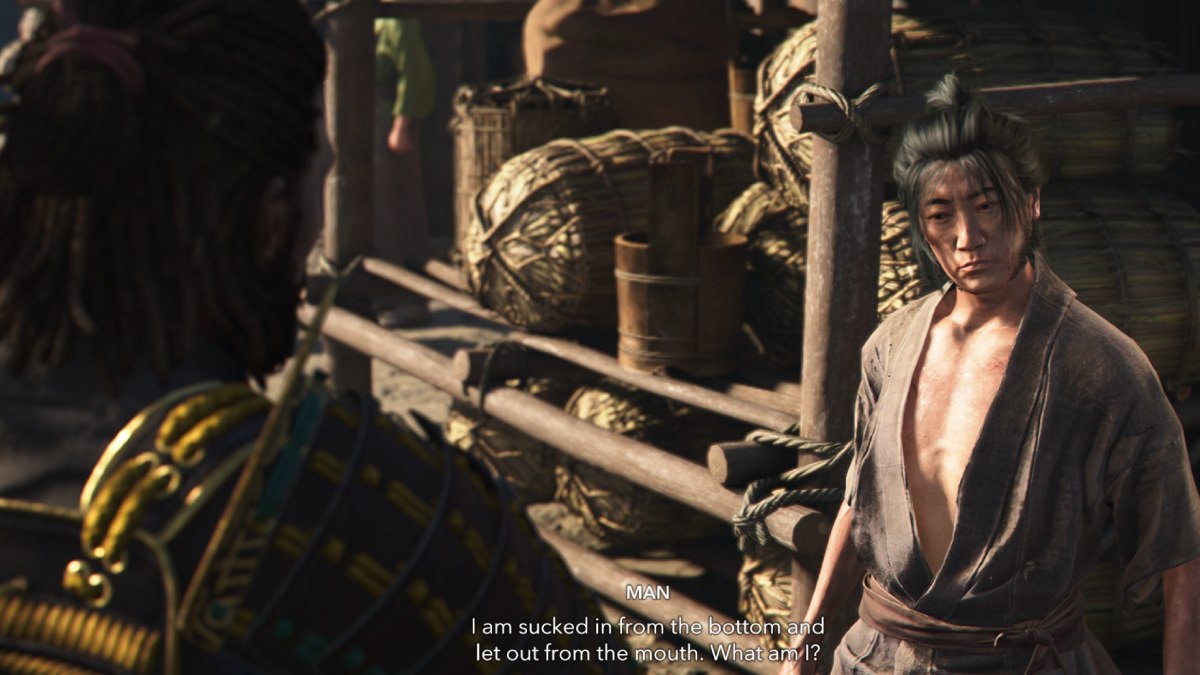

Published: Oct 4, 2023 07:20 am