Avatar: Frontiers of Pandora provides players with a gigantic open world full of missions and unique locations to explore, but what makes this even more enjoyable is doing it with friends. Jump into co-op multiplayer with our guide to Avatar: Frontiers of Pandora.
Who doesn’t want to explore as Na’Vi, taking out enemy forces with your bros? Well, fortunately, the game makes it very simple to do this, but there are a few things that you’ll need to keep in mind before you can.
How to play Avatar: Frontiers of Pandora with your friends

There are a few different steps to take so that you can play Avatar: Frontiers of Pandora alongside your friends, but the first will require you to play through a portion of the game.
Before co-op becomes available you must complete The Arahane Clan quest. This mission shows up shortly after you beat the tutorial and pass the opening title screen, and once you’ve done it you can immediately party up with your friends. Now here is a look at how exactly to party up.
- Open the in-game menu.
- Press the left button to enter the System menu screen.
- Select co-op
- If you have friends online you can invite them to your party here, similarly, you can accept invitations to their games.
You will need to have Ubisoft Connect set up and add your friends on there before you can party up in-game. The good news, it seems that you can pair up with anybody no matter what platform they are playing on.
How to disable crossplay in Avatar: Frontiers of Pandora
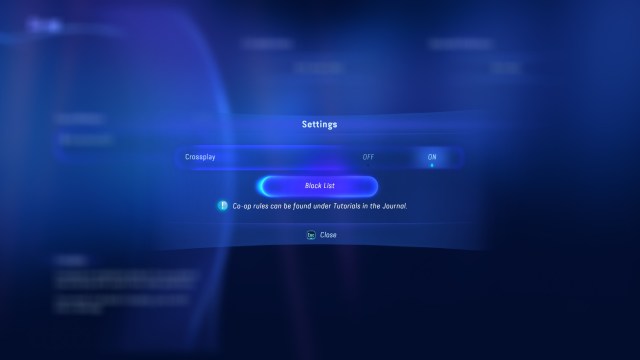
If you’d prefer not to receive invitations from your friends on other consoles to play Avatar: Frontiers of Pandora then you’ll need to disable crossplay as it is activated by default.
- Open the in-game menu.
- Press the left button to enter the System menu screen.
- Select co-op.
- Press E or R1 to bring up co-op settings.
- Toggle crossplay to off.
That’s it, now it should be disabled. If you need to block players, you can also manage your blocklist in this menu.




Published: Dec 6, 2023 06:42 am