Perhaps the most defining differentiator between the newer Call of Duty titles and some of the more old-school offerings is the section of ADS Field of View (FOV) settings that players have available to them these days.
Especially in the Modern Warfare 2 and Warzone era, where players across PC, PlayStation, and Xbox all have access to an FOV slider, it’s long been apparent that this offering of customization is something the community could never go without moving forward.
With the right ADS FOV settings, players have the ability to drastically improve their ability to find their targets, as well as track them. Ultimately, this equation stems down to three factors: your FOV setting, your ADS FOV setting, and a bit of personal preference.
Best ADS FOV settings to use in MW2 and Warzone
When it comes to your basic FOV setting, there isn’t going to be a perfect number that works for all players. But, it’s highly recommended that players don’t simply stick to the default value of 80 as you’ll essentially be tunnel visioning yourself.
The main idea to keep in mind while adjusting your FOV is that as you increase it, you can see more of your surroundings and you might feel like you’re moving faster, but it also makes objects in the distance appear smaller.
As such, while cranking it up to 120 like your favorite content creator might be tempting, anywhere from 95 and up should be considered a viable option. Between the two games specifically, a common trend for players is to use a higher FOV in Warzone than in MW2.
Related: Best graphics settings for MW2
While finding your optimal FOV setting, there are a couple of key things to consider. The first is the distance between your eyes and your screen, as playing at a higher FOV could make enemies harder to spot for someone who sits farther away from their monitor. Another factor to keep in mind is your play style, as someone who prefers to use assault rifles at longer ranges might need to use a lower FOV than someone playing at a quicker pace and up close with an SMG.
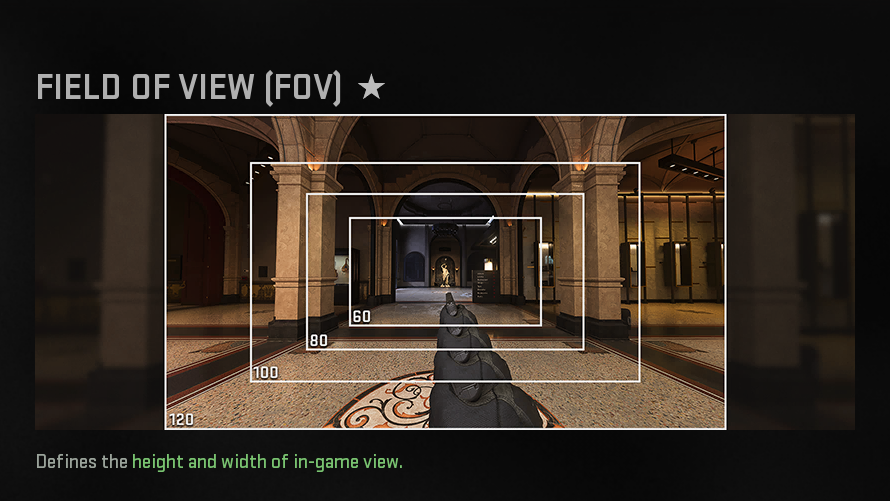
This then brings us to the ADS FOV setting, which has two options. For most, regardless of your preferred FOV value, “affected” is going to feel more natural as it doesn’t zoom in as much while you’re aiming in. Meanwhile, the “independent” option could be a compromise for those who want to play on a higher FOV and have that ability to see more around them from the hip, but also still be able to have enemies from afar appear big while aiming.
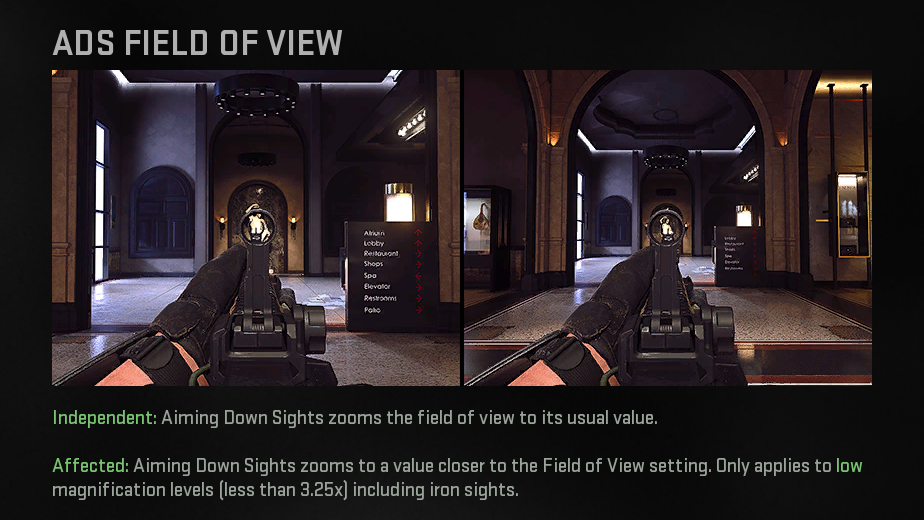
Related: The best audio settings for Modern Warfare 2
Just keep in mind that the way the “independent” setting achieves this is that it transitions whatever FOV value you have while you’re not ADS’ing all the way down to 80 whenever you’re scoped in, so it might not feel as smooth as the alternative.



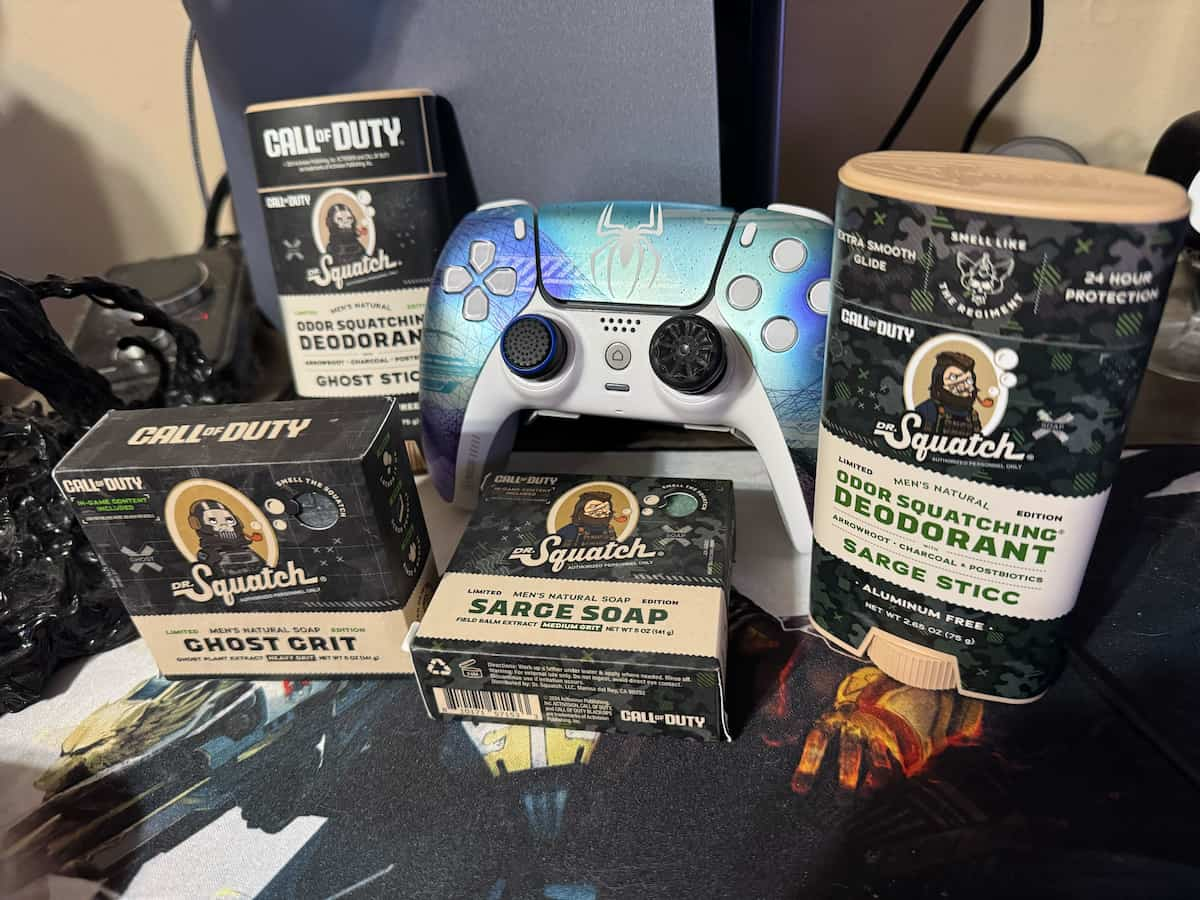









Published: Aug 28, 2023 07:45 pm