Playing CS2 requires a lot of abilities, but killing opponents is obviously the most important. If you want to gain your aim duels, you must be comfortable with your mouse sensitivity and in many cases, you’ll have to change your sensitivity in CS2 sometimes in the beginning.
This is because CS2‘s default sensitivity will likely not suit you or you’ll have to spend some time figuring out the sensitivity that makes you feel comfortable when aiming.
Thankfully, it’s pretty easy to change the sensitivity in CS2 and there are two quick ways to do it.
How to change mouse sensitivity in CS2?
To change the sensitivity in CS2, you need to do it either via the game’s settings or the game’s console. We’ll teach you both methods below so you can follow the one you prefer.
Changing the mouse sensitivity in CS2 via the settings
This method is usually easier for new players as they didn’t play enough time to fully understand what they can do with the game’s console and it’s also pretty straightforward.
- Launch CS2.
- Click the ‘wheel’ in the top left side of CS2 to open the Settings menu.
- Head to the ‘Keyboard/Mouse tab‘.
- Click on ‘Keyboard/Mouse settings’.
- Change the sensitivity to the number of your preference and press ‘Enter’ or use the bar, alternatively.
Changing the mouse sensitivity in CS2 via the console
This method is quicker and not complicated at all if you already know about the existence of CS2‘s console. Here’s how you can use the console to change the sensitivity in CS2.
- First of all, make sure the console is enabled in settings.
- Press ‘`’ or whatever keybind you attributed to toggling the console to open it.
- Type ‘sensitivity Number’ to change your sensitivity in CS2. Replace the Number with the desired value you wish to set for the mouse sensitivity.







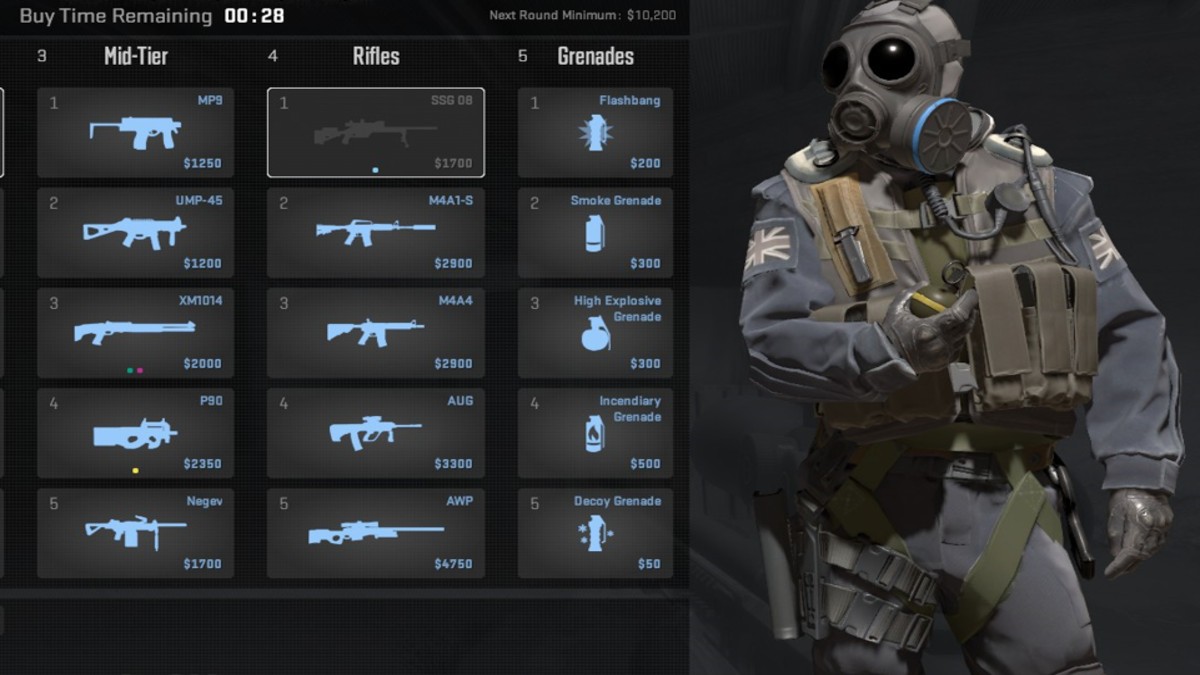


Published: Sep 27, 2023 10:27 am