Being a looter shooter, Destiny 2 bombards players with gear, and guardians throughout the Sol System need to keep their gear pristine and in order. Though the game has a vault that lets players store their items, having to sort through hundreds of weapons can be harder than Grandmaster Nightfalls. And that’s where third-party tools come in.
Destiny 2 players have a plethora of third-party apps and websites at their disposal. Some help keep track of rolls and weapons, while others are excellent tools for inventory management. And that’s where the Destiny Item Manager—or DIM, as it’s more known—shines. DIM destroys the need to load back into the Tower to drop an item in your vault or swap to a different character because you forgot your favorite Exotic in their inventory.
DIM’s interface lets you access your vault and inventory across all characters without needing to head back to Orbit or load into the Tower or H.E.L.M. It also allows you to filter items based on what you need. For instance, you can filter your vault by weapon class, elements, and even specific perks—all with a simple command.
Here’s how you can make the most out of DIM.
What is Destiny Item Manager (DIM) in Destiny 2?
DIM is one of the most important and impactful tools when it comes to improving your Destiny 2 experience. It’s one of the most popular and ubiquitous third-party apps in the community with over 14 million users, according to its Twitter page. DIM comes as a website or an app on both Android and iOS, making it easy to have “your items anywhere, anytime,” as its tagline says.
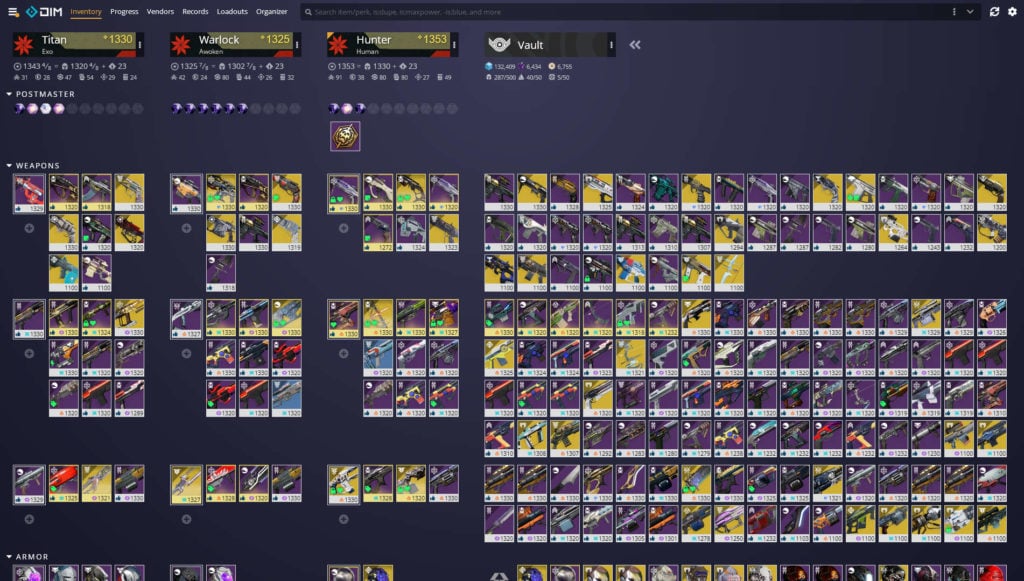
How to use Destiny Item Manager (DIM)
DIM is available through its official website or as a Desktop app for Windows, as well as a mobile app in the Play Store for Android and Apple’s App Store for iOS. After opening DIM, you’ll have to authorize the app to have access to your Bungie account information, which is required to track your progression and vault. Once the information is loaded, DIM will display your vault and the inventory of all your characters, letting you quickly see which pieces of gear are on each character.
DIM has a few tabs at the top and each of them provides players with a function. From sending items to your vault to building custom loadouts, DIM offers plenty of options to make players’ experiences more bearable.
- Inventory: The main screen shows your inventory across all characters and your vault. It will also show your Postmaster, your Engrams, and your max Power Level on each character. Hovering your mouse over your Power Level will break the total level per armor slot so you can see which pieces are overleveled and which ones could use a boost.
- Progress: This more in-depth tab shows all challenges and objectives you have to do in the game, which range from Pinnacle and Powerful challenges to quests and bounties.
- Vendors: Shows a list of all vendors and their inventories, complete with your reputation level with them. This includes bounties, quests, and other rewards.
- Records: Shows your past and present triumphs.
- Loadouts: DIM’s Loadout tab allows you to create your own loadouts and builds, down to ship and Ghost configuration, and its Loadout Optimizer tool lets you sort your loadout to get the most out of specific stats.
- Organizer: An in-depth breakdown of all your items.

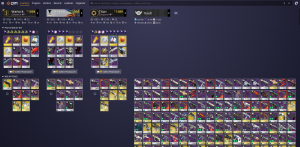
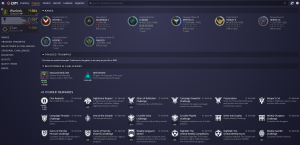
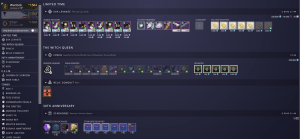
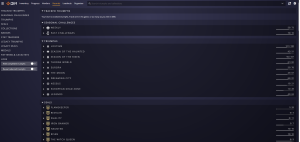
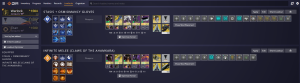

Though DIM made its name as an item manager, it offers plenty of tools to make it easier for players to track all the moving parts with Destiny 2. We’ll focus on the item manager aspect of it, but DIM users should explore the app to make the most out of it.
Moving gear to your vault or other characters with DIM
If your 600 vault slots are nearly full, finding that one item you need can be tricky while you’re in the Tower or the H.E.L.M. DIM allows you to drag and drop your items to move them wherever you are, picking them up from other characters and even from your vault without needing to retreat back to Orbit. The main restriction of this feature is that you can’t swap out your equipped gear while in an activity, though if you want to move the weapon you’re using, you can just swap it out and pass it along.
If your vault is nearly full, though, you may also struggle to find specific items. That’s when DIM’s tags, filters, and search functions will come in handy.
Tags, filters, and search
The tags, filters, and search functions allow you to track your gear more easily. They aren’t mutually exclusive, and players should use them in conjunction with each other to make the most out of their inventory.
- Search: The search bar is at the top right of DIM, and in it, you can look for a series of parameters, including the item’s name, as well as a series of stats and filters.
- Tags: DIM-defined parameters that include Favorite, Keep, Junk, Infuse, and Archive.
- Filters: The filters allow you to narrow down your search with various parameters. Use “is” and a parameter to search for items that fit specific criteria, such as “is:scoutrifle” or “is:crafted.” You can also use a minus sign (-) or a “not” before the command to exclude items that match that criteria. “-is:weapon,” for instance, will hide all weapons. DIM has a wiki that goes in-depth about it and a video that explains the feature, but here are some of our favorite filters:
- Elements (“is:solar.” Works for Solar, Arc, Void, Stasis, and Kinetic for weapons that don’t deal elemental damage.)
- Weapon slots (kinetic/energy/power)
- Duplicate items (“is:dupe,” “is:dupelower,”)
- Specific perks (“perkname:headstone”)
- Sources (“source:haunted,” “source:gambit”)
- Power Level (“is:maxpower”)
- Tags (“tag:junk,” “tag:keep”)
For instance, if we wanted to find all the scout rifles with a Solar element and that were not tagged as junk, we would use:
is:scoutrifle is:solar -tag:junkThis yields all items that match our criteria. This includes sunset gear, like Distant Relation, and Exotic gear, such as Polaris Lance. Adding “is:legendary” will remove Polaris Lance from the equation, and typing “-is:sunset” will also take out Distant Relation from the mix due to the minus sign before it.

DIM is helpful for day-to-day activities and will save players countless trips to the Tower or the H.E.L.M. The “tag:junk” and “is:dupe” command are also handy when deep-cleaning your vault, and sorting through specific weapons and elements will help make it easy for you to find what you need—whether you’re looking for a specific weapon or need any Void hand cannon for a bounty.












Published: Jul 20, 2022 03:03 pm