If you’ve just downloaded Dragon’s Dogma 2 and are loading into Campcom’s new roleplaying game, you may encounter a frozen “compiling shaders” loading screen. I know your pain; it was, unfortunately, the very first thing I ran into when I started playing.
Thankfully, fixing this strange issue is relatively easy and only takes a few steps.
How to fix the compiling shader screen not loading in Dragon’s Dogma 2
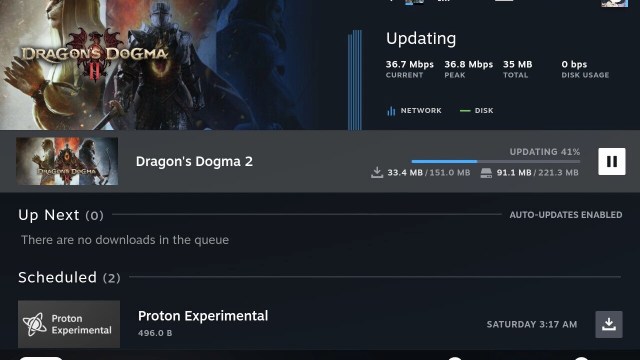
You can fix the compiling shader screen not loading in Dragon’s Dogma 2 by following these three steps:
- Close Dragon’s Dogma 2 completely, including the Steam app.
- Re-open the app, which should trigger a 151MB update.
- If you don’t see this update, you can manually update Dragon’s Dogma 2 by going to your Library, selecting Dragon’s Dogma 2, Properties, Updates, and ensuring you’re “Always keeping this game updated.”
- Once it’s downloaded, press play and you’ll load into Dragon’s Dogma 2’s start page. You bypass this compiling shader screen altogether.
If the compiling shader screen is still stuck while loading, you may need to uninstall and reinstall Dragon’s Dogma 2 completely.
As I said, when I was excitedly loading into Dragon’s Dogma 2, I got stuck on this very same compiling shader screen—and no, it doesn’t eventually load. I waited at least 10 minutes “just in case” it progressed, but sadly, it never went anywhere. So, if you’re experiencing this issue, follow the steps above if it’s stuck.
As I was playing on the Steam Deck, all I did was shut down my device, and as soon as I powered on the Steam Deck, the update was already downloading because I had my device set to update automatically. Because it’s only 151MB, it doesn’t take long. Once it downloaded, I went to play Dragon’s Dogma 2, skipped the compiling shader screen, and went straight to the start page and could get on with my adventure.
If you’re experiencing the issue where the compiling shader screen isn’t loading in Dragon’s Dogma 2, this is everything you can do to get playing.












Published: Mar 21, 2024 11:51 pm