If you never blew yourself up with a grenade in Fallout 4, you clearly don’t melee a lot. Here’s how to throw a grenade in Fallout 4 and remain in one piece.
How to equip grenades in Fallout 4

Your character can only throw a grenade if you have one equipped. To equip a grenade in Fallout 4, head into the Weapons section of the inventory and click on the grenade. The equipped grenade will have a square next to it, just like with equipped weapons and armor.
To swap grenades, head back to the inventory and choose a different grenade, or press on the currently equipped one to remove it. You can also add grenades to the Favorites wheel. In the inventory, select the grenade, press the Fav button, and choose the slot to add it to. If you have multiple grenades on the wheel, you can swap between them without opening the inventory.
Remember that when opening the Favorites wheel, you are stuck in place until you choose something and close it. Don’t let the game catch you off-guard in the middle of a fight.
How to throw grenades in Fallout 4
To throw an equipped grenade in Fallout 4, hold the melee/power attack button until you hear a click, then release it. Be careful when using your melee when you have a grenade equipped, as you don’t want to accidentally set yourself on fire with a Molotov cocktail.
Here are the controls to throw grenades in Fallout 4 on all platforms:
- PC: Hold left Alt
- Xbox: Hold RB
- PlayStation: Hold R1
If you want to cancel the grenade after the click, bring up the Favorites wheel or any other menu in the game. This cancels the grenade, and you can go back to exploring the Wasteland or collecting resources.
Unfortunately for players, you can’t rebind the grenade to a different button. Grenades, bash, and power attacks are all tied to the same key, and there’s no way to change that in the vanilla game. There are, however, a few mods that can help with that. One of them is the Configurable Hotkeys mod, which allows you to customize all the keybinds in the game using regular keys or key combinations.





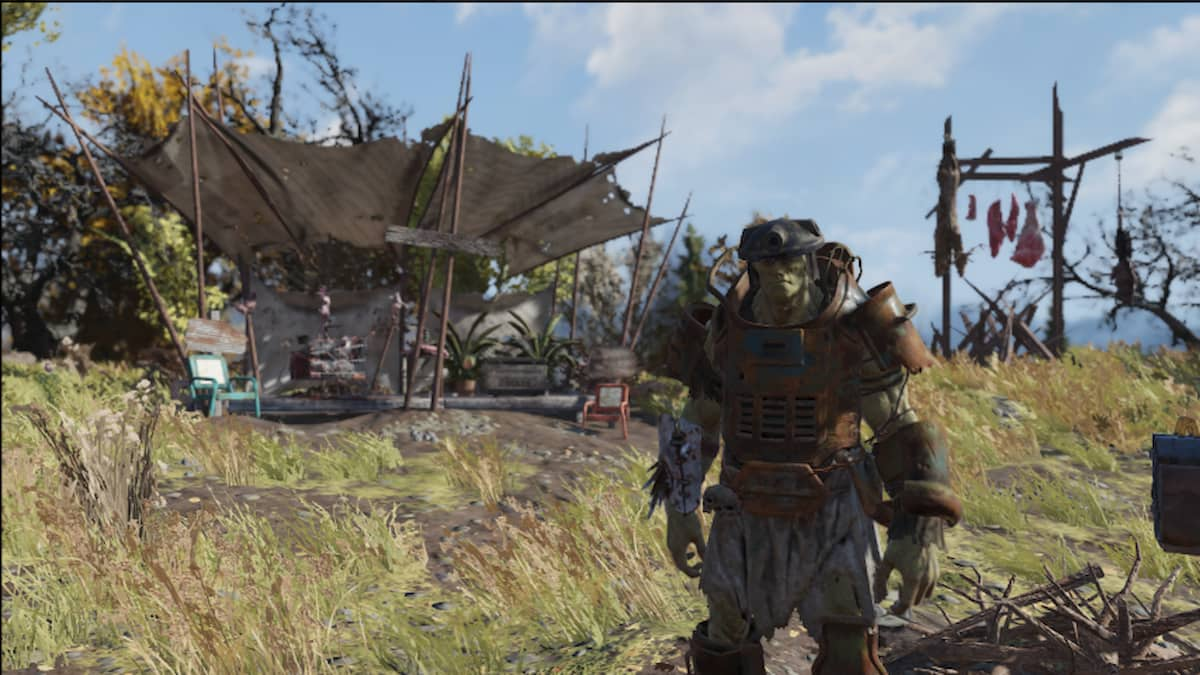





Published: Apr 23, 2024 01:23 pm