The official benchmark for Final Fantasy XIV: Dawntrail is finally available for download. As with previous benchmarks for FFXIV expansions, this test software comes packed with lush new scenery and sneak peeks of new job abilities you’ll be seeing in Dawntrail.
However, unlike previous benchmarks, running this performance test is more important than ever for all prospective and current players: It comes with the massive graphics update that’ll be implemented with the release of Dawntrail on July 2. The minimum PC specs for FFXIV will be shifted up, and a computer that can run the current iteration of the game won’t necessarily be equipped to handle the 7.0 update.
Running the benchmark is the only way to know for sure if you’ll need an upgrade before the expansion releases. If this is your first time with a FFXIV benchmark, the process can be somewhat confusing. Here’s a simple breakdown of how to use the official Dawntrail benchmark.
How to use the official FFXIV: Dawntrail Benchmark
You can grab the file from the official website by pressing the Download button at the bottom of your screen (not the bottom of the page itself, so no scrolling required). The ZIP file clocks in at just under four gigabytes, so you might be waiting a while depending on your internet connection.
Unzip the file into its own folder and you’ll find a few folders and the executable “ffxiv-dawntrail-bench.exe” inside. Run the .exe to load up the benchmark launcher window, which has a lot of buttons, most of which you can largely ignore. The main options you’re looking for are Settings, Character Creation, and Start.
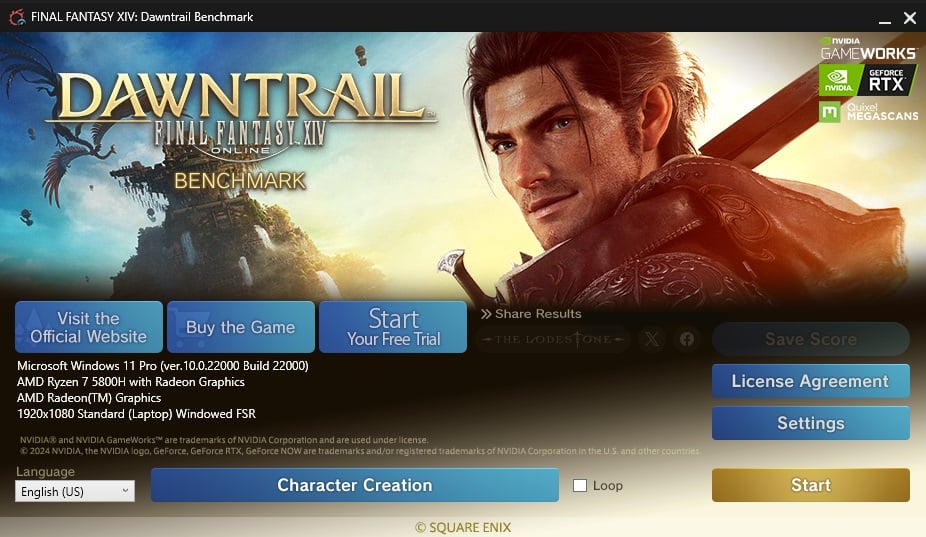
You can adjust what level of graphics the benchmark will be testing in the Settings window. You can pick the most appropriate preset from the drop-down menu or click through all the tabs to customize the settings to your preferences. Alternatively, clicking “Import My Settings” will automatically replicate your current graphics preferences from your copy of FFXIV.
Pressing the Start button will launch you straight into the benchmark showcase with the default male Hyur player character. If you only want to test your PC and nothing else, that’s all you’ll need—at the end of the benchmark, your PC’s performance will be scored for viability. What you want to see is “Standard” or better: “Slightly Low Performance” means the game will be playable but lag at times (and you may be able to bump the score to “Standard” by lowering the settings). If you score at “Insufficient” or “Low Performance” and can’t get a higher score by adjusting the settings, you’ll need a hardware upgrade to play Dawntrail.
You can also save or share your results for troubleshooting purposes. Clicking one of the “Share Results” buttons drafts a post with your final score and a basic summary of your PC specs for your player profile on the Lodestone, X (formerly known as Twitter), or Facebook. Clicking “Save Score” generates a text file with much more detailed information, such as the average frame rate, loading times in each scene, the specific graphics settings you used, and more. You can find this text file in the same location as the benchmark executable, with each score labeled with a string of numbers based on the date and time you ran the program.
How to create a female Hrothgar or import your Warrior of Light into the FFXIV: Dawntrail Benchmark

If you’d like to see your Warrior of Light featured in the benchmark showcase (or experiment with the new playable race option, female Hrothgars), click on Character Creation. The launcher will show you a slightly altered version of the character creation screen from FFXIV, pre-loaded with the default Hyur male character. The drop-down won’t give you any other options at first, so go ahead and click on “Create Character” to access the customization. From here, everything will proceed as if you’re making a new character in the actual game—including the ability to load previously saved appearance data.
If you don’t have your character saved, you don’t have to remake them from scratch—just close the benchmark, load up the game, and right-click on your character name at the character selection screen to select “Save Appearance Data” from the drop-down. Don’t forget to label the appearance data for future reference. Unfortunately, if your character uses an unlockable hairstyle, you’ll have to pick a substitute from one of the default options.
Once you’re done customizing your character in the benchmark, it’ll prompt you to save the appearance to a save slot. This is distinct from your actual saved appearance data slots, so you won’t be overwriting anything using them. After that, you can select your newly made character from the initial drop-down menu. You can also choose a different outfit from a list of 29 options, which include a mix of Scouting gear from specific gear sets and non-job-specific gear like the Metian armor from the recent Final Fantasy XVI crossover event.
If everything looks good, press Confirm. This will close the character creation window and lock in your character choice (while Return will revert everything without saving). You can click start to launch the benchmark and watch your custom character—whether that’s your beloved WoL or a new character entirely—traverse some of the new dungeons and areas you’ll see in Dawntrail.

The benchmark will automatically take six screenshots at preconfigured moments in the showcase, and you can access them in the new “screenshots” folder that’ll be created in the same location as the .exe. If you’d like clean screenshots without the scoring UI, disable it in Settings by checking “Disable logo and benchmark score display” under Miscellaneous Settings in the Other tab. This will also disable scoring altogether, so you’ll only be getting the five screenshots without the final scoring screen image.
This is the perfect opportunity to adjust your WoL to your liking within the new graphics overhaul, especially if you’re a console player who won’t see the updates until they launch. The lighting in the actual character creation screen is still unflattering, so don’t be afraid to run the benchmark a few times to see how your character will actually look in cutscenes while making your adjustments. Once again, don’t forget to save your final appearance data so you can load it up when using the free fantasia you’ll get with 7.0.













Published: Apr 17, 2024 02:06 pm