Customizing your controls in MultiVersus can enhance your gaming experience by tailoring the input settings to match your playstyle. Whether you’re playing on a console or PC, adjusting the controls is a straightforward process. Here’s a comprehensive guide to help you change controls in MultiVersus.
How to change controls in MultiVersus on console
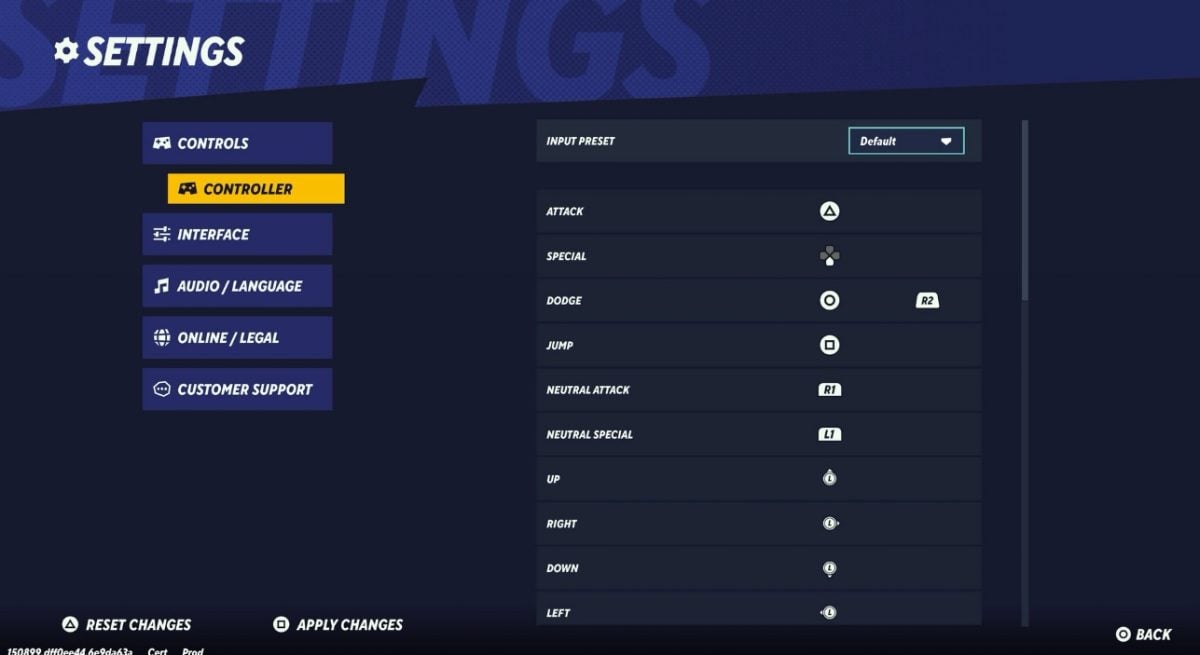
For players battling on consoles, launch MultiVersus and navigate to the Settings menu, represented by a gear. Within the settings menu, find and select Controller within the Controls section.
Here you’re given two choices, either to change the Input Preset to Legacy or assign a button to each move. Select the action you want to change, then press the button you wish to assign to that action. Repeat this process for each control you wish to customize.
After customizing your controls, make sure to save your changes by pressing the Apply Changes button to confirm your new settings.

How to change MultiVersus controls on PC
For PC players, launch the game and go to the main menu. Click the settings icon in the corner to open the settings menu, and navigate to the Controls section. Here, you can see actions with their keybindings. Click on an action to change it and press the new key or button you want to assign. Repeat for all desired controls. Finally, save your changes by clicking the Apply Changes button.
Whether you’re trying to find a better button for something as simple as a dash attack or you want to find the most natural input to perfect your parrying, changing your controls can help you play the way you want to play.








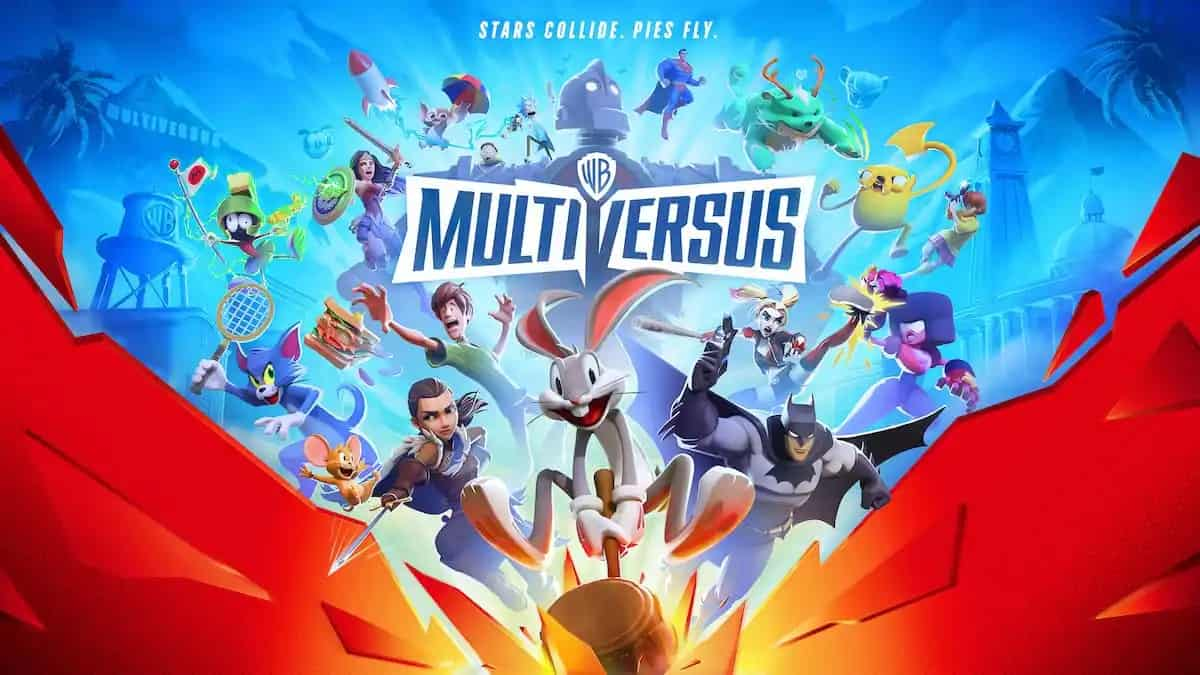


Published: May 28, 2024 01:44 pm