FIFA 22 has a great single-player mode with tournaments and customization, but one of the best parts of the game is its multiplayer mode.
You can cross-play with different consoles and consoles from the previous generation, but that only applies to the Online Seasons and Online Friendlies modes. If you share the same console as your friend, you can play any multiplayer game mode like Kick-off or Ultimate Team. Be aware, though: there is currently a bug that can sometimes prevent you from adding friends in the game.
How to add friends in FIFA 22
If you already have your friend added on your console and they own FIFA 22, they will automatically appear on your Friends List as a possible invite. If you do not, there are two ways to add friends in FIFA 22. The first is the standard way, which is done through your EA account on FIFA:
- Launch FIFA 22
- Press RT on Xbox One and Xbox Series X|S, R2 on PlayStation 4 and PlayStation 5, or ZR on Nintendo Switch to go to the Friends tab.
- If you have your friend on your console’s friends list, they will appear here
- Press Y on Xbox One and Xbox Series X|S, Triangle on PlayStation 4 and PlayStation 5, or X on Nintendo Switch.
- Type in your friend’s Xbox Live Gamertag, PSN, Origin Account, or Nintendo Online ID to get their EA account.
Unfortunately, there is currently a bug that prevents you from adding friends through EA. If this happens and you need to add someone who is playing on a different console than you, you’ll need to restart your game or console until it works again.
If the person you add is playing on the same console, instead of adding them directly through FIFA using their EA game ID, you need to add them on your console so they’ll automatically appear in your list when inviting friends. You can use the method below to play with anyone as long as they have an EA account connected to their device.
To add someone as a friend on PC
- Launch Origin and sign in.
- Click Friends on the menu bar
- Click “Add a Friend”
- Search for friends with their EA Account ID, real name, or email address.
- Hover over your friend’s avatar and click “View Profile”
- In the top right corner, select “Send friend request”
To add someone as a friend on PlayStation
- Launch your PlayStation and scroll up and go to Friends
- Write your friend’s Online ID or real name in the search bar
- Select the button with the happy face and + sign.
Add someone as a friend on Xbox
- Hold the Xbox Button to open your side menu.
- Go to the People tab
- Scroll down, and press “Find Someone”
- Type in your friend’s username
- Click on them and add them as a friend
Add someone as a friend on Nintendo Switch
- Go to the HOME Menu by pressing the Home Button on your Joycon controller
- Select your user icon to get to your user page
- Select “Add Friend”
- Pick the way you want to add your friends:
- Search for local users
- Bringing consoles together and sending friend requests to nearby users is possible.
- You will temporarily store the friend request on your console if it is not connected to the internet, and it will be automatically sent when your console is next connected.
- Search for users you’ve played with
- By selecting this, you can send friend requests to people you’ve played with online or through internet matches.
- Search with friend code
- You can find your friend code under your profile on your user page.
- Enter friend codes here
- Search for local users










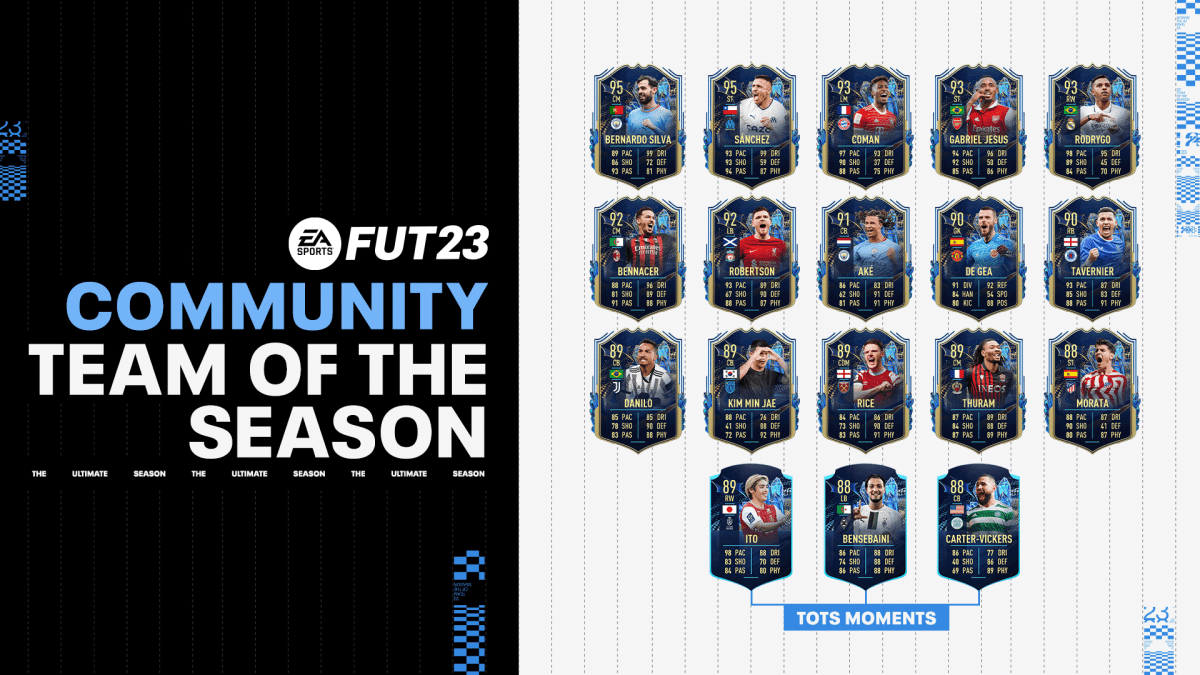


Published: Jul 4, 2022 10:59 am