Kyle “Bugha” Giersdorf is one of the biggest names in Fortnite. Sentinels’ superstar was crowned the best player in the world when he took home the first Fortnite World Cup Solos trophy in 2019.
Though Bugha had an audience of 500 viewers on average before the World Cup, the young talent felt the aftermath of his success when he returned to Twitch and started averaging over 10,000 viewers every time he went live.
Fortnite is arguably one of the more complex battle royales on the market since the game requires more than just good aim. Professional players train every day to sharpen their skills and commit their keybinds and settings to memory.
If you want to play like the world champion, taking a look at how Bugha plays is certainly the right idea. Here’s a full list of Bugha’s Fortnite settings.
Bugha’s video settings
Bugha prefers to keep his video settings at a minimum to achieve the highest number of frames possible. On top of his 150-percent brightness, the pro also uses the Protanope 6 colorblind mode to make his colors even brighter and make it easier to spot enemies in the distance.
- Windowed Mode: Fullscreen
- Resolution: 1920×1080
- Frame Rate Limit: 360 FPS
- Brightness: 100 percent
- Color Blind Mode / Strength: Protanope 10
- Interface Contrast: 1x
- View Distance: Near
- Anti-Aliasing: Off
- Textures: Low
- Post Processing: Low
- Effects: Low
- Shadows: Off
- VSync: Off
- Motion Blur: Off
- Allow Multithreaded Rendering: On
- HUD Scale: 76 percent
Bugha’s mouse settings
- DPI: 800
- X-Axis Sensitivity: 8 percent
- Y-Axis Sensitivity: 8 percent
- Polling Rate: 1000 Hz
- Targeting Sensitivity: 30.4 percent
- Scope Sensitivity: 39.4 percent
Bugha’s keybinds
Though it may be natural to have most of your building keybinds on your keyboard, building also requires mouse movement. Bugha prefers keeping his Wall and Stair keybinds, the most important building pieces, on his mouse. This allows Bugha to sync his camera movements with his building.
Keeping “Confirm Edit on Release” enabled speeds up the process of editing but it requires a more precise approach to pull it off since you won’t be able to take back your edits.
- Wall: X
- Floor: V
- Stairs: C
- Roof: Left Shift
- Trap: T
- Use: E / Mouse Wheel Up
- Crouch: Left Control
- Inventory: I
- Map: M
- Reload / Rotate Building Piece: R
- Building Edit: F / Mouse Wheel Down
- Confirm Edit on Release: On
- Harvesting Tool: 1
- Weapon Slot 1: 2
- Weapon Slot 2: 3
- Weapon Slot 3: 4
- Weapon Slot 4: 5
- Weapon Slot 5: 6
- Sprint by Default: On
Bugha may change his settings at any time, depending on whether he wants to try something new. Check back here to see if the competitive player changes his keybinds or mouse controls.








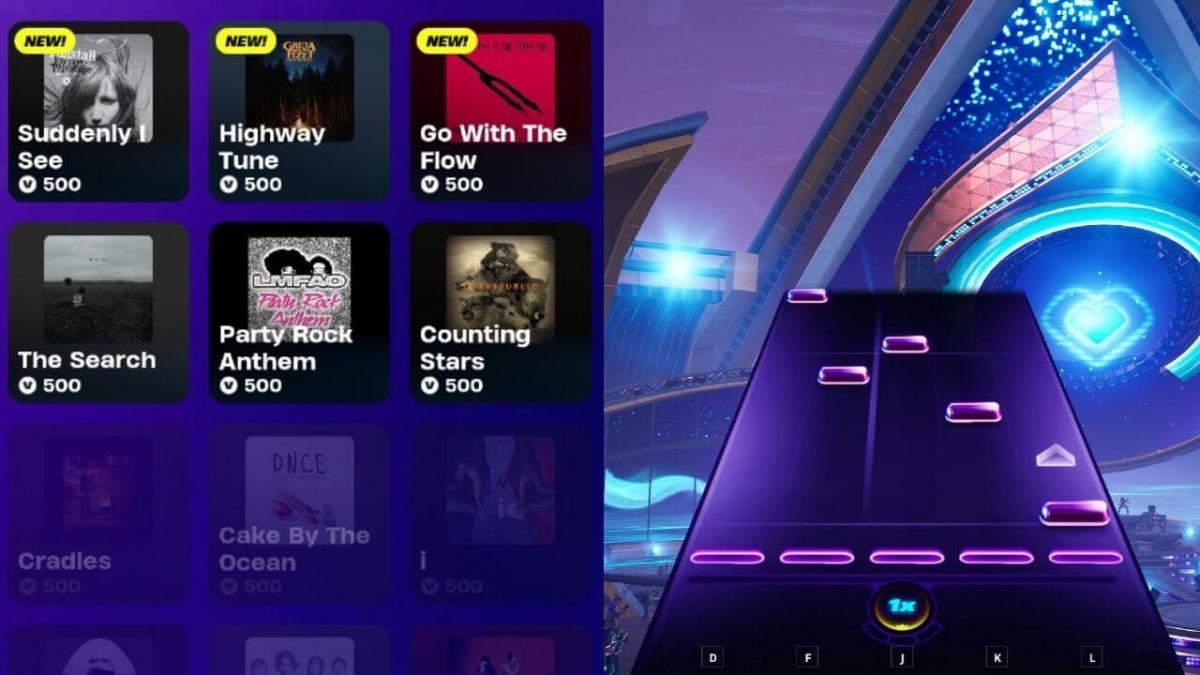




Published: Jul 14, 2022 11:54 am