Fortnite has great in-game mechanics that make each match a different experience. The gun and build fights can change heavily depending on where the circle closes on the map, but the banter between the players rarely changes.
Emoting or dancing is one of the elements that define Fortnite, and it can be the deadliest weapon in the game when used correctly. When you get killed during a Fortnite match, you’ll automatically start spectating the person or the squad that eliminated you from the game. While this may be a boring experience since you just got sent back to the main lobby, it has the opposite effect on the person who bested you.
Players get small chat notifications indicating that they’re being spectated. In an ideal world, players could potentially turn this into an opportunity to show their enemies’ mistakes and help them learn, but it’s just another way of putting the final nail in your enemies’ coffin. Most players who realize that they’re being spectated instantly bust out the cheekiest emote or dance in their arsenal, adding more salt to the wound.
If you’ve just started unlocking dances and emotes, it may be challenging to figure out you can use them during a match. Here’s everything you need to know about using emotes in Fortnite.
Make sure that you have emotes equipped on





When you unlock emotes, you’ll also need to place them into their respective slots so you can use them during a match. You can choose the emotes you’d like to feature on your emote wheel by following these steps.
- Launch Fortnite and head to the main lobby, where you’ll see your character.
- Click on “Locker” on the top side of your screen.
- Once you’re in the Locker section, you’ll see your complete loadout with skins and other cosmetics.
- The second row will be dedicated to your emotes and dances.
- Click on one of the emote spots and choose a dance or an emote.
- After choosing, you’ll need to click on “Save and Exit,” and your emotes will be ready to go for the next time you enter a match.
How can you emote during a Fortnite match?
If you have your favorite emotes ready to go, all it takes is a button press to use them. The process will be different for each platform that Fortnite’s available on due to other input methods.
How can you emote during a Fortnite match on PC?
The default emote key on PC is B. This means that if you hadn’t made any changes to your keybinding, you should be able to trigger your emote wheel with the B button once you load into a match.
You’ll need to press and hold B while choosing the emote with your mouse. Let go of B when you’re on the emote that you want to use, and your character will start performing it instantly.
How can you emote during a Fortnite match on PlayStation and Xbox?
There are multiple keybind layouts for controller users, but most will have the Down Arrow button as the default emote key. You should be able to see your emote wheel when you press down the Down Arrow button during a match, and you can choose a dance or emote with your right analog stick.
Once you’re hovering around the emote you want to cast, you’ll need to press A or X, or simply let go of the arrow key and your movement stick. The process will be the same for the next-gen consoles as well, so this method basically applies to all PS4, PS5, Xbox One, and Xbox Series X/S users.
If you’re using a different layout for your keybinds, you can navigate to your controller settings to inspect your hotkeys. In cases where you can’t see an emote button, you can reconfigure one of the keys.
How can you emote during a Fortnite match on iPhone/iPad and Android?
Emoting is slightly more difficult on mobile devices since you can’t use the dedicated keys on your device for dancing. It’ll take somewhat longer to emote on mobile than other devices, so make sure that you are covered on all sides.
How can you emote during a Fortnite match on Nintendo Switch?
Emoting on Nintendo Switch is almost identical to how you can emote on controllers. Press the Down Arrow button to bring up the emote wheel and use the right movement stick to choose your desired emote.
You’ll need to let go of the buttons when you’re hovering on the emote you want to cast, and your character will start emoting.








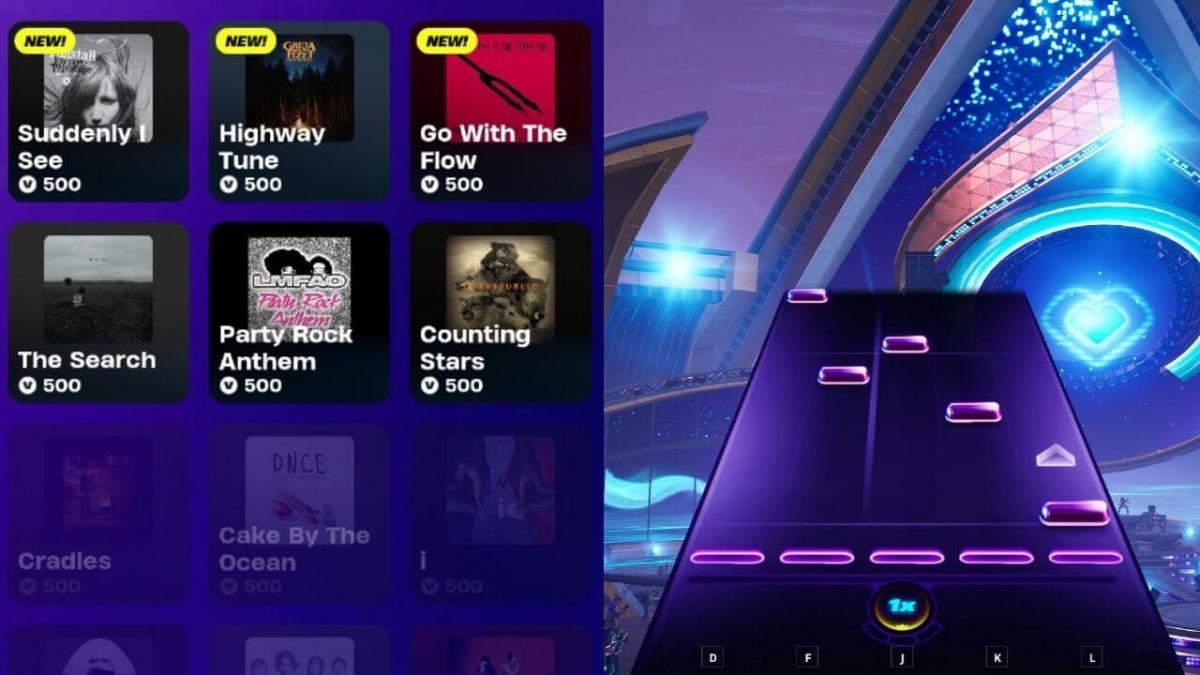




Published: Jan 31, 2021 02:08 pm