Fortnite developer Epic Games implements a security feature for game accounts called two-factor authentication (2FA) to help players keep their accounts secure. If you are wondering how to enable it, you are at the right place for the answer.
Here’s how to enable or disable 2FA in Fortnite via Epic Games.
Table of contents
What is 2FA in Fortnite?

As explained by Epic, 2FA helps protect your Fortnite account from unauthorized access by requiring you to enter an additional code when you sign in. You can receive this additional code on your phone or email or use an Authenticator app to generate a random sign-in code.
Besides helping Epic identify bot accounts in special promotions or competitions, 2FA adds an extra layer of security to your account against hackers.
Once you enable 2FA, you are required to type in the additional code when you log into your Epic account for the first time after enabling the feature, when you use a new device to log in, when it’s been 30 days since your last login, or if you’ve cleared the cache and cookies history from your device.
How to enable 2FA in Fortnite
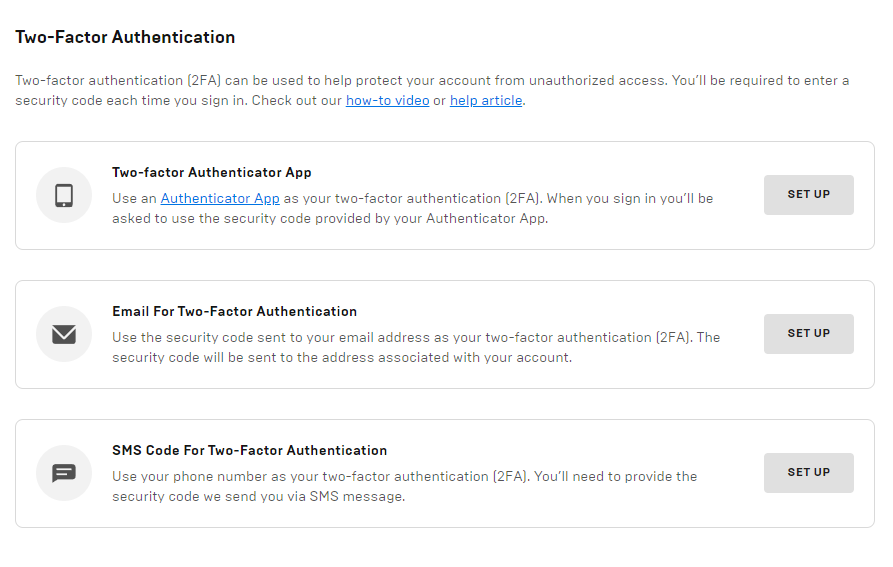
If you haven’t enabled 2FA for any of your accounts before, the process for your Fortnite account may seem daunting. Don’t worry—we have everything you need to know here. Just follow the steps below to enable 2FA:
- Open up your Account page. Log in if you haven’t already.
- Next, select the Password & Security tab and look for the 2FA section.
- Here, you’ll see all the options available for the security feature: 2FA app, email for 2FA, and SMS code for 2FA. We have elaborated on each one of these options below.
Authenticator app
If you choose to use an Authenticator app, a new window will pop up with the steps to enable it. But first, download an Authenticator app from your mobile’s app store. Google Authenticator, LastPass Authenticator, Microsoft Authenticator, and Authy should all work perfectly fine.
Once you have the app, open it and use the built-in scanner to scan the QR code shown on your Epic account page after you hit continue. Simply following the steps shown on the screen should do. Make sure to note down the backup code generated for times you don’t have access to the Authenticator app.
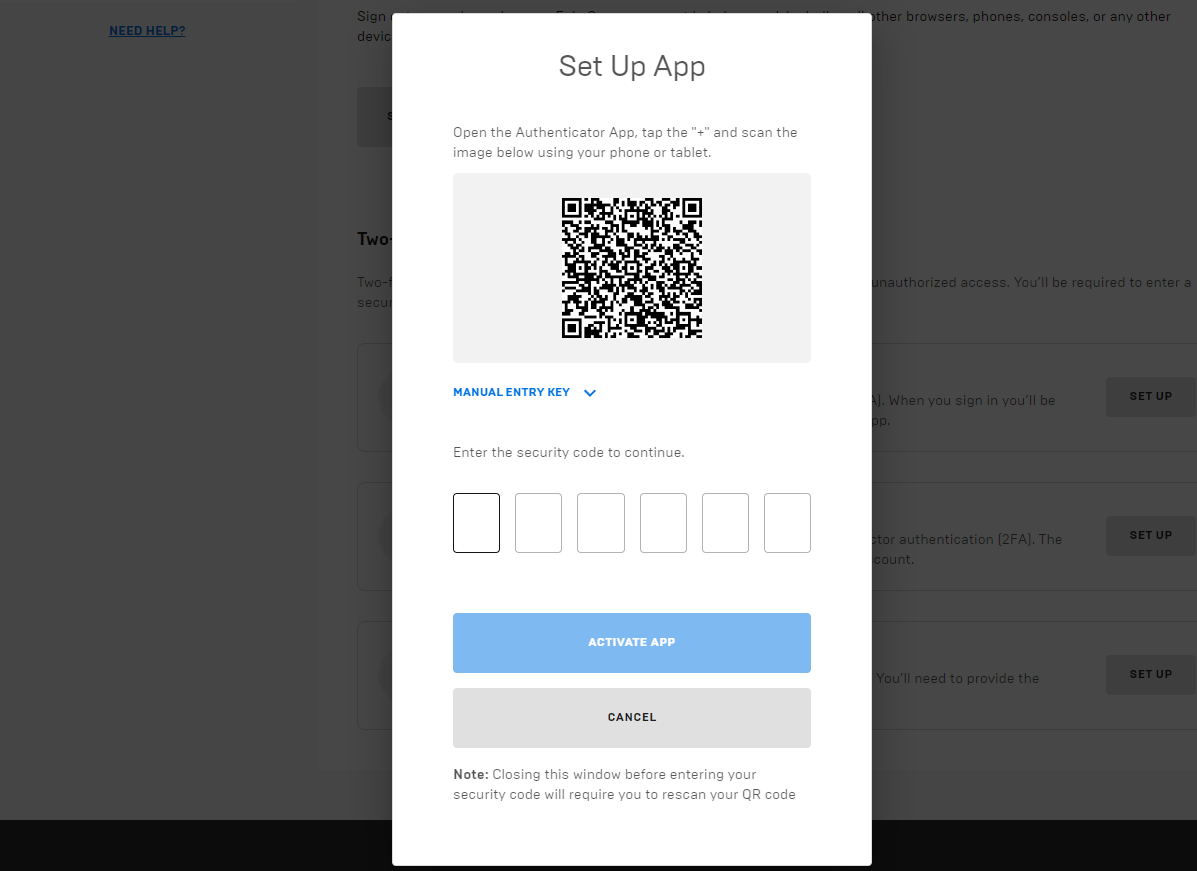
Once done, you should be able to use codes generated on the app to authenticate any new login action. If you lose your phone and don’t have access to the backup code generated when you authenticated the app, you will likely be locked out of your Epic account forever.
Using your email for 2FA is a lot simpler than using an Authenticator app. If this is active, you just have to type in the security code sent to the email linked to your Epic account to authenticate your login activity. Click on Set Up to view the steps required for 2FA email authentication.
SMS code
Similar to email, you can receive the authentication code on your phone. Simply type in the code you receive to authenticate your login activity. Click on Set Up to view the steps required for 2FA SMS code authentication.
After 2FA is activated, you can access the Boogie Down emote as a reward in Fortnite: Battle Royale and unlock all gifting options. 2FA is required if you want to claim free games from the Epic Games Store. You can also qualify for any cash prizes Fortnite offers as part of its competitions as long as you meet the age requirements.
And that’s all there is to it. Enjoy your free emote, peace of mind, and Fortnite gameplay.








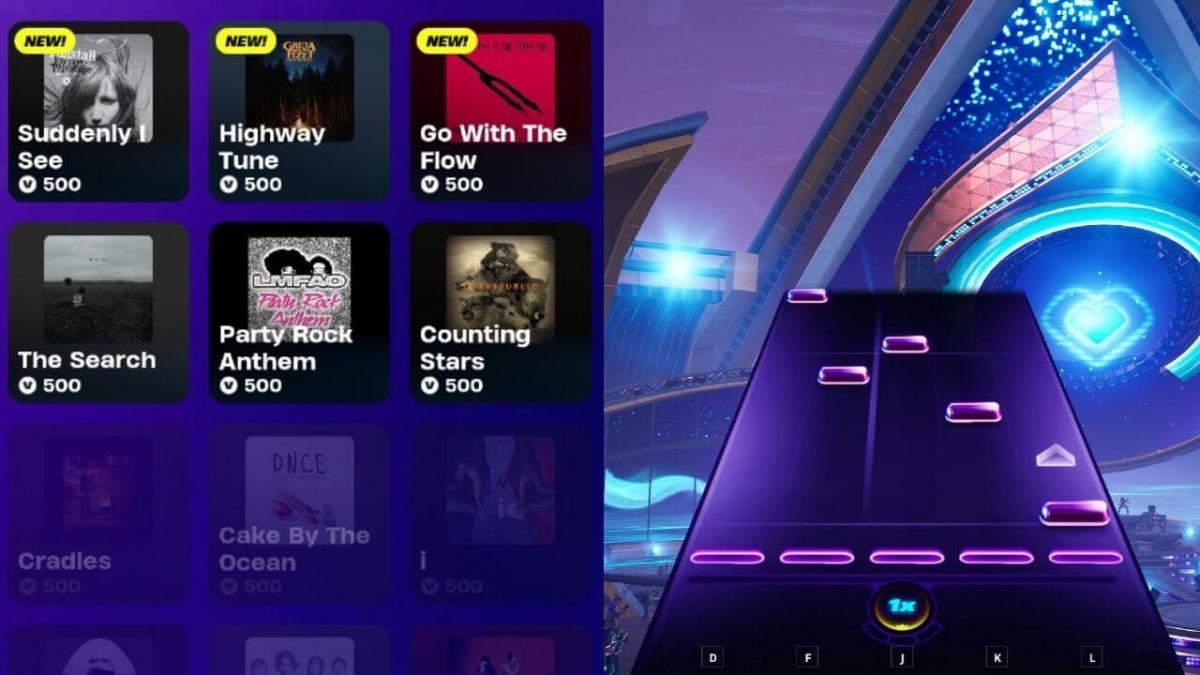




Published: Mar 3, 2025 10:43 am