While playing an online battle royale like Fortnite, you might often experience lag and packet loss. This has happened to me many times and there are a few fixes you can try to mitigate issues that ruin the quality of your game.
A guide to fixing Packet Loss issues in Fortnite
Packet loss can be a massive issue, especially in a game like Fortnite where every moment counts. I’ve often encountered situations where my internet connection completely ruined my chances of getting a victory royale. Packet loss is a common issue that occurs when data sent from your device doesn’t reach the servers and vice versa. Therefore, your gameplay feels like it’s lagging.
There might be instances in your game where you shoot an opponent, but the bullet doesn’t register, and this is entirely due to a faulty internet connection and packet loss. Luckily, we have tried and tested a few methods that you can follow to completely get rid of these issues in-game.
Epic Games launcher app
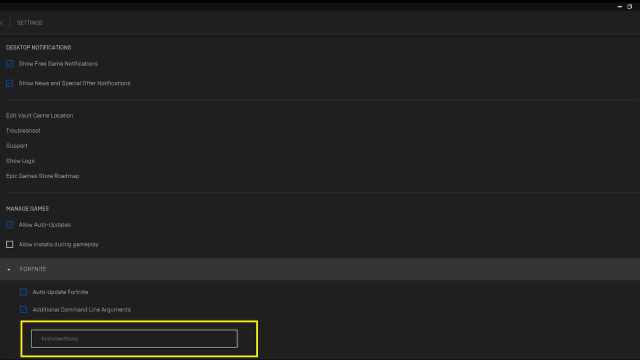
The first solution is highlighted by Epic Games in its network connection troubleshooting blog. Follow the steps mentioned below to try this solution.
- Open Epic Games Launcher and visit the settings tab.
- Scroll down to the bottom to find Fortnite.
- Click on the box beside Additional Command Line Arguments.
- Write down the following in the empty text box -limitclientticks.
Change matchmaking region
- Launch Fortnite and click settings.
- Click on the gear button in the settings tab.
- Under the Matchmaking option, select Auto.
- This ensures that you are connected to the closest region.
Check your network settings
- Open the Network Settings on your device.
- Ensure that your device is running on the best possible bandwidth.
- It is best to use an ethernet connection instead of running the game on Wi-Fi
- Check your internet speed.
Reduce background applications
Too many applications running in the background and using the internet might become an issue. In case you are downloading other games while playing Fortnite, I recommend pausing the progress as it can affect your gameplay.
- Visit Task Manager on your PC and scroll to the Startup section.
- Here you’ll find all the apps that run on your computer and their impact.
- Disable all unnecessary background applications.
- Log in to the game once again to see if the issue has been resolved.
Epic Games server status
Before starting a match, it’s worth checking Epic’s server status by visiting its official website
- Check if the Epic Game Servers are up and working.
- Visit the Epic Games Public Status website to confirm if everything’s up and running.

