Bodycam is currently in early access, and while almost all PC players can play the game, it all depends if you have the hardware to run the realistic first-person shooter (FPS). And because it’s not an indie-like game with simple graphics and mechanics, you’ll need a powerful machine.
Bodycam system requirements for PC

What stands out about Bodycam from other FPS games is the attempt to make the graphics and gameplay as close to reality as possible, including a life-like movement, a limited number of bullets you can carry, and an aesthetic that mimics footage from a police bodycam.
The ultra-realistic graphics of Bodycam will ask a lot of your PC hardware even if you have the minimum system requirements so it’s expected you need to have a PC that can run AAA games. If you don’t check all the boxes to run Bodycam, the game will lag and not work properly even if you set all the graphic settings to low.
The most important specifications to run a game like Bodycam are the RAM and VRAM, which will dictate how well the game performs and looks. If you don’t have a graphics processing unit (GPU), you likely can’t run the game at all since it heavily depends on the graphics.
Recommended system requirements for Bodycam
- Operating System: Windows 10 64-bit or higher
- CPU: Intel Core i7-10700K / AMD Ryzen 7 3800X
- RAM: 16GB
- GPU: NVIDIA GeForce RTX 3060 / AMD Radeon RX 6600 XT
- VRAM: 12GB
Minimum system requirements for Bodycam
- Operating System: Windows 10 64-bit or higher
- CPU: i7-9700K / AMD Ryzen 7 3700X
- RAM: 8GB
- GPU: NVIDIA GeForce RTX 2070 / AMD Radeon RX 5700
- VRAM: 8GB
How to find your PC’s specifications
There’s a fast and simple way to check your PC’s specifications in case you weren’t the one who built it or if it’s been a while and you simply forgot. You can check them easily through the Direct X Diagnostic Tool. Here’s the step-by-step on how to check what is your PC specifications:
- Press Win + R.
- Type dxdiag and hit Enter.
- Click on yes if a window talking about the PC information pops up.
Most PC specs will be on the System tab like shown in the image below, but you’ll need to go to the Display tab to see your GPU and VRAM specs information.
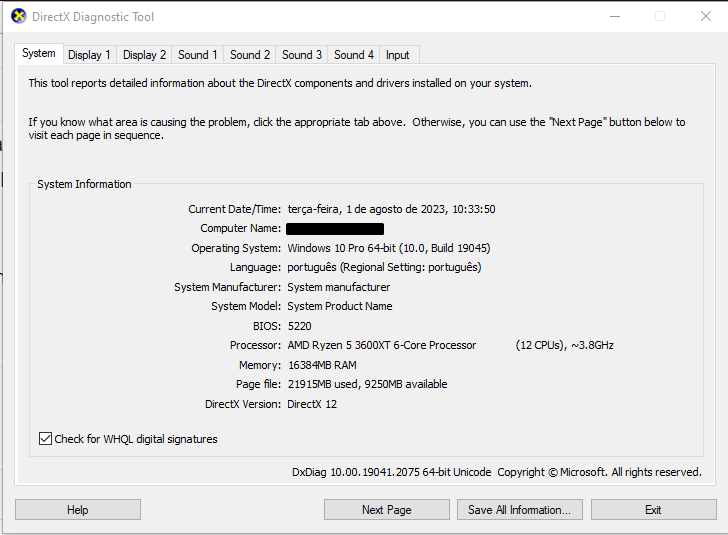
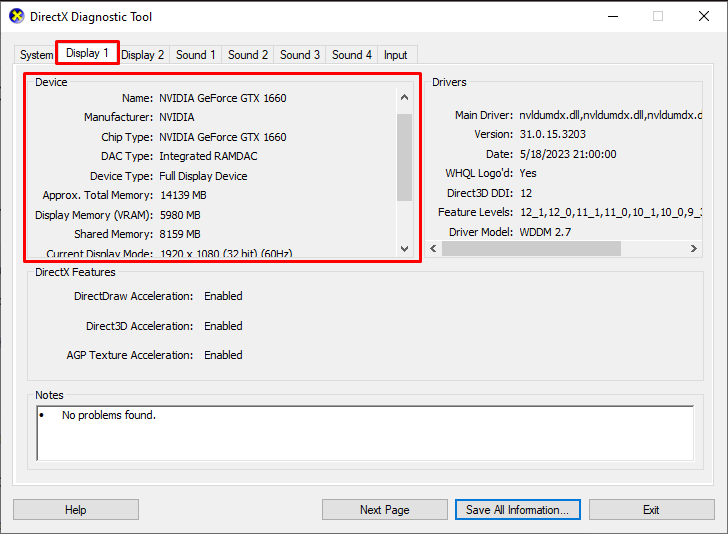












Published: Jun 10, 2024 03:59 pm