Discord servers allow users to get together with like-minded individuals. You can join a server filled with fans of your favorite TV show or create one for you and your friends. Despite its purpose, there’s one aspect everyone will notice when they get into a server, and that’s the design.
During the early days of Discord, designing a server faced some constraints since users could only add text to channel names. That hasn’t been the case for a while, though. Discord allows users to add emoji to channel names, allowing them to get creative.
While sending emoji on a Discord chat is relatively simple, it can be harder than it looks when it comes to adding them to channel names. Here’s how you can add your favorite emoji to Discord Channel names.
Here’s how to add emojis to Discord channel names.
How to add emoji to channel names on Discord
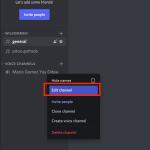
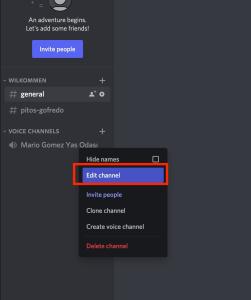
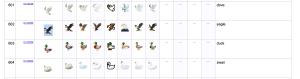
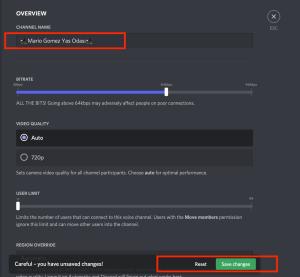
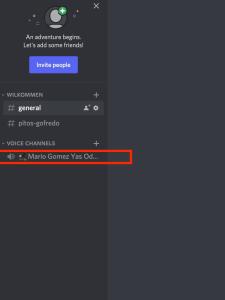
Changing channel names on Discord requires permissions to manage channels or admin privileges on the server. If you’re just a regular member, you can’t make any changes to the fundamentals of the server.
- Launch Discord and head over to the server you want to tweak.
- Right-click on a channel or a category and click on Edit Channel/Category.
- Open Unicode’s full emoji list and copy the emoji you’d like to use on your channel or category.
- After copying, head back to Discord and paste the emoji into the name section.
- Once you apply the changes, the emoji will show up on the name, and everyone in your server will be able to see it.
Decorating your channel names with emojis can draw the attention of new members when they join your server for the first time, and it can also make it easier to navigate around channels. Using unique emojis for each channel will let members distinguish channels by not even checking their names since they’ll remember the emojis. Discord server subscriptions are another way to reward your members with exclusive customization perks.
Can you use custom emojis in Discord channel names?
As of now, you cannot use custom emojis in Discord channel names. This may change in the future, but Discord allows standard supported emojis for modern browsers. Custom emojis include any personal emotes you made and uploaded yourself.
How to add emojis to Discord channels on mobile and tablet
Luckily, those primarily on mobile can also add emojis to discord channel names. Here’s how you do it.
- Select the desired channel and click the three dots in the top right of the screen.
- Then select Server Settings”.
- Select “Emoji“.
- Select “Upload Emoji“.
- Choose the emoji desired and crop or edit it to your liking.
- After a brief waiting period, select Upload and your emoji will now be uploaded.
In order to be uploaded, emojis must be under 256KB in size.
There’s everything we know and step-by-step guides on how to use emojis to customize Discord channel names. We hope this piece helps you brighten up your respected channels.


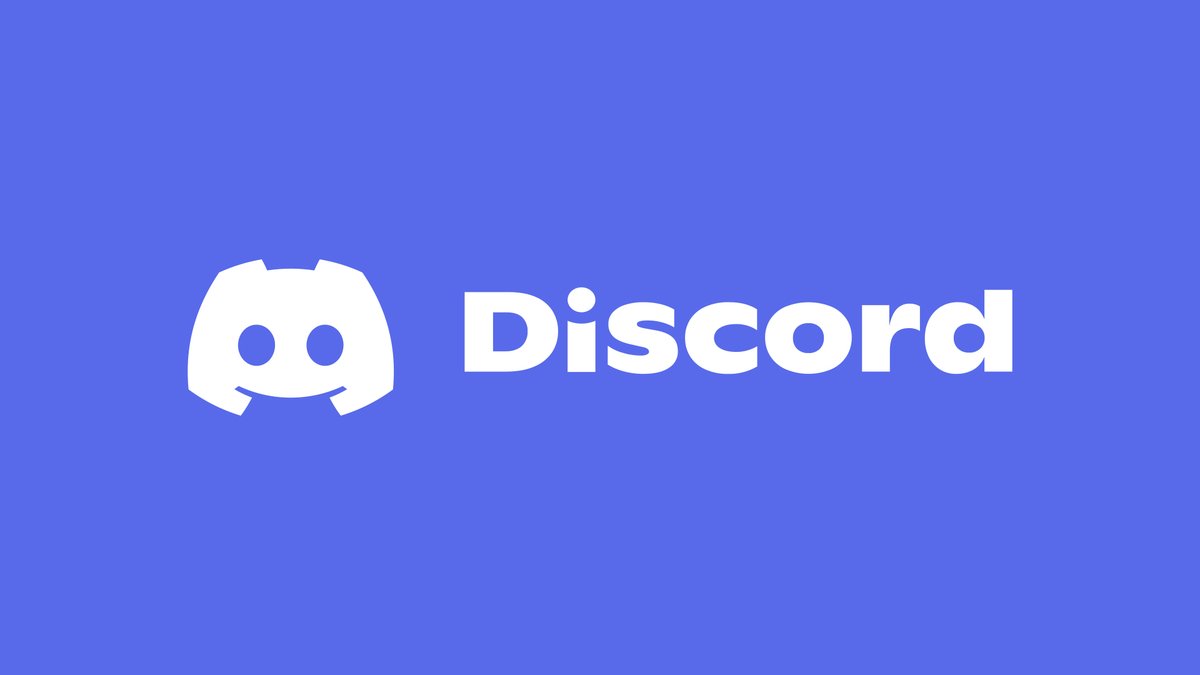











Published: Oct 31, 2023 05:57 pm