A graphics card or graphics processing unit (GPU) is an integral part of any gaming experience. Identifying what type of graphics card you have means understanding the minimum PC requirements needed for whatever game you have your eyes set on. It’s also an easy way to help understand your gaming rig better.
There are a few ways to check the GPU, specifically through Windows or third-party software, like Nvidia or AMD settings—the two primary graphics card manufacturers. This guide showcases how to identify a rig’s GPU through Windows, along with tips to further understand the card’s capabilities relative to other cards on the market.
How to check the graphics card (GPU)
- Right-click on the Windows Start menu icon located at the bottom left corner of the screen.
- Click on Device Manager.
- Click on the drop-down arrow next to Display Adapters to reveal the GPU.
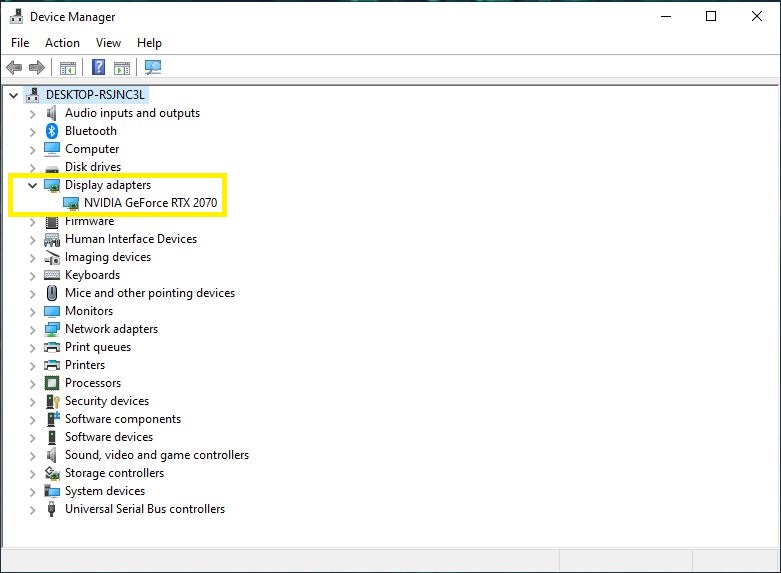
Display Adapters might show two options. If it does, that means it’s showing the integrated graphics of the processor and the dedicated graphics card of the system. The dedicated graphics card option is considered the GPU.
Is my graphics card any good?
Once identified, looking up your GPU model is the easiest way to learn more about it. For instance, the card shown above is an Nvidia GeForce RTX 2070, otherwise classified as a 20 series. Currently, Nvidia’s 30 series is the next generation up and regarded as top of the line. So, given this one installed GPU is only a previous generation old, it’s a safe bet that it’s more than capable of running newer, more demanding games. Additionally, a higher number typically indicates a better card. This means a game that requires an Nvidia GTX 1080 to run might struggle on a less powerful GTX 1050.
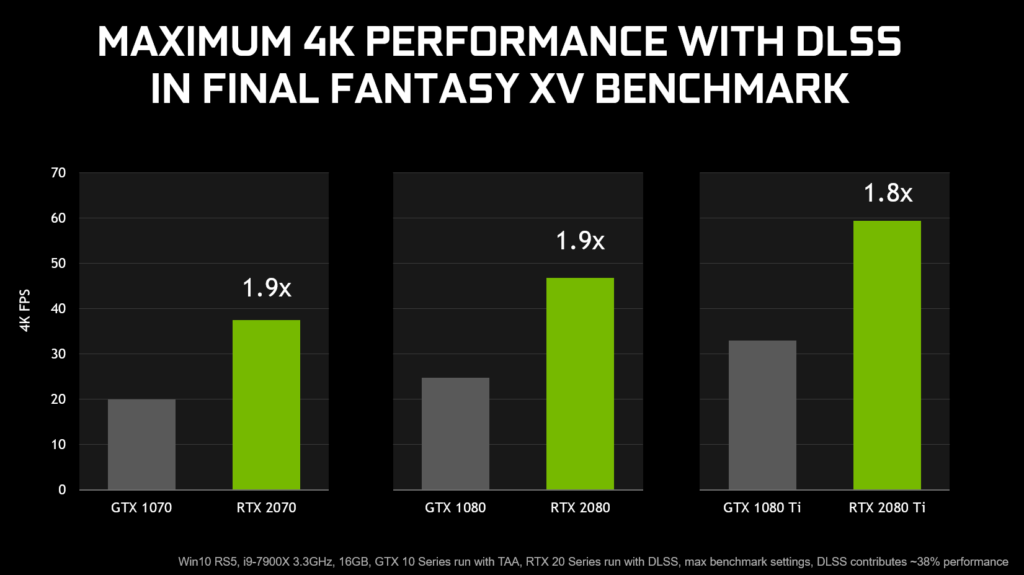
Newer games often demonstrate how well they run using current-generation graphics cards compared to previous-generation cards. This process is known as benchmarking. Benchmarking is another helpful way to understand where your graphics card matches up and if an upgrade is warranted.
Once your graphics card is classified, and you have a reasonable understanding of its graphical capabilities, putting it to the test with worthy games is the next step, which is the best part.












Published: Sep 28, 2021 12:47 pm