The Nintendo Switch and Switch OLED are the ideal options for gaming at home and on the go. Connecting a pair of your favorite Bluetooth headphones can take the Switch experience to the next level by providing richer sound and more privacy while gaming in public, but it wasn’t always so easy.
Bluetooth compatibility wasn’t a standard part of the Switch’s feature set at launch, and players used to have to find a workaround to get their Bluetooth devices working on the handheld. Luckily for Switch and Switch OLED users, the firmware update 13.0.0 ahead of the Switch OLED’s October launch remedied the issue. The update added Bluetooth support, making pairing up your favorite Bluetooth headphones a relative breeze compared to the Xbox Series X and S or PlayStation 5.
Here’s how to connect Bluetooth headphones to Nintendo Switch and Switch OLED.
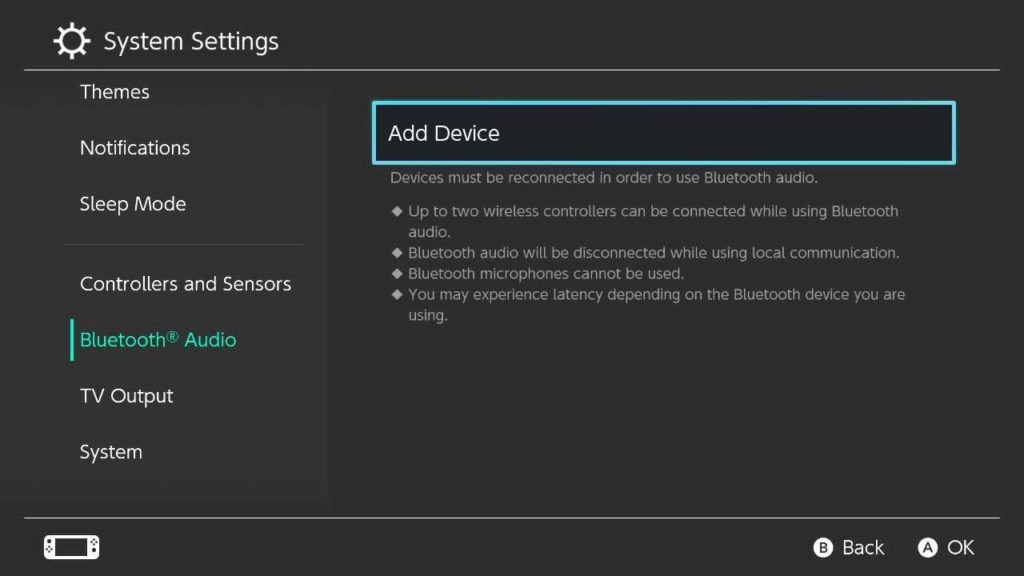
- Navigate to the System Settings page.
- System Settings is located on the Switch home screen and is indicated by a gear icon.
- Once in System Settings, scroll down until you find Bluetooth Audio.
- Select Add Device.
- The Nintendo Switch will then search for compatible Bluetooth devices.
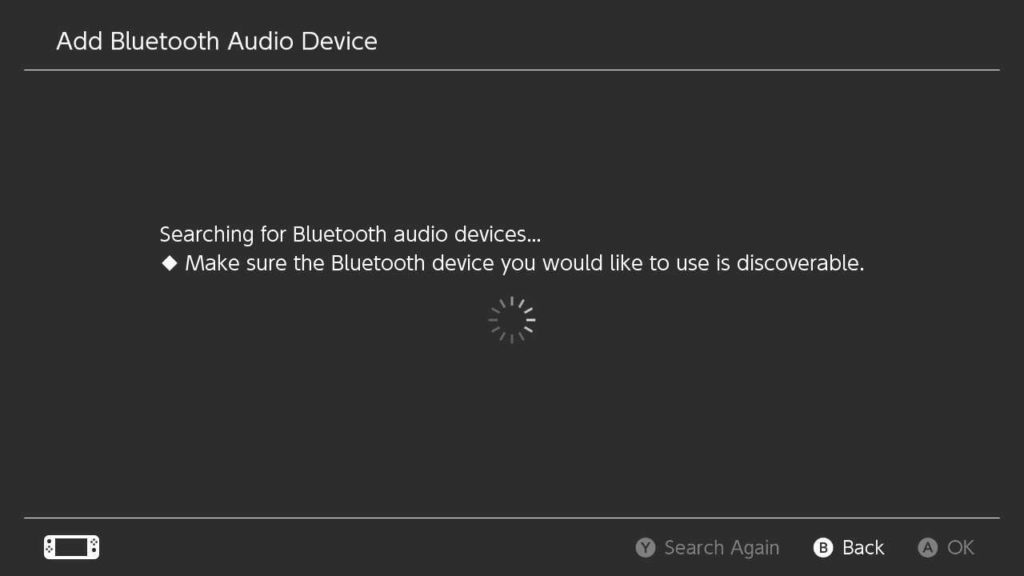
- Make sure your headphones are in pairing mode, or that you are holding down the pairing button for your headphones.
- Once your headphones are found, select them from the list of devices.
- If your headphones do not appear on the list of pairable devices, press Y to search again.
- Be sure your device is ready to be paired with the console.
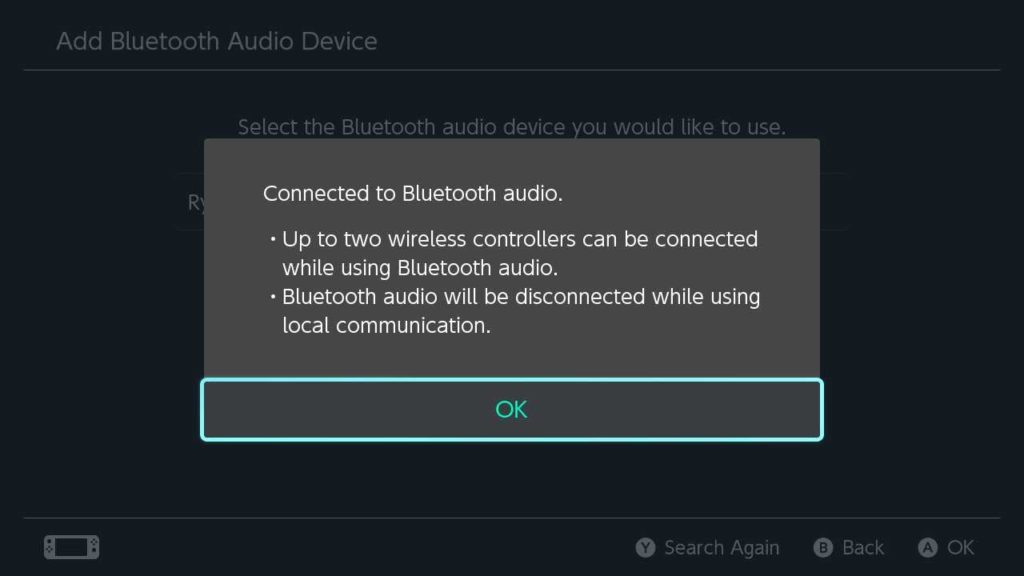
- After pairing, your headphones will be good to go with your Nintendo Switch or Switch OLED.
Now that your Bluetooth headphones are all paired up, it should be smooth sailing from here on out. Not every pairing process is the same, though.
If you are an Apple fan and want to use your Airpods or Airpods Pro with the Nintendo Switch or Switch OLED, you can follow this guide since the process is slightly different thanks to the Airpods case.
This article includes affiliate links, which may provide small compensation to Dot Esports.












Published: Jan 28, 2022 11:00 pm