Sending images and documents on the Discord app is pretty simple, as you can share pictures or files directly from your phone. However, you might not want the image to be visible by default since it contains spoilers or other sensitive information. Luckily, you can mark an image as a spoiler through the Discord app, just like on a computer.
How to Spoiler an Image on Discord
Here are the steps to spoiler an image on Discord
- Press the + sign on the left side of the message box to open more options for your message.
- Select an image to upload
- Press the eyeball-shaped button
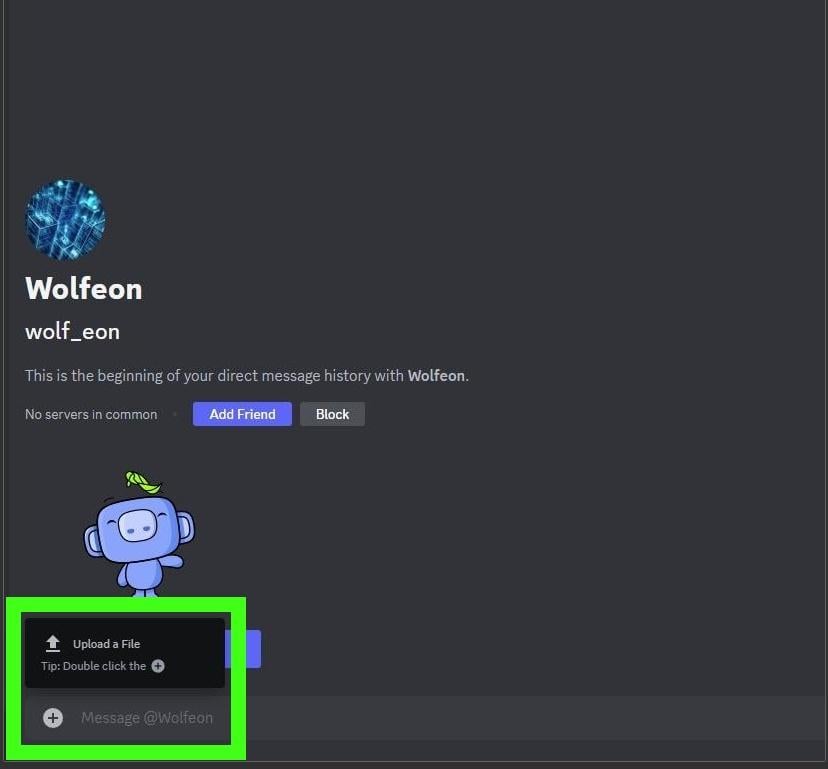
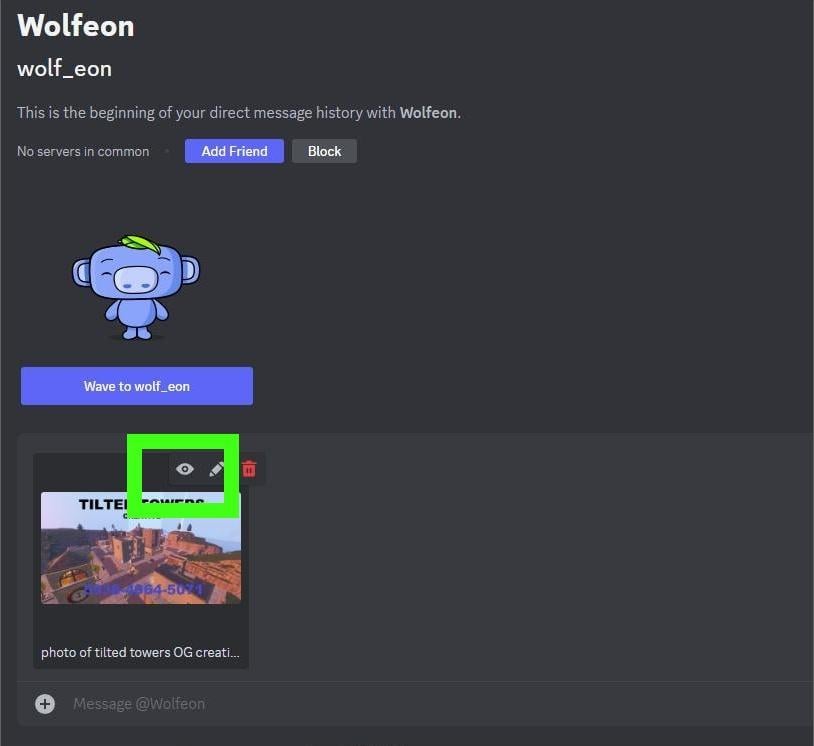
Remember this option the next time you send a message with spoilers to prevent others from instantly seeing sensitive information or content.
You’ll have to spoil each one individually when sending multiple images in the message.
How to spoiler tag a link in Discord Mobile
- Type “||” on either side of the URL for an embed image to spoiler the link.
- You can also put “<” and “>” around a link to remove the embed entirely.
So, there you have it. You now know how to spoiler an image on Discord Mobile and hide it from roaming unsuspecting eyes. Happy spoiling!


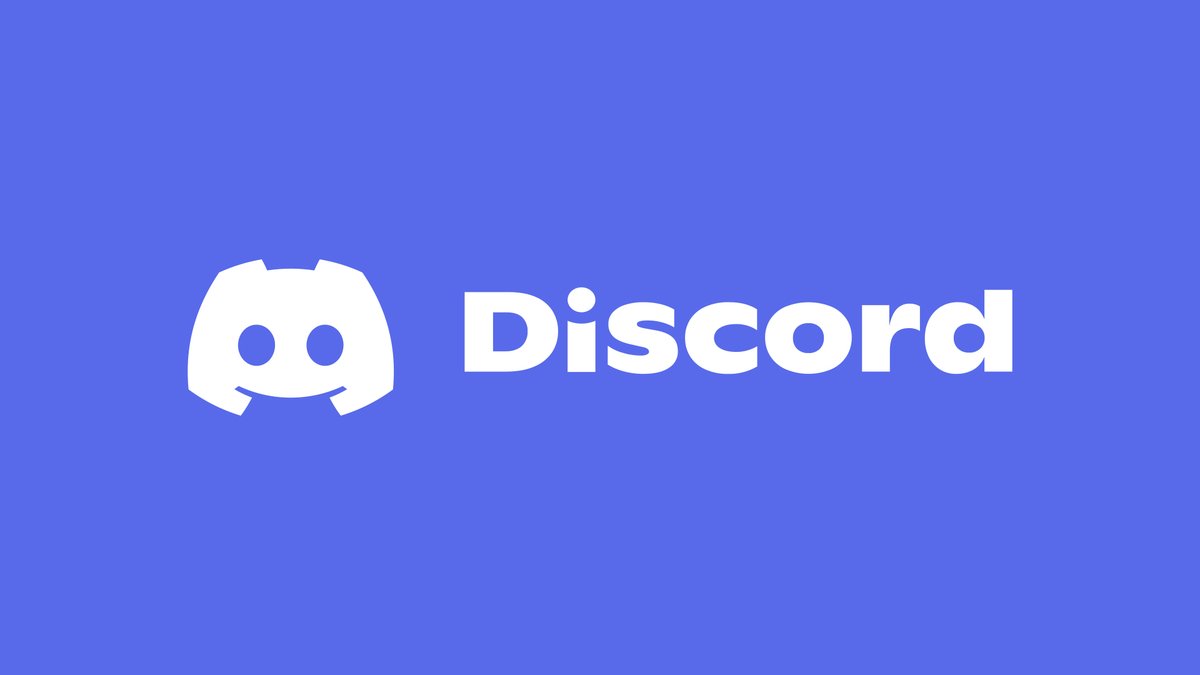









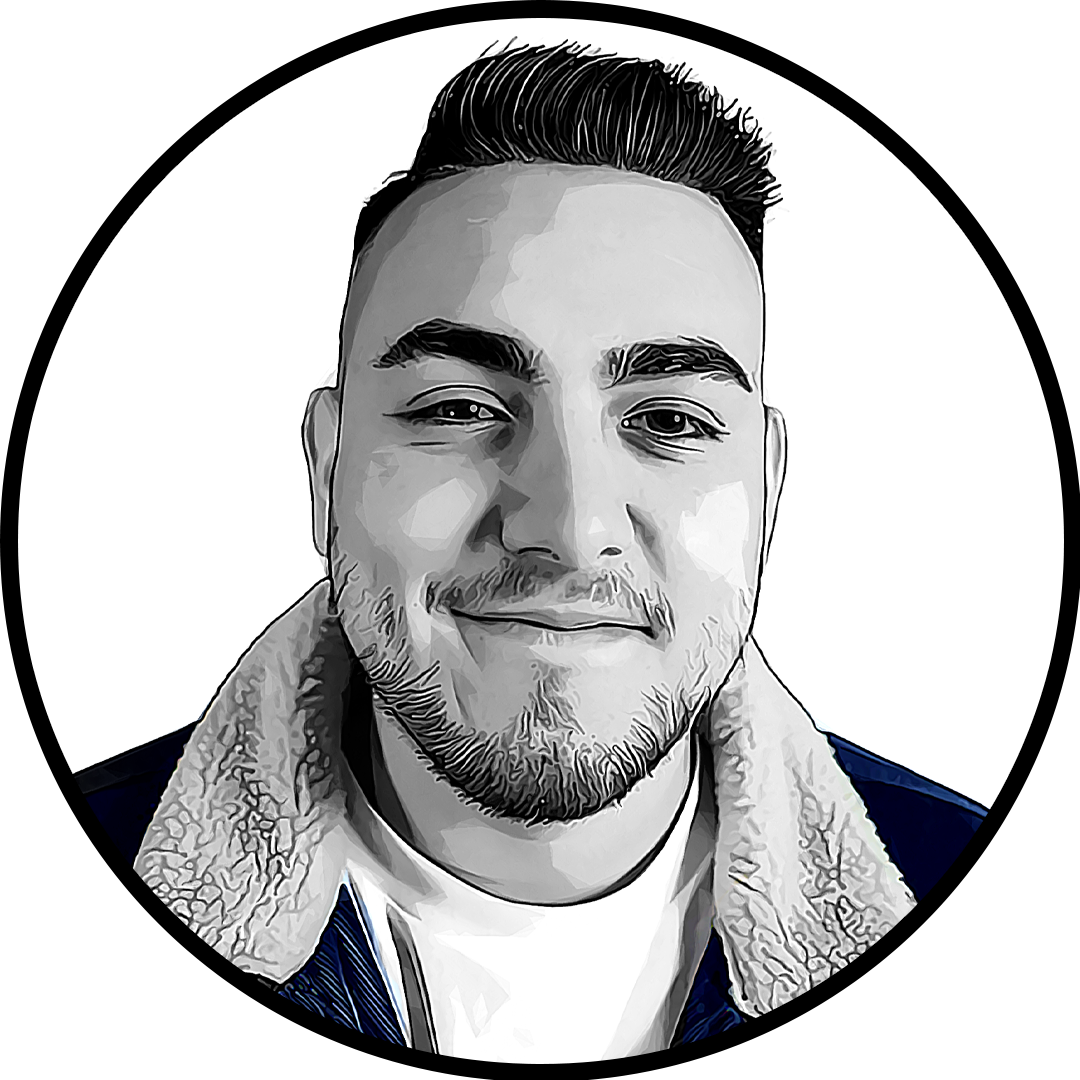
Published: Dec 20, 2023 10:03 am