If you find yourself unexpectedly accepting invites of random jobs or missions in GTA Online and wish to return to free roaming activities, here’s a helpful guide on how to quit missions in GTA Online.
Different methods to quit a mission in GTA Online
With each new update to GTA Online from Rockstar Games, fresh missions, jobs, and activities await you to explore. However, you may encounter situations where missions start without your friends or when you simply need to adjust your mission settings.

Here are a few methods outlined below to help you easily exit missions.
Use the phone to quit missions
Your trusty iFruit phone isn’t just for buying luxury items or joining missions—it’s also your ticket to exiting any accidental missions and returning to the lobby. Follow the steps below to quit the mission and get back to where you want to be.
- Open your iFruit phone.
- Select the Job List app in the center of the phone’s UI.
- Click on Quit Job to return back to the lobby.
PlayStation users can press square to quit the job, Xbox users need to press X, and PC players can click the right mouse key to exit the mission in GTA Online.
Leave GTA Online

Another great alternative for quitting a mission is to simply leave GTA Online. To do so,
- Head into the pause menu.
- Hover over the Online tab.
- Select the option Exit Game.
- Press the designated button to confirm your decision.
This will quit the mission but it’ll take you back into the story mode.
Join a new session
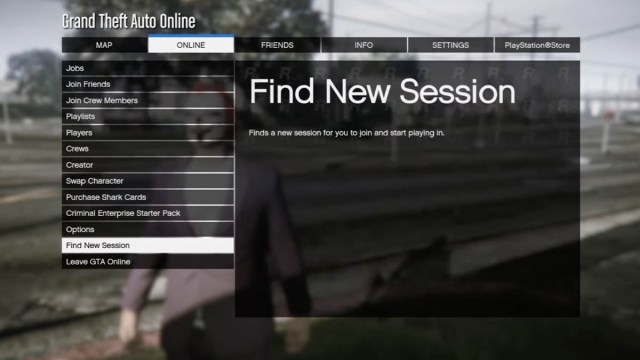
Another way to exit a mission is by joining a new server. Navigate to the Online section in the pause menu and choose Find New Session. This action will promptly end the current mission you’re engaged in.
Alternatively, you can also accept a game invitation from a friend or join their lobby through the Online menu in the pause screen of GTA Online.





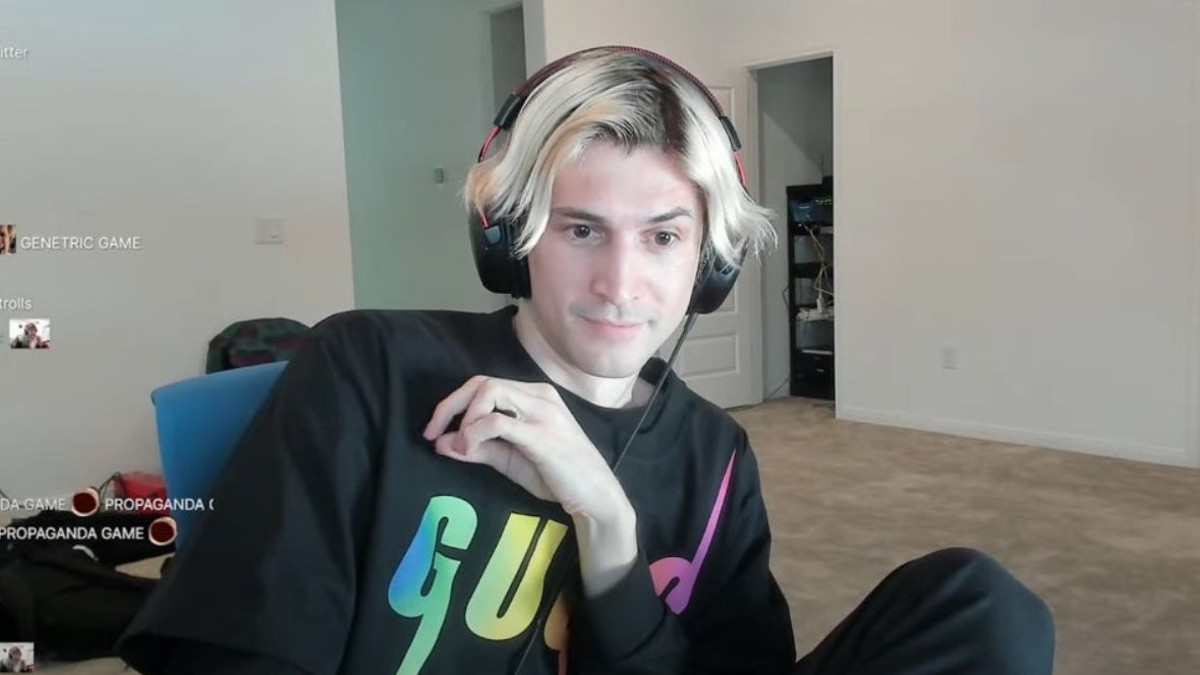


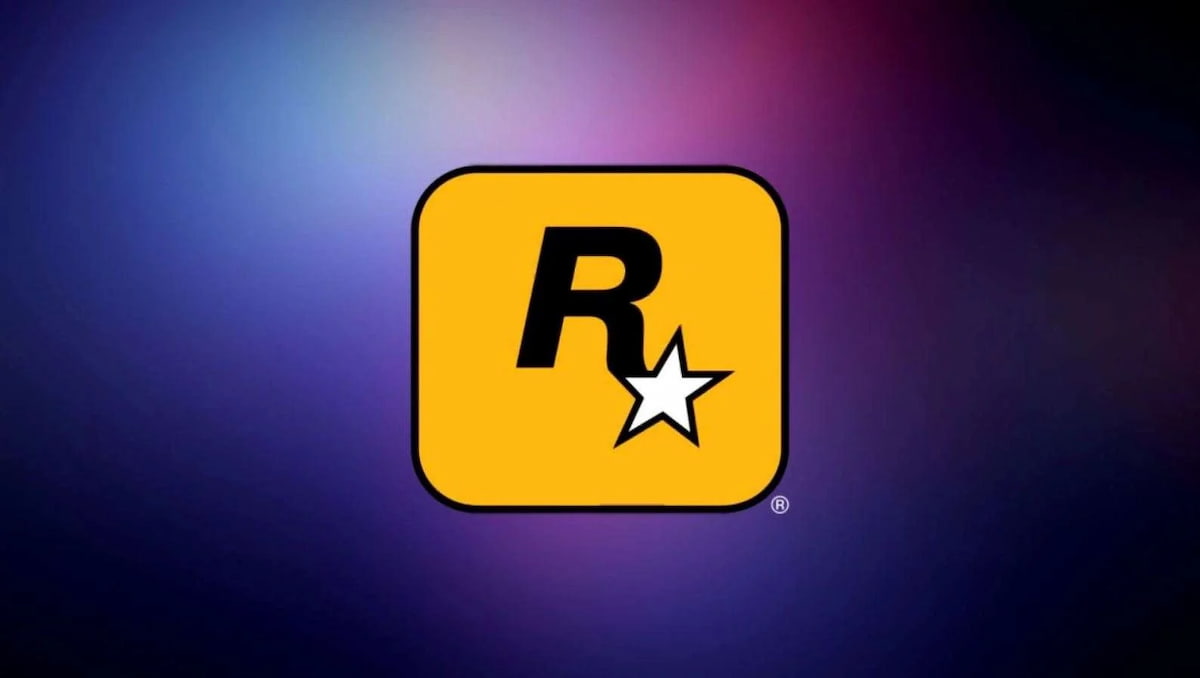



Published: Jun 25, 2024 05:57 pm