Hogwarts Legacy is finally out for the Deluxe Edition users and console players everywhere are having a blast with the game. It seems, however, like a different story is being narrated by PC players, with the game spawning a host of optimization issues on the PC platform. While this is relatively normal for a new game, especially with the different variety of PC builds compared to consoles, many players understandably find these issues aggravating.
Most players have been noticing stuttering and random frame rate drops at locations that are more cluttered or have a massive space to render. This is down to the high native resolution of the game which can be exacerbated by low refresh rates as well. To alleviate the optimization problem, there are a few different PC settings that you can use to smoothen out most of these issues.
Hogwarts Legacy minimum requirements
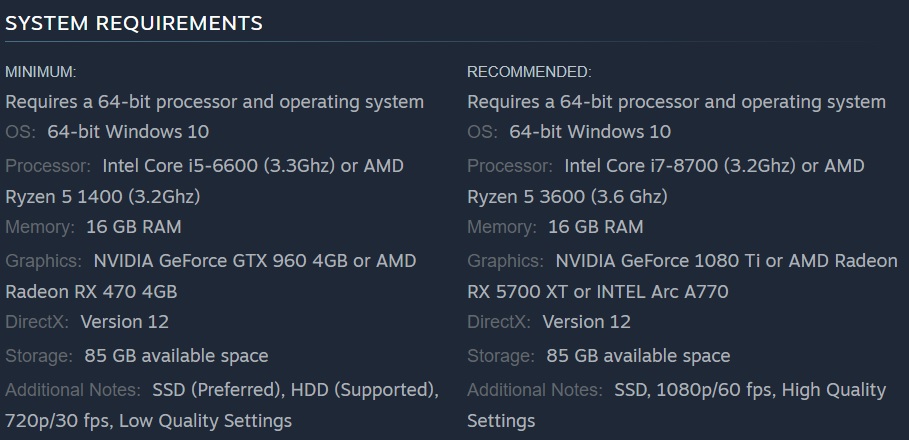
Before you begin with the optimization process, make sure your system meets the following requirements. The minimum requirements are an absolute must to be able to run the game smoothly without most of the issues plaguing players. The recommended requirements are the preferred default to make sure your game maintains a balance between graphics and gameplay without sacrificing too many resources.
Best settings for Hogwarts Legacy
Once this is sorted out, we can begin the optimization process. To start with, simply turn off a few settings. If you are running the game on a graphics card capable of Ray Tracing, i.e. the Nvidia RTX series of cards, turn off the option. There is no optimized patch yet for the game that supports Ray Tracing and we will probably get one by Feb. 10 when the game officially launches.

Next, we have to make sure that the different shadow and shader settings are either reduced, turned off, or lowered to an acceptable range. You can start off with the shadow settings by dropping it down to its lowest possible setting and that should improve framerates without sacrificing too much quality.
When it comes to shaders, make sure the Ambient Occlusion setting is turned down as much as possible, preferably SSAO/HBAO. These should solve the majority of the framerate issues that players have been plagued by. If the worst-case scenario happens and the performance issues still aren’t going away, you will need to downscale your resolution to about 1080p.
While this will definitely make your game look a little worse than normal, Steam has access to Lossless Scaling which will make your game look less blurry than expected. These are just some minor tweaks to apply while we wait for a day-one patch from the developers and the graphic card driver updates, so hang in there till the game’s global launch on Feb. 10 for an optimized fix.












Published: Feb 7, 2023 03:37 am