Loot management is a crucial aspect you need to optimize in Last Epoch. With the mass amounts of loot you acquire, there’s bound to be tons of it that’s of no use to you. What will help you in identifying the diamonds in the rough is learning to use and import Loot Filters in Last Epoch.
What are Loot Filters in Last Epoch?
Loot Filters in Last Epoch enable you to customize the displayed loot, showing only items relevant to your character or specific item types. This customization includes features like level differentiating, color coding, and comparisons between different classes of loot. A well-designed Loot Filter tailored to your build can significantly streamline your gameplay, saving valuable time, especially important for the endgame.
How to import Loot Filters in Last Epoch
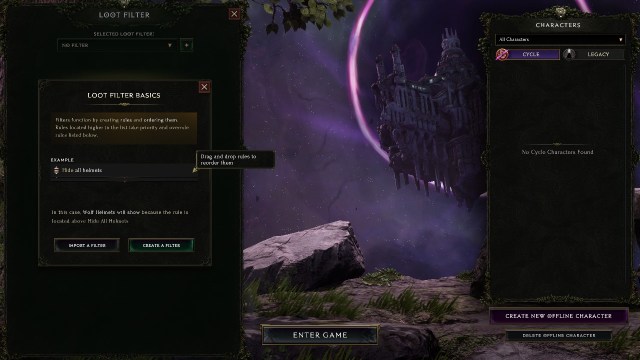
The Loot Filter interface might appear complex, and creating a Loot Filter is not an intuitive process, no doubt about that. But there’s no need to feel overwhelmed. Last Epoch players have created many optimized Loot Filters. All you need to do is learn how to import them.
First, find a filter you want to import into your game. You can find these filters on various websites and forums. But each of these websites, such as Maxroll and Last Epoch Tools, has its own preferred method of handling \Imports, with most relying on both .XML files and copying and pasting the filter elements directly from the website into your game. Let’s talk about the .XML method first.
Once you’ve found your desired loot filter, download the .XML file from the website and save it on your PC.
The process of importing your downloaded Loot Filter begins with opening the Loot Filters section. Accessing it is as simple as pressing Shift + F. Alternatively, you can navigate to the settings and select the Interface menu to open the Loot Filter management system. From here, press the + icon and then the “Open Filter Folder” option. Now, copy and paste the downloaded .XML file into the folder.
Another method is to copy the filter as text, an option usually provided on these websites. After copying the text, go to your Loot Filters menu in the game and click on the “Paste Clipboard Contents” button. If the copied Loot Filter is valid, it will be successfully imported and ready for use. Once your filter is entered into your game, you can also edit and fine-tune it to your liking.










Published: Feb 22, 2024 03:28 am