The new season of League of Legends has officially begun, bringing numerous additions and updates that will change how we play the game. And what better time to discuss the best League of Legends settings than now?
Recommended settings in League of Legends S2024
Season 14 is probably the most game-changing one so far in League of Legends. The entire map has been overhauled to provide for new and improved gameplay. There are so many new items it’s hard to keep track of them, and even Baron got a facelift and new void companions. With all the unpredictability and unfamiliarity, it’s best to go in prepared, so be sure to enable these options (some of which are new) to ensure you’re ready to take on League of Legends season 14.
Enable “Clamp cast target location within max range”

A new option in League of Legends is called “clamp casting,” which solves an issue plaguing the game since its inception. Champions coded not to have their spells cast at max range ran into the trouble of having to walk up to where the player clicked before casting them. The inconsistencies here could cause match-ruining mistakes, and here’s how you can finally be rid of them:
- Press escape to open Options, then go to Game.
- Click the box next to “Clamp cast.”
- Press okay and exit out.
Now, you’ll never see your champion walking out of range, potentially ruining your game.
Best graphics options in League of Legends

Like in any competitive game, the more fps you have, the better you’ll perform. High fps gives you an advantage with lower input latency, meaning you will react faster than an opponent’s slower machine. Here are the best graphics settings for LoL:
- Character quality: Medium for lower-end machines, Very High in other cases.
- Effects quality: Very High, but Medium at the lowest if your PC can’t handle more.
- Environment quality: High.
- Shadow quality: Off (unless running top-tier hardware).
- Hide eye candy: Enabled.
- Wait for Vertical Sync: Disabled.
- FPS Cap: Uncapped (can cause screen tearing on low-end monitors).
- Anti-Aliasing: Enabled.
- (Optional) Colorblind Mode: Enabled. Some spells are easier to see.
Best sound settings

Sound is an important factor in League of Legends, and it’s best if you make it as clear as possible to respond to the numerous sound cues effectively. Here’s what we recommend:
- Overall volume: Always 100 percent
- Music volume: 20 percent or less. This depends on your preference.
- Announcer volume: 20 percent or less.
- Voice volume: 20 percent or less; this lowers champion voices.
- Sound FX volume: 75 percent or more. Hearing spells can often be better than seeing them.
- Ambiance volume: 20 percent or less.
- Pings volume: 50 percent.
These settings will ensure you aren’t bothered by spammed pings, music, or the announcer in key situations where any cue, audio or otherwise, can make or break a game.
Best attack move settings

Your auto attacks may seem basic at first, but they are actually one of the more complex mechanics in League of Legends, which even pros struggle to master fully. To help you attain that high elo mechanical depth, you’ll have to enable these settings and key binds:
- Attack moving: By default, the key for attack moving is A, and by using it, you can press anywhere, and you will attack the champion nearest to you. However, this doesn’t always help, and you should enable Attack Move on Cursor in the “Game” options tab.
- Target Champions Only: This allows you to click through minions and neutrals without accidentally attacking them, as the attack will only respond when you press on a champion. You can bind this to a key in “Hotkeys” under the “Abilities and Summoner Spells” tab. Then, in “Game,” enable “Treat Target Champions Only as a toggle,” so you don’t have to hold the bound key all the time.
Sidenote: Check out which Champions are being reworked next.
Best interface settings
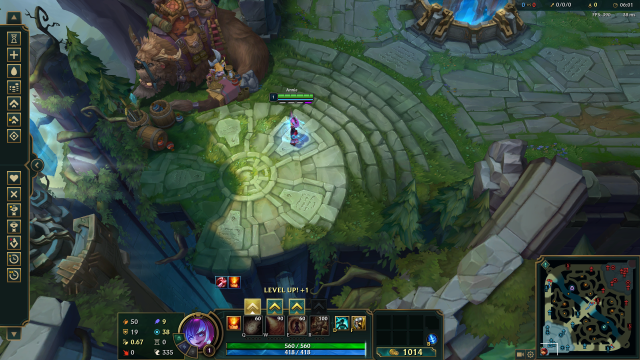
The interface settings, by default, hide a lot of crucial information and make some of the HUD elements either too big or too small, which can further impact your gameplay. Thankfully, it’s all about enabling a few things and a few sliders, and here’s what you need to do:
- HUD Scale: 0. It’s too big, and making it smaller improves vision.
- Minimap Scale: 50-60, based on preference. Anything above or below hinders visual information.
- Enable Show Loss of Control UI. This shows you a timer of CC effects, allowing you to know exactly when they will end.
- Set Ability cooldown display to Minutes + Seconds. It’s easier not having to do the math yourself.
- Under Ability and Attack display, enable Show spell costs. This way, you can calculate how much Mana you need for a combo or particular spell.
Recommended keybinds

For your abilities, the QWER structure has proven to be the best and easiest to learn for new players. However, you should consider using these keybinds for your items to help you use them more easily, especially in cases when you have multiple active items in your inventory:
- Bind the Trinket to X.
- The first four item slots bind as 1, 2, 3, 4.
- Bind the last two item slots as Z and C.
You can also bind an item to either V, T, or G, depending on your personal preference. Due to the position of your fingers on the QWER default scheme, binding to a comfortable and accessible button makes the game much more enjoyable and less straining on your wrists.
General tips for LoL performance
There are a few things you should do on your Windows that will ensure you are playing in optimal conditions, especially in terms of performance:
- Right-click on your desktop and select Display Settings. Scroll down and click on Advanced Display Settings. Under “Refresh Rate” select the highest possible option to ensure you’re using the most out of your monitor.
- Update your drivers. Drivers for AMD or Nvidia can be found on their respective websites.
- Press escape in League of Legends, and under Surrender, select Never.

