When playing LoL, there’s nothing wrong with appearing offline. Sometimes, you’re not in the mood to play a game with friends and want to grind without someone guilting you into queueing up with them. A few workaround options might work for those looking to hit the Rift without their League friends finding out.
So, here’s how to appear offline in LoL.
Can you appear offline in LoL?
You must have help from an outside client like Deceive to appear offline in LoL. An “appear offline” feature has been built into several popular platforms, including Steam, Discord, and Battle.net. Unfortunately for fans of Riot Games, it’s not officially included in the clients for either League of Legends or VALORANT.
How to appear offline in LoL using Deceive
An outside program you can download from Github titled Deceive is the best option for appearing offline. LoL itself does not have a way to do it.
How does Deceive work, explained
The program filters your “global presence,” meaning you can still chat during games but won’t appear online. You can still see your friends list, too, so if you’re trying to avoid a specific player, you can invite others to your lobby.
But if you’re looking for further privacy, you can also turn off, mute, or disable all chat, pings, and more under the Interface option of your menu.
How to install and use Deceive
To install Deceive, follow these easy instructions:
- Ensure your League client and Riot Client are closed.
- Head to the Deceive page on GitHub
- Download the latest version from the Releases section, where you’ll download the Deceive.exe file.
- Open League. You will see a new category on your Social column called Deceive, with a single friend in that category named “Deceive Active!” This is an indicator that the Deceive program is on.
If you’re looking for friends to play with but have Deceive turned on, you might not get invited to games since you’re, well, “offline.” Keep that in mind when looking for a party.
How to turn off Deceive
Turning off Deceive for League is just as easy. If you want to turn Deceive off, back on, or change your status between Online, Offline, or Mobile, you can right-click the Deceive icon in the tray icons on your Windows Taskbar.
Is Deceive available on Mac?
At present, the Deceive program is not available on Mac.
The latest version of Deceive has also added support for VALORANT and Legends of Runeterra.
How to disable chat in LoL
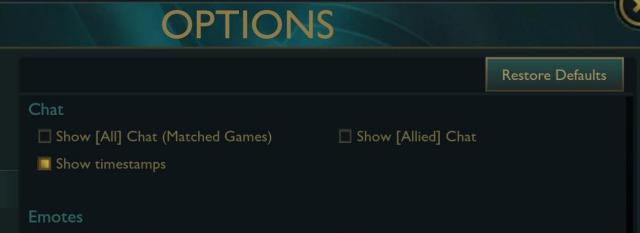
Disabling chat in LoL or any MOBA is a good idea for many reasons, especially if you’re playing with toxics. This is a reasonably straightforward process, so we’ve outlined the steps below to do it:
- Load the League of Legends client
- You’ll find the “interface” section under “settings.”
- Once you’ve clicked the “Interface” section, then click the “Chat” option
- Uncheck all of the boxes under “Chat,” such as “Show All Chat” and “Show Allied Chat”
- Once those are unchecked, the in-game chat will be disabled. Have fun being free from toxicity!





