Madden 24 continues not to explain how to change camera angles. Luckily, there are two ways to adjust the camera angle, which can be done on the fly while in a match or using the game’s settings. Here’s how to do both.
How to change camera angle in-game
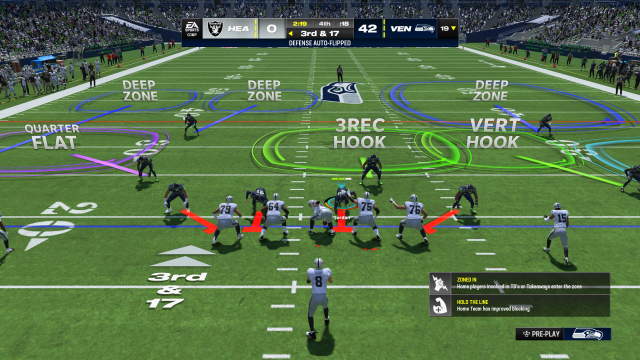
You click the relevant button to cycle through the options to change the camera angle while in-game, providing a different viewpoint of your play. On Xbox and PlayStation, use up or down on the D-Pad, while PC users can press page up or page down.
Unfortunately, there is no quick way to switch to a preferred view and immediately back to a default option, and you have to cycle through all the options. Still, it gives you a look at what’s on offer before you make a permanent view.
You also cannot change the camera angle once the ball is snapped and can only change the camera again after the play ends.
If wanting a broader view of everything around your player is more you, you are more attuned to the game mode Superstar. Therefore, you should select the Superstar Wide camera setting.
How to change the camera angle in menus
To permanently change your camera angle in Madden 24:
- Open the “Options” screen in the menu
- Navigate to “Settings”
- then “Visual Feedback”
- And, finally, “Camera“
Here, you can turn the camera toggle on or off, which controls the ability to switch cameras on the fly while in-game. Select the Passing Cam option, which follows the ball directly when thrown, and manage your preferred camera setting for offense and defense.
- Offense camera options: Standard, Wide, All-22, Broadcast, Zoom.
- Defensive camera options: Standard, Wide, All-22, Broadcast, Defensive Perspective, Zoom.
I recommend the Wide option when playing as the offense, so you can see the entire field, and the Defensive Perspective option when playing as the defense—as this allows you to see your defensive line from behind them rather than behind the opposition QB.
There you have it. You now know everything you need to know about changing camera angles in Madden 24. Enjoy!









Published: Jan 9, 2024 04:25 pm