Do you want to play Minecraft Classic at school or work? Playing games during work or study hours is prohibited in most schools and workplaces. IT departments often block websites and applications to prevent users from accessing gaming or streaming services.
Related: Best Minecraft unblocked games
However, for gamers looking to play Minecraft on school or work computers, there are a few ways to bypass these restrictions, and access Minecraft Classic unblocked.
Contents
How to play Minecraft Classic unblocked at school or work
Use a VPN
One of the most effective ways to unblock Minecraft is by using a VPN. A VPN allows you to bypass network restrictions by encrypting your internet connection and routing it through a different server.
To download and use a VPN, you will need to complete the following steps:
- Install a reliable VPN on your device.
- Once installed, select a server location close to your physical location.
- Download Minecraft and follow the installation steps.
This method will allow you to download Minecraft and access online servers.
Configure your PC’s firewall
Firewalls can also prevent users from accessing gaming websites and applications. However, you may be able to bypass these restrictions by configuring your PC’s firewall settings.
To do so, you’ll first need to try the following accessing Minecraft’s HTTP website rather than the HTTPS version.
If this doesn’t work, you can allow Minecraft through your firewall settings by following these steps:
- Click on the Start button and type in Control Panel.
- Choose System Security.
- Select Windows Defender Firewall.
- Click on the Allow an app or feature through Windows Defender Firewall button, located in the top left column.
- Search the list for anything Minecraft related and tick off the two boxes next to them.
This should allow Minecraft to be played through the firewall.
Port forwarding
Port forwarding is another method that can be used to unblock Minecraft. This method involves redirecting internet traffic to a specific port on your computer, allowing you to bypass network restrictions. I know it sounds complicated, but it’s much easier than you might think.
To set up port forwarding, you will need to complete the following steps:
- Connect your computer to the router using an ethernet cable and access your router console using your IP address.
- Once you’ve accessed your router console, navigate to “Advanced Settings” and locate “Port Forwarding.”
- Enter 25565 in the dedicated section and save the changes.
- Before reconnecting to Minecraft, be sure to reboot your router.
Important Notes about using these methods to play Minecraft Classic unblocked
It’s important to use these methods responsibly. Using a VPN, configuring your firewall, or port forwarding can help you unblock Minecraft and allow you to play the game on your school or work computer. When using a VPN, choosing a reliable and reputable VPN provider is essential to ensure your online security and privacy.
Applying these methods lets you enjoy playing Minecraft unblocked at school or work. Happy gaming!




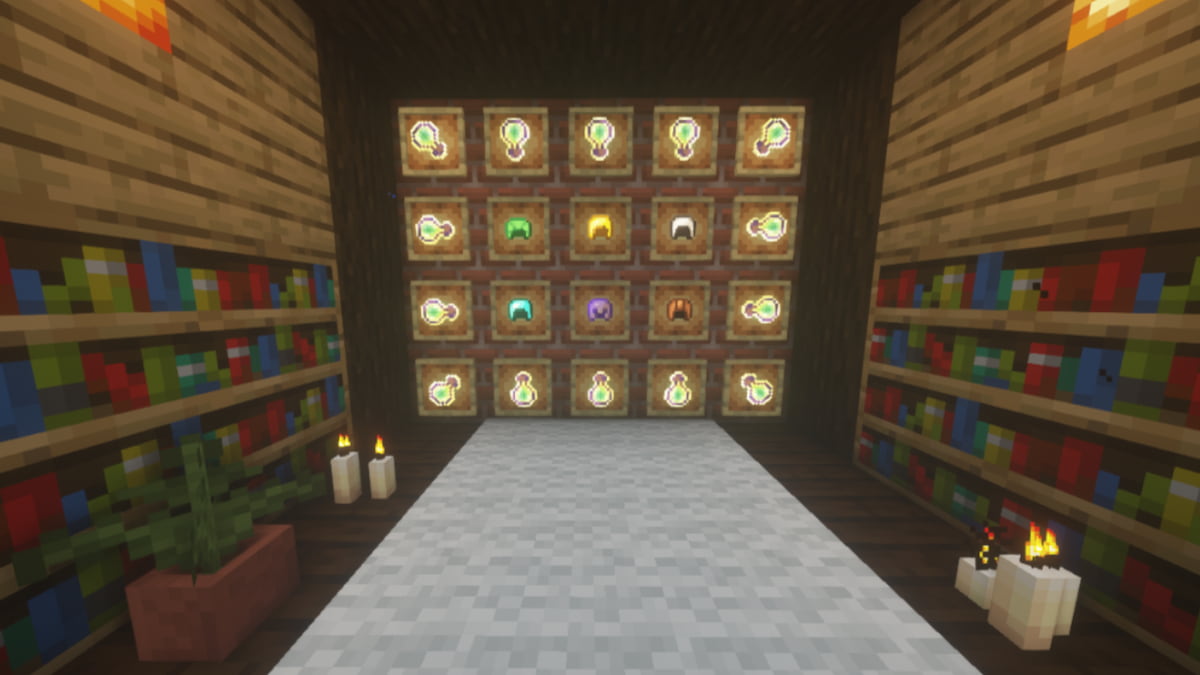

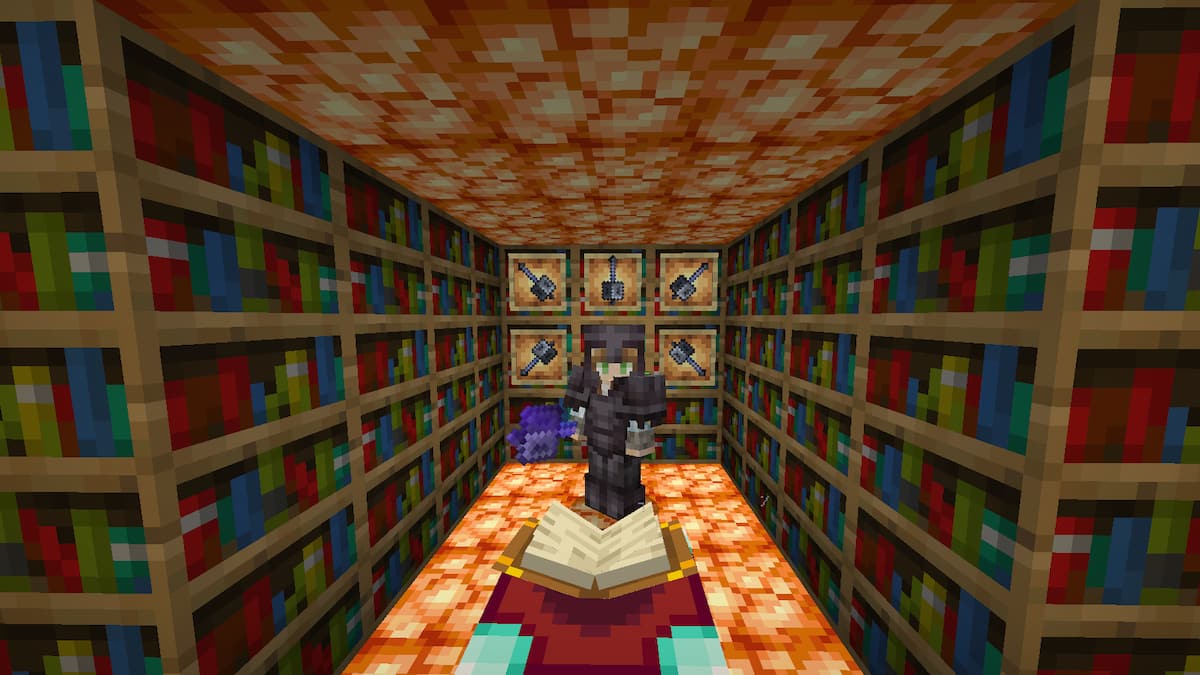
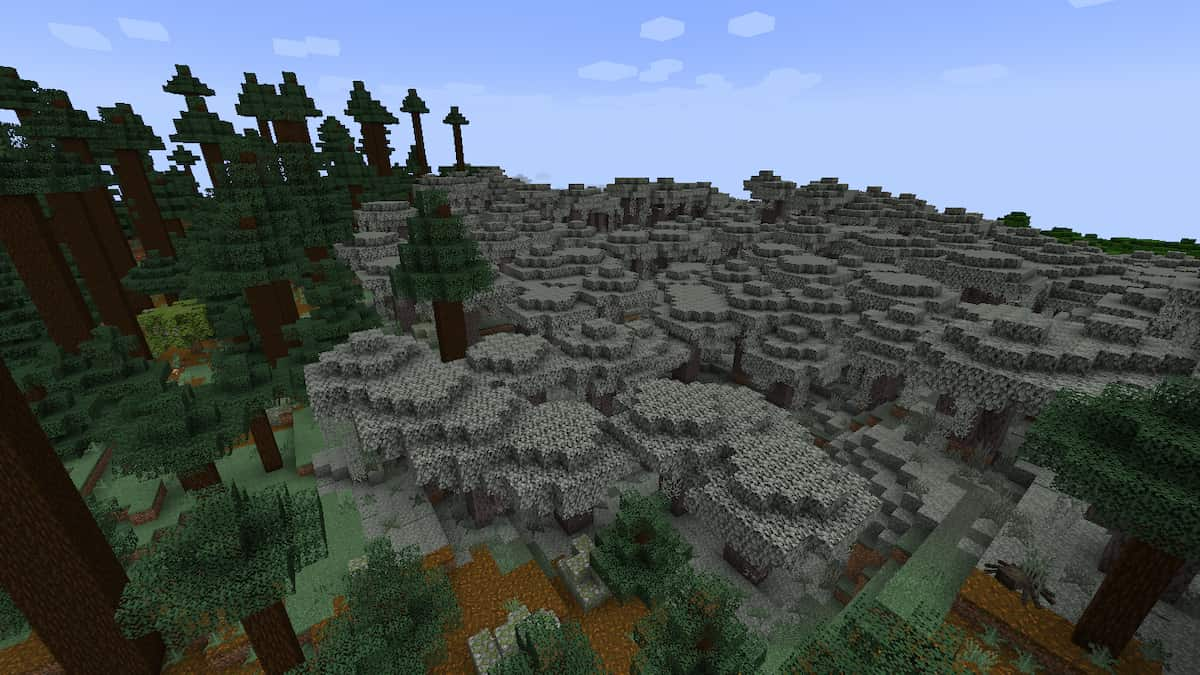
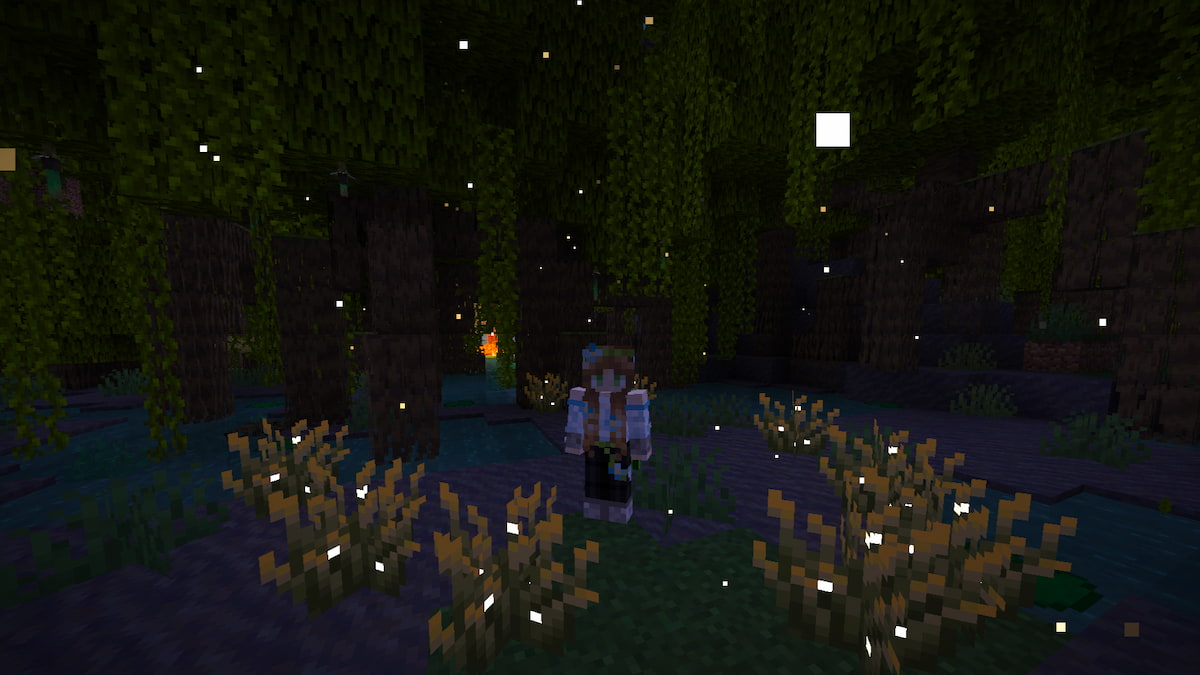
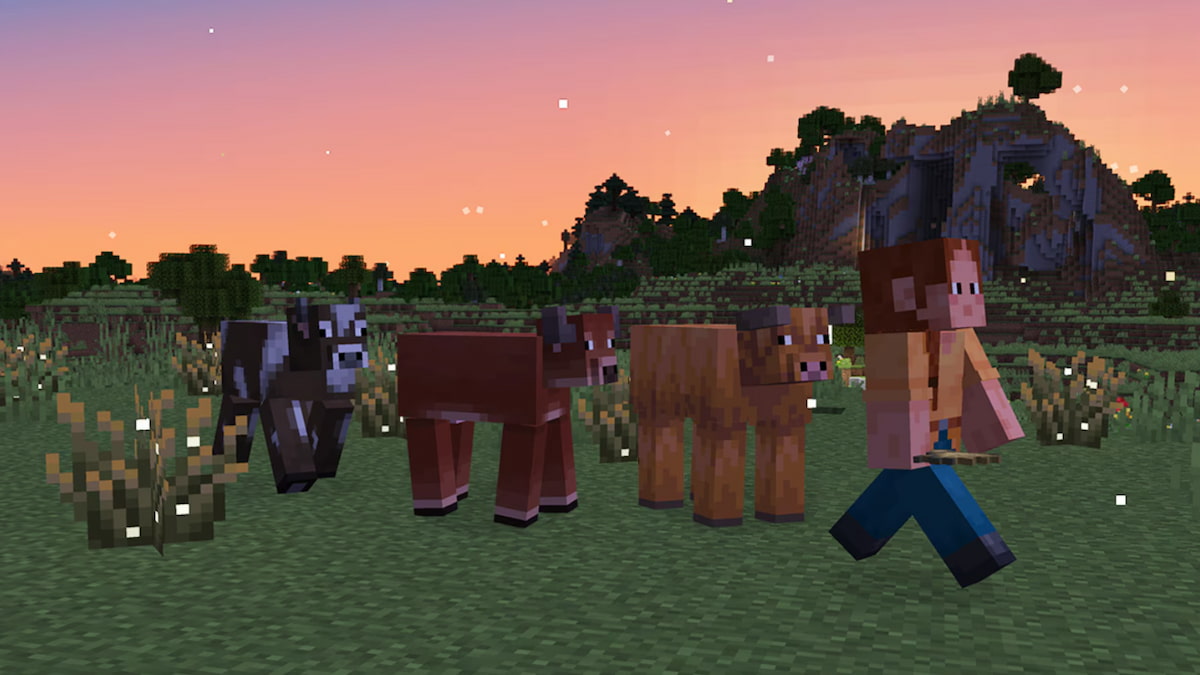



Published: May 24, 2023 09:21 pm