Diving into Palworld’s huge, magical world is usually as easy as clicking the launcher, but sometimes you’ve got to dig deeper, and that might involve finding your save file location. Here’s where you can find it.
Where is Palworld’s save file location on Steam?
The direct path to Palworld save location would be: %appdata%/Local/Pal/Save/Savegames or alternatively, C:\Users\<your system username>\AppData\Local\Pal\Saved\SaveGames
If you’ve installed Palworld via Steam, you can access your save file location by following these steps:
- Open your Steam library.
- Right-click on Palworld, then select Manage > Browse local files.
- This will open the folder where Palworld’s installed files are stored, named Pal.
- From here, navigate to Saved > SaveGames to access your save files for the game.
Alternatively, if you didn’t adjust the game’s installation path, simply open Windows Explorer and paste the following into the address bar, then hit Enter to directly open the save folder:
C:\Users\<your system username>\AppData\Local\Pal\Saved\SaveGames
Make sure to fill in your username for the <your system username> folder.
Where is the save file location for Palworld’s Xbox Game Pass version?
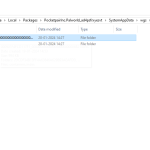
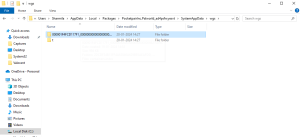
If you installed Palworld via Xbox Game Pass, the save files are located elsewhere. Here’s how to find them:
You can go to Windows Explorer, type the following into the address bar, and hit Enter to access the folder directly: C:\Users\<your system username>\AppData\Local\Packages\PocketpairInc.Palworld_ad4psfrxyesvt\SystemAppData\wgs
For more granular details, follow the steps below:
- Open Windows Explorer and click the Local Disk C:\ directory.
- Next, click on Users, and then your username.
- Here, look for a folder called AppData. If you don’t see it, click on the View tab at the top of the window, and check the box beside Hidden Items.
- In the AppData folder, look for a folder called Packages and open it.
- Here, you should see a folder called PocketpairInc.Palworld_ad4psfrxyesvt. From this folder, navigate to the SystemAppData folder and then to the wgs folder.
- The wgs folder contains all the save files for Palworld’s Game Pass version.
How to restore Palworld save data
To restore Palworld save data, you’re going to want to follow these steps:
- Open up the Backup folder
- Copy the save that you want to restore
- Click the back arrow to go back to the save directory
- Within the save directory, replace the old save file with the backup file you copied
- Make sure to paste the world data from the backup folder too
Make sure to copy your save folders and files into a folder that is separate from the main game files so that if file corruption happens, you will have an extra copy of the save files.
Now that you’ve found the save files, don’t forget to check out our guide on how to create dedicated servers for Palworld.







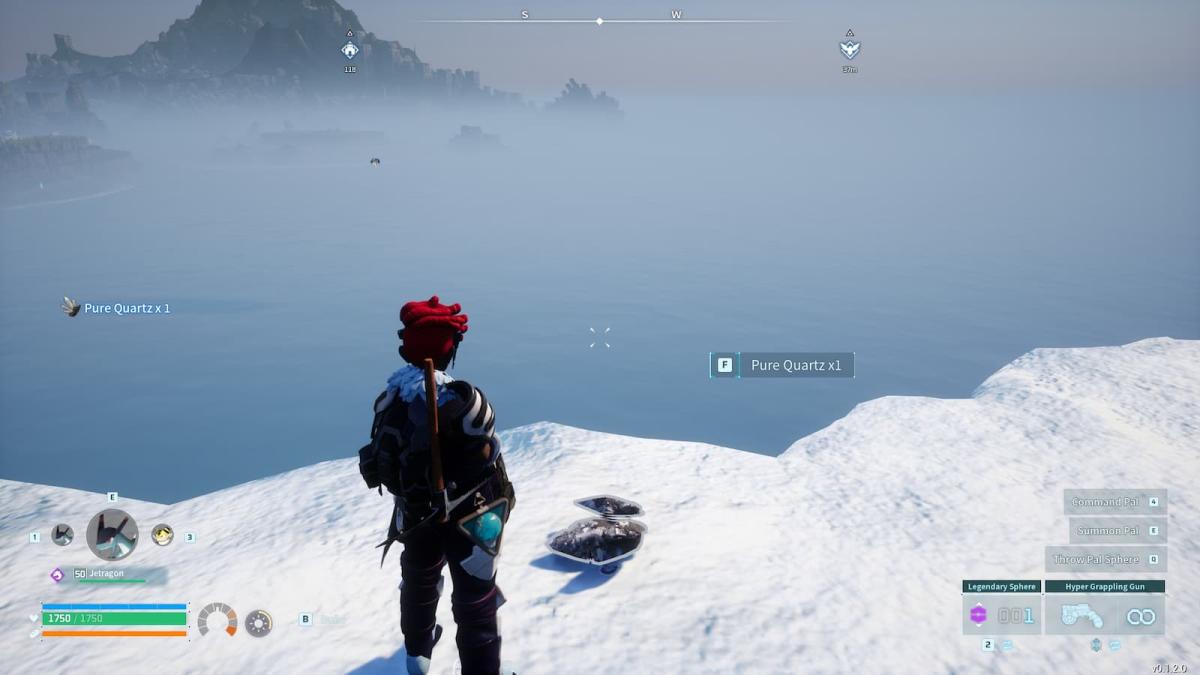
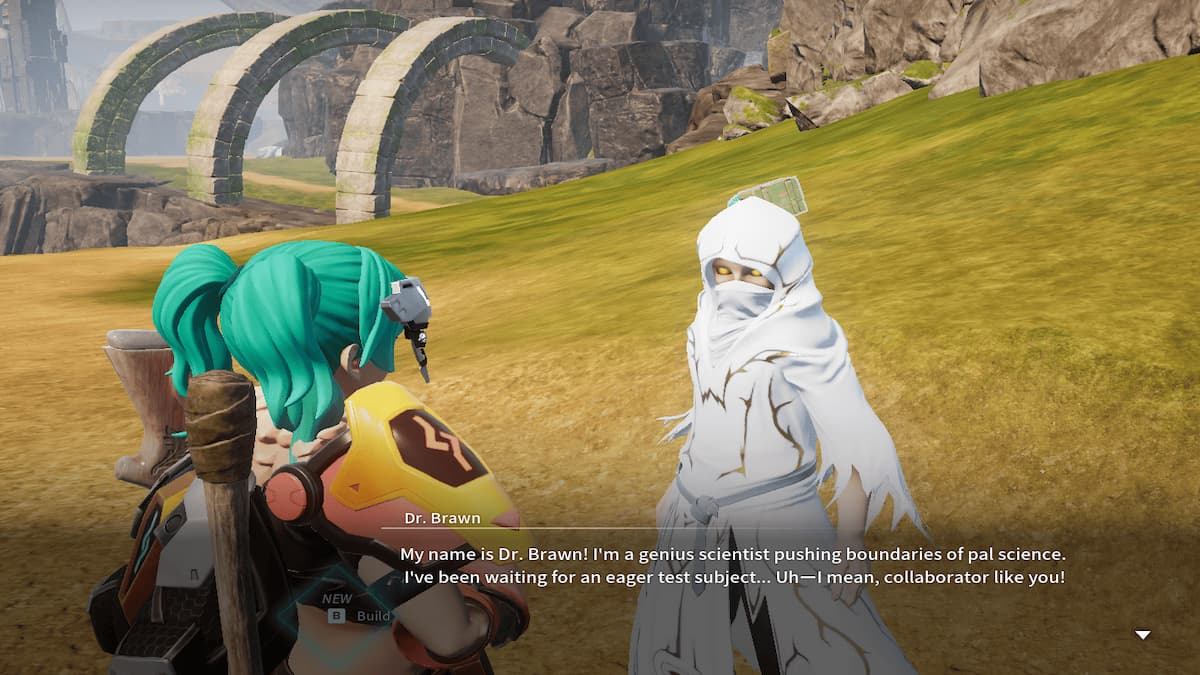



Published: Feb 1, 2024 04:53 pm