The Failed to EOS Login is one of several longstanding errors in Palworld that have been plaguing players since the title’s early access launch in January.
Since then, the creature-catching indie game has only gotten more popular, even hitting the second-highest peak player count in Steam history with over two million active players at one point. That many players would put a strain on any game’s servers, but you at least have a chance to fix this error when it pops up.
How do you fix the Failed to EOS Login error in Palworld?
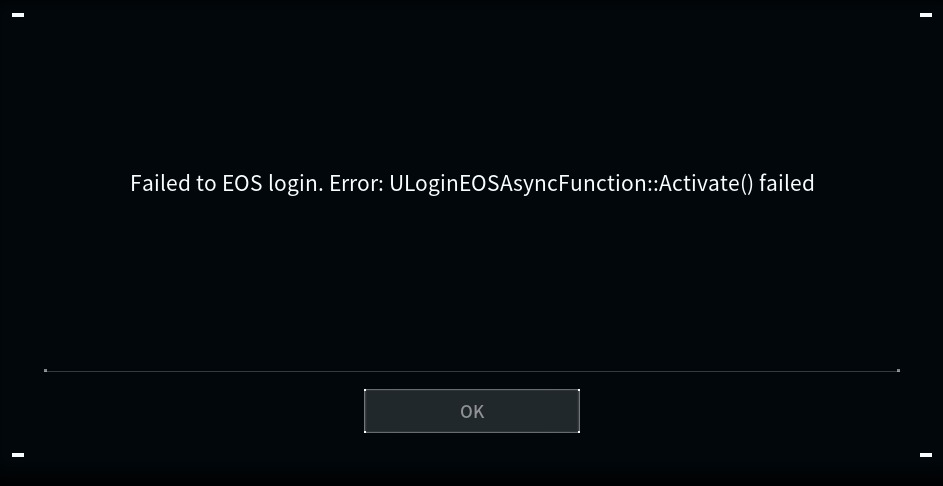
Here are many troubleshooting techniques to fix the Palworld Failed to Login EOS error. Read on to figure it out and get back to catching Pals.
1) Check if Palworld is down
Palworld’s Failed to EOS Login error is generally tied to the game’s server status and since it mainly appears when the servers are down, waiting is the ultimate fix. Typically, Pocketpair will keep players posted on when Palworld’s servers are down, but this error can also pop up when servers are up and running.
If you don’t see a clear sign that Palworld’s servers are down, there are troubleshooting options you can run through to try and clear the Failed to EOS Login error.
2) Restart your System
Sometimes, all it takes is a simple restart. Make sure to save everything you’ve been working on and properly close Palworld by exiting to the main menu and quitting the game. Wait until it closes then go ahead and restart your system.
This was the fix for me. I restarted my PC and made sure to wait a bit until I reopened Palworld. It is weird how it works, but nothing else worked for me like a good restart.
3) Restart your router
You should start by restarting your router or connecting to a different internet source. This is the fastest way to ensure your local connection isn’t the problem.
4) Verify the Integrity of your Game Files (Steam and Xbox)
If that doesn’t work, you should try to verify the integrity of your game files for Palworld on Steam. This will ensure your game is running stably after any recent updates and is known to occasionally solve connection issues.
- Open Steam and right-click Palworld in your Library.
- Click Properties and navigate to the Installed Files tab.
- Click on the Verify Integrity of Game Files button and wait.
The process doesn’t take long and you can do the same check on Xbox if you are having problems. On the Xbox app, you can again right-click on Palworld, choose Manage, and select the Verify/Repair option in the Files tab.
5) Change your DNS Servers
You can also try and change your DNS servers. Like a game’s servers, DNS addresses can also go down and cause various connection-related errors. Swap out your DNS addresses with an alternative and try launching Palworld again.
When the Palworld servers are down, players can encounter various errors ranging from the Connection Timed Out error to error code 0x803F8001. And, if you are having issues with a message that says “incompatible version” when trying to log in, it might be time to update your game and server to the latest patch.







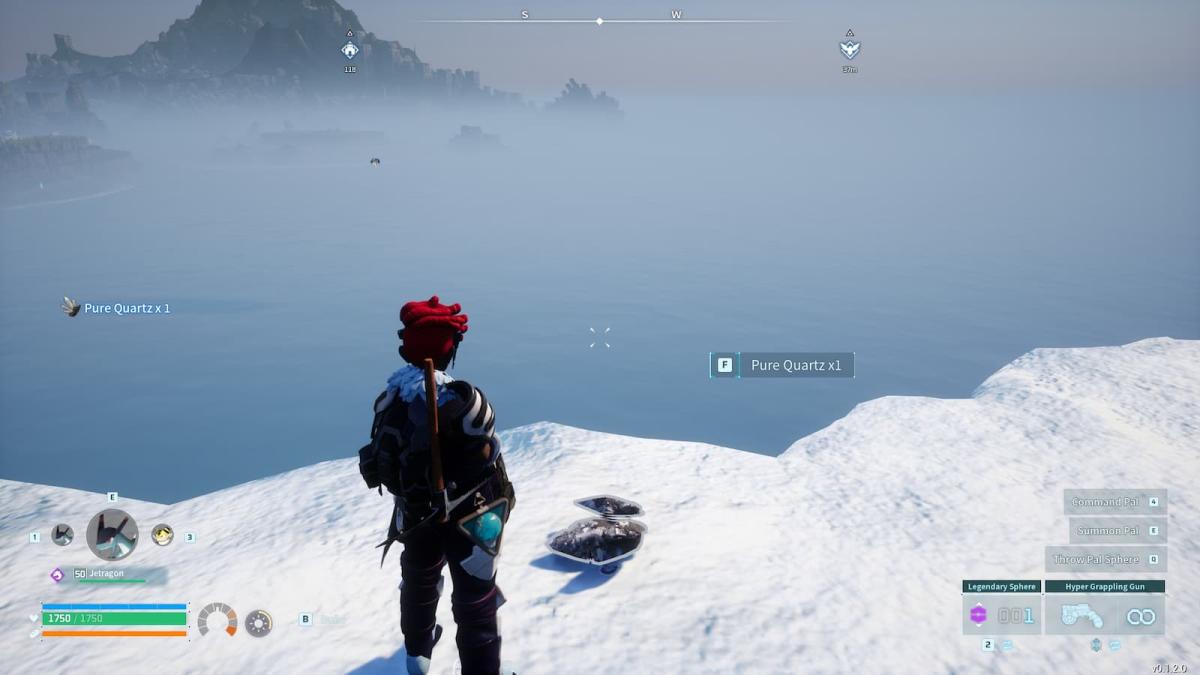
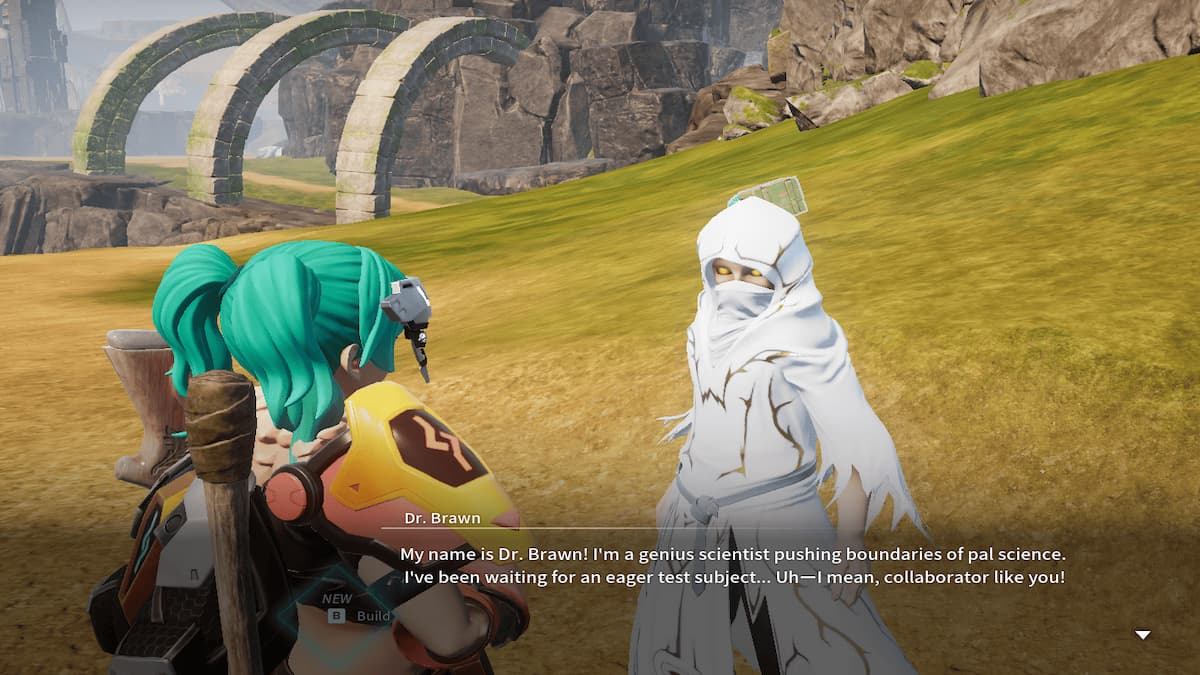





Published: Feb 6, 2024 11:58 am